Manage User Groups
User groups are added to collections to set who can see and use a collection.
In this topic, you'll learn how to:
Create User Groups and Assign Permissions
Navigate to Content Catalog in the Library in Account Admin.
Click the User Groups tab.
Click Create user group.
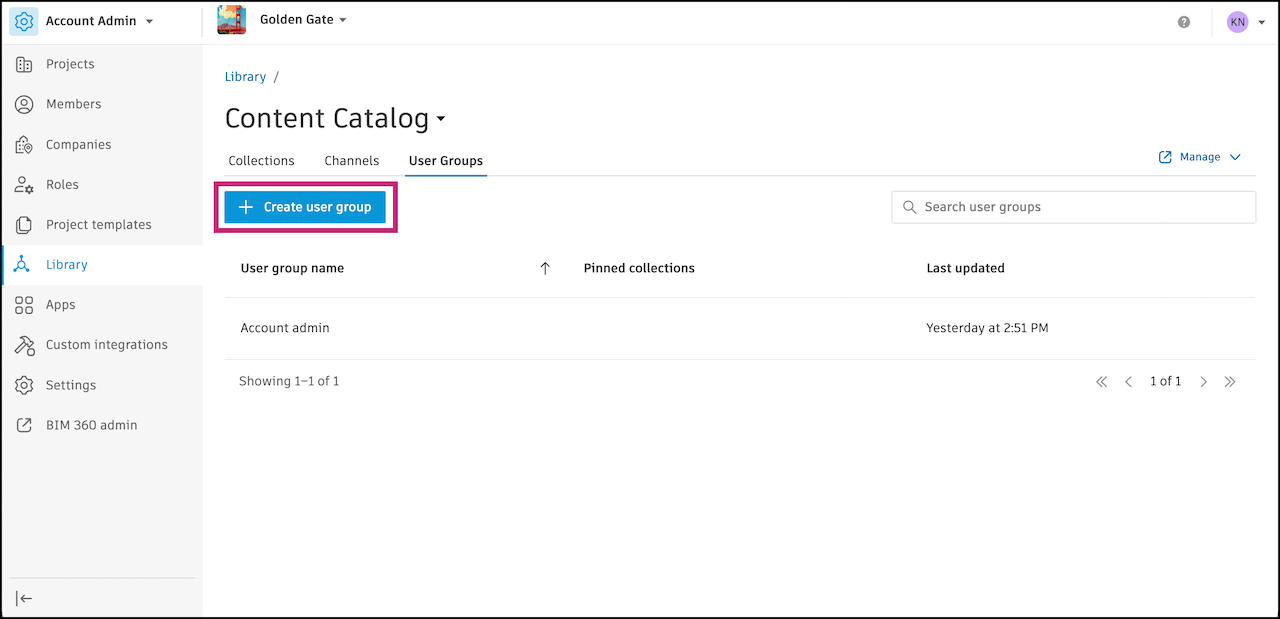
Enter a name for the user group.
Click Add users.
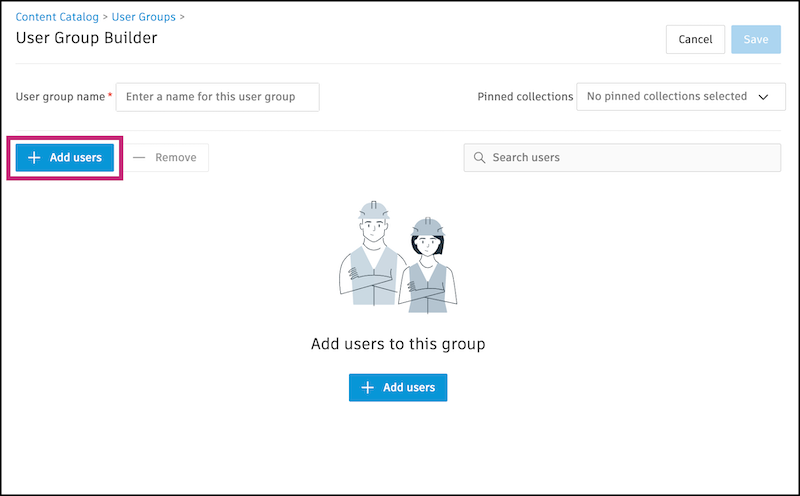
Type in a name of a member that is already in your ACC members list and select from the list or paste their email.
Note: Users must already be part of your ACC members list.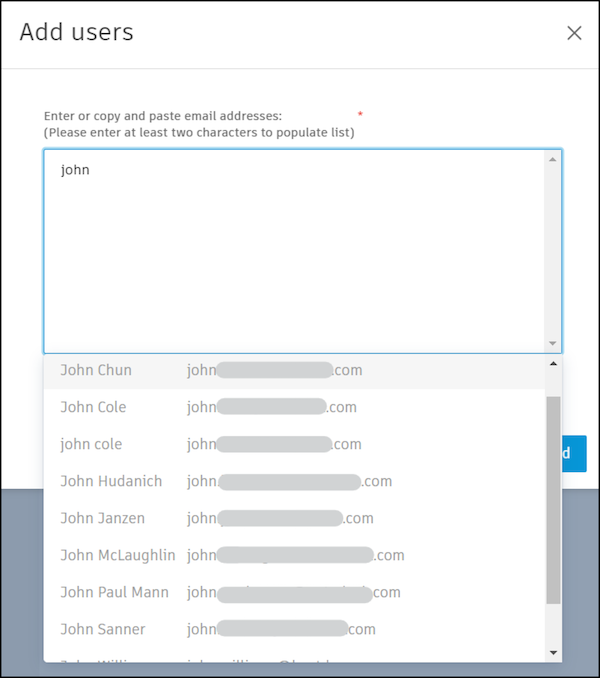
Continue for each member you want to add.
Click Add. You should see that the names appear in the user group.
(Optional) Select pinned collections.
In Content Catalog, users can search through multiple collections at once. Pinned collections are collections that upon sign in, after refresh, or reset, are automatically selected for the users in the group. The users can always make modifications during their search.
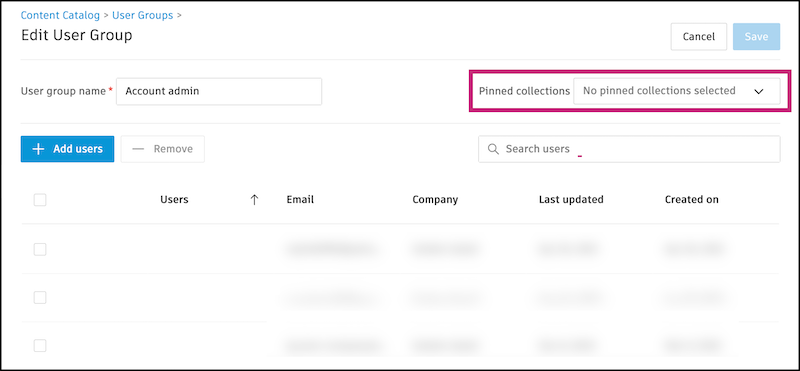
Select collections from the drop-down menu.
Note: User groups need permissions to their pinned collections.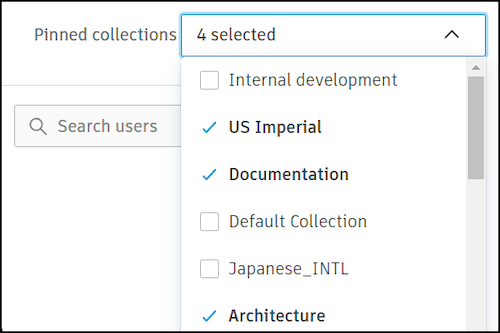
Click Save at the top left corner.
Delete User Groups
In Content Catalog in Library, click the User Groups tab.
Click a user group.
Click the More menu icon
 in the flyout panel.
in the flyout panel. Click Delete.
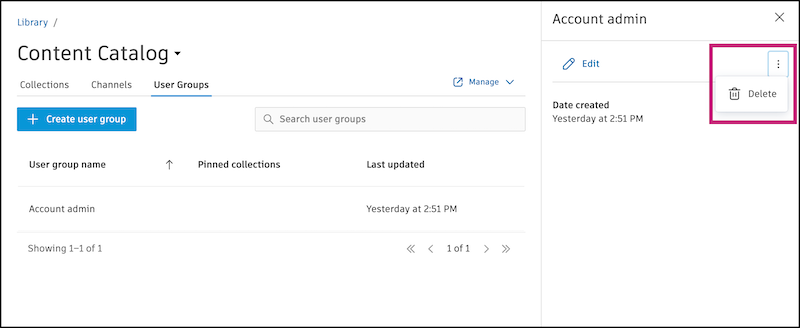
Confirm the deletion.
