Payments
With the payment application workflow, you can manage payment applications effectively, automate tasks, and gain a real-time view of your project's financial health. As a project administrator, you can create payment applications in the Budget and Cost tools to send to owners or suppliers.
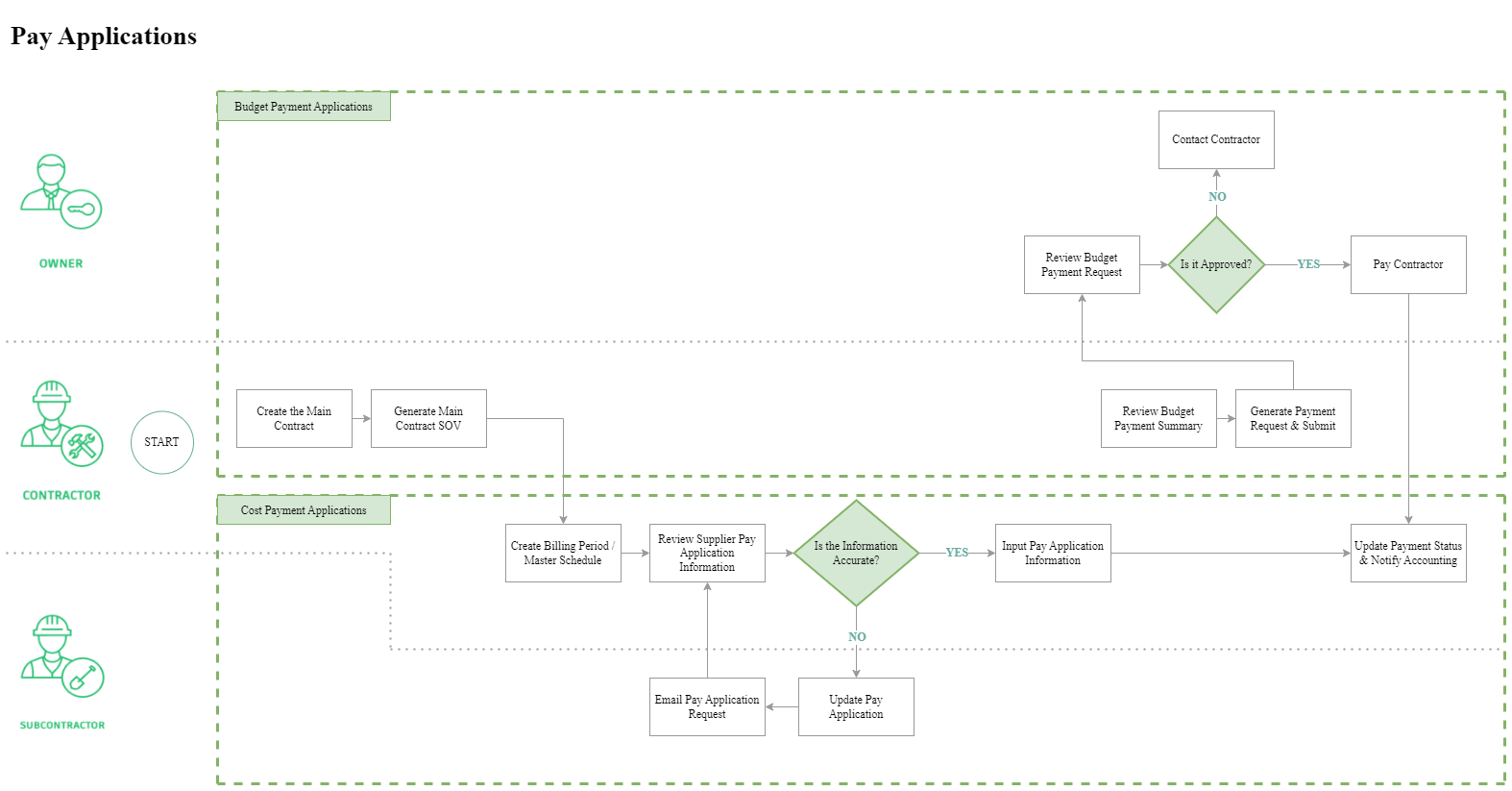
Quick Start
New to payment applications? Follow this simple path:
- Setup: Main Contract → Schedule of Values → Billing Periods
- Create: Budget Payment Application or Cost Payment Application
- Collaborate: Request and review supplier input to complete the process
Need the complete workflow? See the Payment Workflow Guide for detailed step-by-step processes.
Payment Workflow Guide
Setup and Foundation
- Main Contract - Set up your primary contract with the owner
- Schedule of Values - Create detailed project breakdown from your budget
- Billing Periods - Establish billing schedules for your project
- Payment Application Tables and Columns - Understand table structure and column logic
Setup tips for project administrators:
- Add nonmembers so you can collaborate with suppliers and owners. See General Settings.
- Set permissions using the Collaborate permission for payment applications. See Cost Management Permissions.
Create Payment Applications
- Budget Payment Application - Create payments to send to owners
- Cost Payment Application - Create payments to send to suppliers and subcontractors
- Cost Payment Stages - Manage initial, progress, and final payment applications
- Payment Application Data Aggregation - Understand how data flows between applications
Payment Features
- Add Change Orders to Payment Applications - Include change orders in budget and cost payment applications
- Advance Payments and Recoupment - Manage upfront payments and their recovery
- Request and Review Supplier Input on Cost Payment Applications - Collaborate with suppliers and manage the approval process
- Expenses - Track and manage project expenses
- Foreign Currency in Payment Applications - Work with international suppliers
- Overbilling - Identify and manage billing discrepancies
- Retention - Handle retained amounts and their release
Reports and Tracking
- Export Payment Reports - Generate reports and share payment information
- Payment Application Statuses - Track payment application lifecycle
Frequently Asked Questions
How to create an invoice for a payment?
In Cost Management, invoices for payments are not created directly. Instead, expenses serve as invoices. You can use the document generation feature to create a document from a predefined template, which can then be sent as an invoice. For more information, see Expenses and Document Templates in Cost Management.
