Publish Log
The publish log contains a chronological record of all activities which are in progress or completed in the sheet publishing process. You can view the status of each entry and take further action relevant to that status. For example, access and view sheets which are published, resume the publishing process if this is not completed, and remove entries.
Note: You can also add and publish sheets from the Publish Log. Click Add sheets and follow the steps in Add Sheets and Publish to the Field.
Access the Sheets Publish Log
Members with Create + Upload permission or above can access the publish log:
Click the Sheets tool.
Click Publish log.

View Publish Log
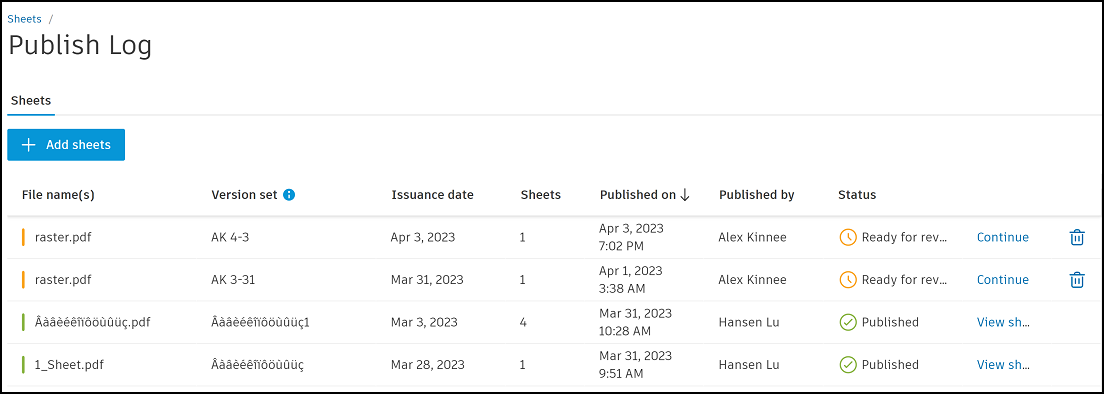
Each activity is recorded by:
| Column | Description |
|---|---|
| File name(s) | Details the file name and file type. If more than one file was added, this will display as Multiple files(x). |
| Collection | Details the name of the collection the file was published to. |
| Version set | The name of the version set the file was added to at the time of publication. The actual version set may differ from the one named here if the sheet later changed version set. |
| Issuance date | The issuance date of the new or existing version set selected during upload. |
| Sheets | The number of sheets in the file or files. |
| Published on | Date the sheets were published, or if sheet publishing is not completed then the date publishing was initiated. |
| Published by | Name of project member who published the sheets, or initiated the publishing if it's not completed. |
| Status | The status of the sheets in the publishing process. This helps to get an overview of where your sheets are in the process, view published sheets, and continue publishing if publishing was saved. See the following table for full details. . |
Sheet Publishing Statuses and Action
| Status | Description | Publish log options |
|---|---|---|
| Published | The sheets are published and available to all project members. | View sheets to see the published sheets in that version set. |
| Publishing | Publishing in progress. Sheets will be ready to view soon. | -- |
| Extracting... | The sheets are extracting from the file. | Continue to resume the publishing workflow. Click the trash can to cancel publishing. |
| Ready for review | The sheets are uploaded but a member needs to complete the publishing process. | Continue to resume the publishing workflow. Click the trash can to cancel publishing. |
| Expired | The sheets are expired. Sheets must be published within 30 days after they are ready for review. | Click the trash can to remove this publish log entry. |
| Error | File error. Try adding your file to sheets and publish again. Contact support if the error persists. | Click the trash can to remove this publish log entry. |
| Corrupted | File corrupted and can't be published. Check the file to see if they are working correctly before trying to publish them again. | Click the trash can to remove this publish log entry. |
| Encrypted | The file is encrypted. remove the encryption and try to publish the file again. | Click the trash can to remove this publish log entry. |
| Partially published | Sheets haven't published from some of the files that you've added. Try publishing from those files again. | View sheets to see the sheets which have published. |
