RFI Types
RFI types are used to dictate which RFI workflow gets used to manage the lifecycle of the RFI. Several RFI types can exist in the project, allowing for flexibility in the way RFIs get routed and managed. The RFIs tool comes prepopulated with a default RFI workflow type.
Each RFI workflow type includes roles for the RFI Creator, Manager, and Reviewer. There is also a workflow type that includes an RFI Coordinator role. When a coordinator is used, the coordinator can provide the official response.
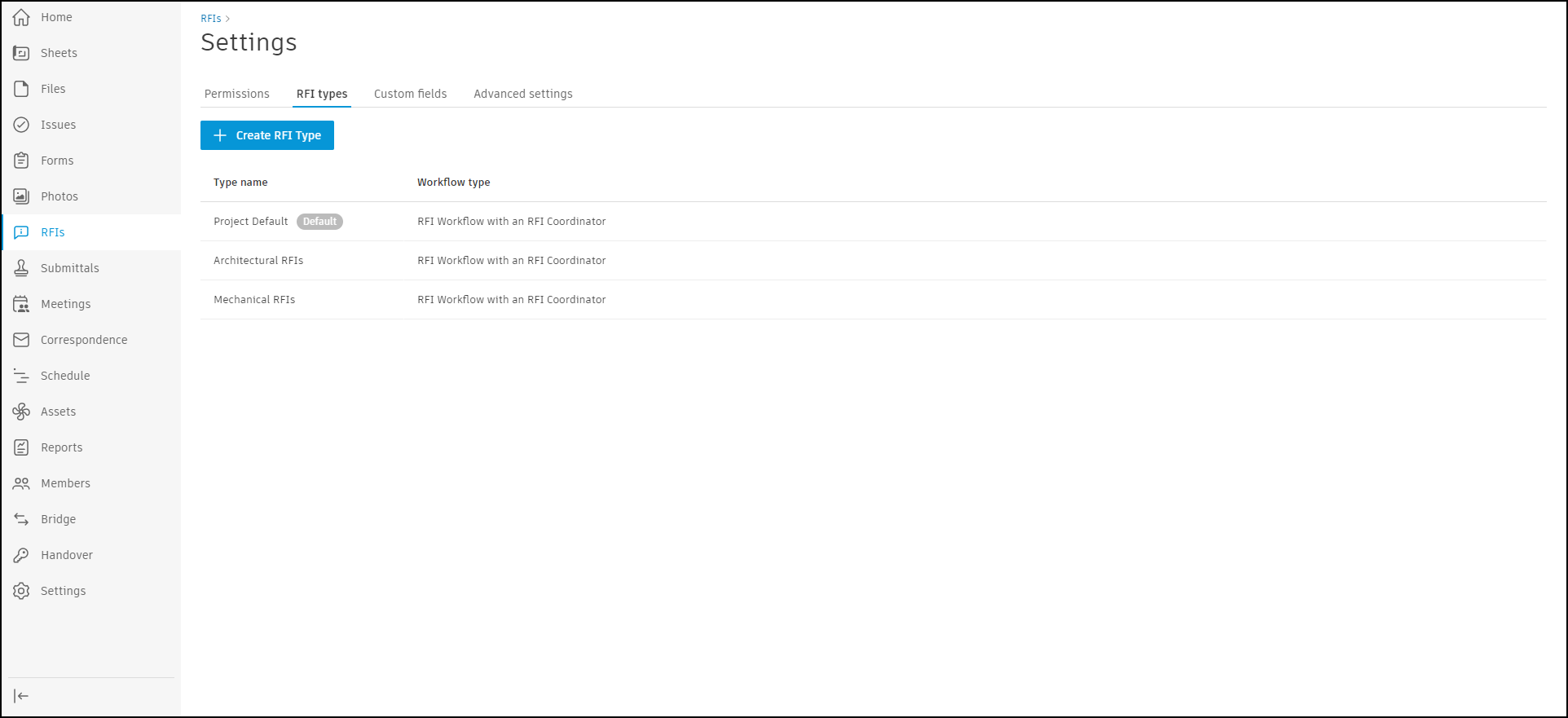
Create RFI Types
To create an RFI type:
Click RFIs from the left navigation to open the RFIs tool.
Click
 and choose RFI types.
and choose RFI types.Click
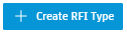 .
.Enter an RFI Type title to help identify the RFI type for future use.
Select a Workflow type. Available choices include:
The following steps are optional and meant to provide extra context for the RFI type:
- Choose a Default Reviewer for this RFI type. You to select up to ten default reviewers. As a reminder, project members must have RFI Reviewer permissions defined to be selected as a default reviewer. Similarly, if you select the workflow with an RFI coordinator, project members must have RFI Coordinator permissions defined to be selected as a coordinator.
- Choose a Default Manager.
- Choose a Default Watchers.
- Choose a Due date in calendar days.
- Choose a Default Manager.
- Enter Location details.
- Choose the following:
- Cost impact (Yes, No, Unknown).
- Schedule impact (Yes, No, Unknown).
- Priority (High, Normal, Low).
- Discipline.
- Category.
- Enter External ID.
To set this RFI type as the project default, turn on the Set as Default setting at the top of the form. The default RFI type can't be deleted.
Click Create.
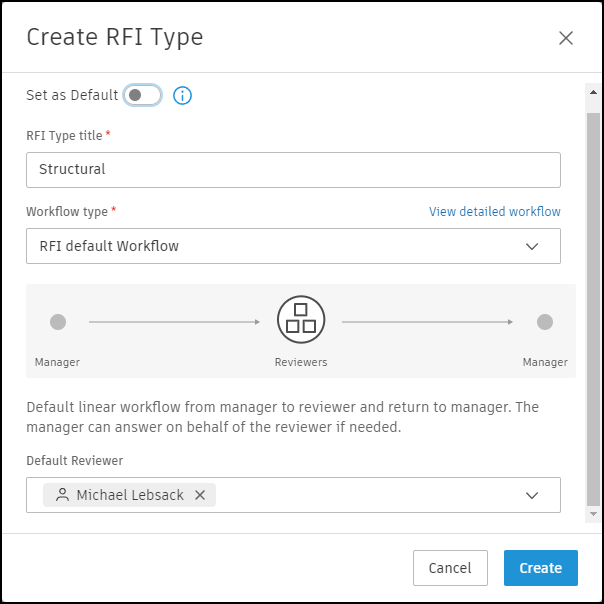
RFI Workflow Diagrams
The workflow diagrams depict the various states an RFI goes through as it is processed. The boxes represent the state and role involved at each step.
The arrows going out of each box represent actions that the role adjacent to that box can take to transition the RFI to the other stages.
For example:
- The arrow from Manager to Reviewers means the Manager can forward submitted RFI to a Reviewers
- The arrow from Creator to Manager means the Manager can reopen a closed RFI
Default RFI Workflow

The default RFI type has five main stages:
- Draft Stage: The RFI starts as a draft created by the person or team asking the question (Creator). At this point, it is not yet submitted.
- Submission Stage: The finalized RFI is submitted and becomes active.
- Review Stage: A designated team reviews the RFI and the questions or concerns raised.
- Answer Stage: The RFI is then answered, but remains open for any follow-up.
- Closure: The RFI process concludes when no further action is needed. But it can be reopened if more clarification is required later.
RFI Workflow with RFI Coordinator

The RFI type with an RFI coordinator has up to eight stages:
- Draft Stage: The RFI is prepared in draft format, but not yet finalized.
- Submission Stage: The completed RFI is submitted.
- Preliminary Review: A Coordinator reviews the RFI before the main review.
- Forwarding: The Coordinator sends the RFI to the Reviewers.
- Detailed Review: The expert Reviewers thoroughly assess the RFI.
- Answer from Reviewers: The Reviewers provide an answer/solution.
- Answer Stage: The RFI is addressed, but may still need clarification.
- Closure: The RFI process ends. It can be reopened if needed later.
