Export Reviews Report
You can export the details of all files and their attributes for all reviews or individual reviews.
Export All Reviews
Click the Reviews tool.
Apply filters to refine your report if required.
Click
 to filter reviews by:
to filter reviews by:- Status
- Workflow
- Total steps
- Current step
- Initiated by
- Next action by
- Next action due
- Created on
- Finished on
Select your filters and click Apply
The export button includes the number of reviews after the filters are applied. For example,
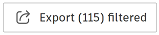
Click Export (X) filtered if you've applied filters. If you haven't applied filters, click Export all.
Edit the review report title if necessary.
Click Export
You will receive an email including a link to download the report.
Review Report Format
The report Overview details:
- Created on - This uses the UTC time zone by default.
- Created by
- Total reviews
- Open reviews
- Closed reviews
- Void reviews
- Sorted by
- Filtered by
The report Details tab includes the following information:
- Reviews: Details of each review including status, review name, ID, workflow.
- Reviewed Files: Details all files in the reviews including versions, markups, and review status.
- Details: Details file attributes including related attribute action and new attribute values.
Export Individual Review
- Click the Reviews tool.
- Open the relevant review.
- Click Export report button.
The report will automatically prepare and download to your local downloads folder.
The Review and Approval Comments tab details the following:
- Name
- Path
- Description
- Version
- Markup
- Review status
- Action upon completion
A pane on the right details the approvers and their comments.
