Send Review Back to Initiator
You may want to send a review back to the initiator if, for example, the files to review are the wrong ones or are out of date. Instead of voiding the whole review, you can send the review back to the initiator so they can update the files. When the initiator resubmits the review, this will automatically create a new review round for the updated files and reinitiate the review workflow.
You can send a review sent back to the initiator from any step in the review as long as the approval workflow template used for the review has Enable review to be sent back to Initiator from the current step for the relevant review step.
Who Can Send a Review Back to Initiator?
The following members can send the review back to the initiator if the current step is in a:
- Group review: Project administrators and key reviewers.
- Single review: Project administrators and reviewers.
- Final step of a review: Project administrators and the approver.
Send a Review Back
The option to send back to initiator will display in the workflow bar.
Click either:
Send back to Initiator (when Send back to previous step is not available).
Send back and select To Initiator from the drop-down options.

You can now add comments against each file, for example mentioning why the file needs to be changed. You can also leave general notes for the initiator.
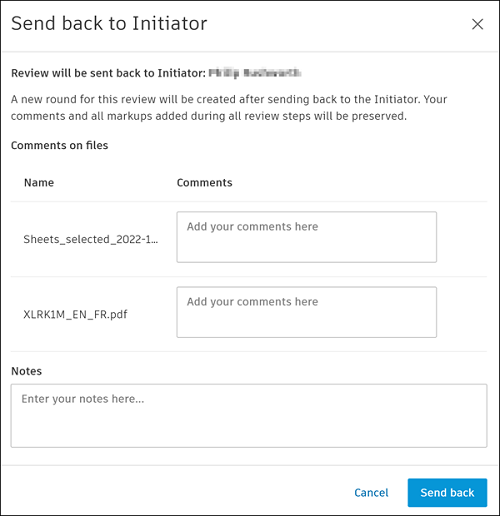
Enter a comment for each file.
Add a note as required.
Click Send back.
You can choose to send an email notification to the initiator and also notify any other project members if desired.

Click the Notify other project members drop-down if necessary and select members, role, or company.
Add a message if necessary.
Click Send, or Skip to cancel the notification.
A new review round is automatically created after sending back to the initiator.

Comments and all markups added during all review steps will be preserved.
Once the new round has started, you can only view files and comments on files in a previous round.
Modify Files for New Review Round
Each review round has a tab displaying the files in that round. The files listed in the new round tab are copied from the previous round and are ready for modifying by the initiator.

The initiator now has the choice to click:
- Add files: Add new files from the folder picker to include in this review round.
- Rename: This option only displays if the files are copied to a naming standard enforced folder on completion of the review. Click Rename to open the file name validator and rename your files accordingly.
- Update: Select the files which are outdated versions. Click Update to update these to the latest versions. Comments added to the previous version will be removed. You can still access these comments in the file version in the previous review round tab.
- Remove: The selected files will be removed from the current review round. You can still access them in the previous review round tab.
Modify the files as required.
Click Submit for review in the workflow bar.
Add any notes.
Click Submit.
Review participants can view these updated files. Once you've submitted, you can no longer add, update, or remove your files in this review round.

