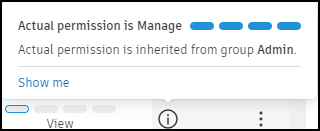Sheets Permissions
Sheet permission levels affect how members interact with sheets and the actions available to them.
Sheets Permission Levels
All project members have basic permission to View sheets by default. Project administrators have Manage permissions by default.
The sheet permission levels are defined as follows:
| Permission Levels | View | Create | Edit | Manage | Project administrator | |||
|---|---|---|---|---|---|---|---|---|
| View only | View + export | Create only | Create + upload | -- | -- | -- | ||
| Publishing workflow | Add and publish sheets | |||||||
| Publish log | Access | |||||||
| Remove your entries | ||||||||
| Remove other members' entries | ||||||||
| View sheets from publish log | ||||||||
| Continue publishing | ||||||||
| Sheet activities | View | |||||||
| Export | ||||||||
| Disciplines | Add and edit disciplines | |||||||
| Define a disciplines custom order | ||||||||
| Permissions | View, add, and edit permissions | |||||||
| Public share setting | Turn on or off | |||||||
| Collections | Enable collections in a project | |||||||
| Access collections settings | ||||||||
| Create collections | ||||||||
| Edit collections | ||||||||
| Delete collections | ||||||||
| Version set | Publish sheets to a version set | |||||||
| Create a version set | ||||||||
| Access version set settings | ||||||||
| Change version set order (When issuance date is the same) |
||||||||
| Edit | ||||||||
| Delete | ||||||||
| Sheets log | View and export | |||||||
| Sheet actions | Delete | |||||||
| Restore |
||||||||
| Edit version set | ||||||||
| Edit sheet number | ||||||||
| Create or edit tag | ||||||||
| Edit sheet title | ||||||||
| Share with project members | ||||||||
| Share with public |
||||||||
| Export | ||||||||
| View sheet activities | ||||||||
| Export sheet activities | ||||||||
Manage Sheet Permissions
Members with Manage permission or project administrators can change members' permissions.
Access Sheets Permissions
To manage sheet permissions:
- Click Sheets from the left navigation to open the Sheets tool.
- On the right side of the screen, click Settings > Permissions.
Add Sheets Permissions for Members
All members have View permission for Sheets as part of the Everyone permission group. A member needs to be added as an individual, role, or company to sheets permissions and assigned a different permission level to raise their permission.
- Click Add.
- Enter names, email addresses, roles or companies.
- Select a permission level.
- Click Add.
Edit a Member's Permission Level
If a member has already had sheets permission granted to them, this permission can be edited.
Locate the member whose permissions you want to update. You can search and filter to find a specific member.
In the Permissions column, click the drop-down menu and choose a new permission level.
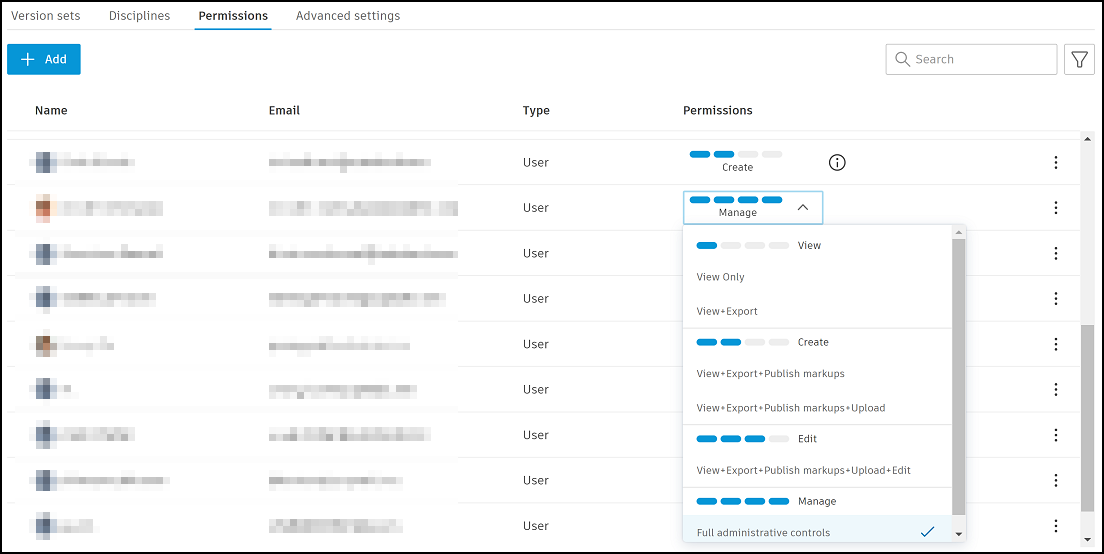
Search and Filter Permissions
You can also search for a member by starting to type their name in the search box. Filter members through user, role, company, or by permission level.
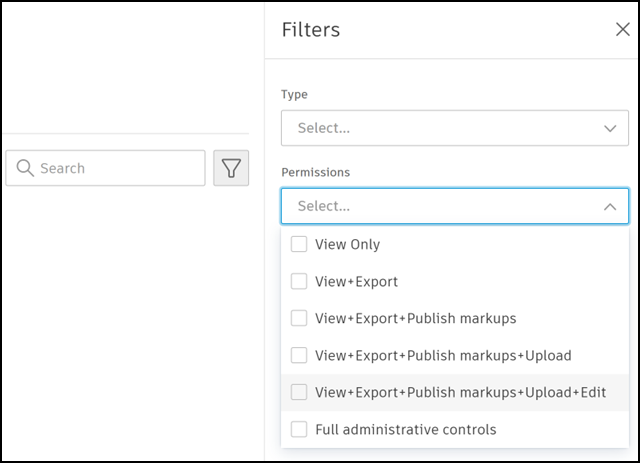
Inherited Permissions
Sometimes, a project administrator may grant an individual user different permissions than those they inherit through other permission types such as company or role. If you have an information icon ![]() next to your permission level, click this to view the details of your inherited permission. This will display your Actual permission and where this permission derives from.
next to your permission level, click this to view the details of your inherited permission. This will display your Actual permission and where this permission derives from.
For example, the Permissions column initially shows this user as having View permission. Click ![]() to see that they have an Actual permission of Manage which they have inherited from their role as project administrator in the group Admin.
to see that they have an Actual permission of Manage which they have inherited from their role as project administrator in the group Admin.