Transmittals Notifications
When transmittals are created, email notifications are sent to creator and recipients where relevant. This table shows when the sender and recipients in the transmittal workflow receives an email notification.
| Transmittal action | Sender | Recipients |
|---|---|---|
| Transmittal created unsuccessfully | ||
| Transmittal created and sent successfully* | ||
| Recipients added to sent transmittal (when others add recipients to the transmittal) | ||
| Transmittal is downloaded by at least one member from every company | ||
| Transmittal is downloaded by all recipients |
* The sender will receive the email only when they choose to send a copy to themselves.
Project administrators can customize email notification settings for a project by controlling who receives which notifications. Project members with Edit permission or above can customize their own email notification frequency settings for the tools they have access to.
Refer to the table in Notifications in ACC Tools and Products to access links to tool-specific help topics.
Member Recipient Notifications
When project members are sent a transmittal, they will receive an email once it's ready.
Click the View transmittal link in the email to open the transmittal in the Transmittal tool.
See View and Manage Transmittals for more details about working with transmittals.
Non-Member Recipient Notifications
When non-members are sent a transmittal, they will receive an email once it's ready.
Click the View transmittal link in the email.
Verify your identity by entering the email address that the sender entered to send you the transmittal.
You will be emailed a verification code. Enter the code within 5 minutes or it will become invalid. Click Resend to request another verification code.
Enter your details. Your first name, last name, and company are required. Enter your role if desired.
Click Submit.
The transmittal will open and the non-member recipient can view General information, the files, and folders included in the transmittal along with their names, description, version number, and review status.
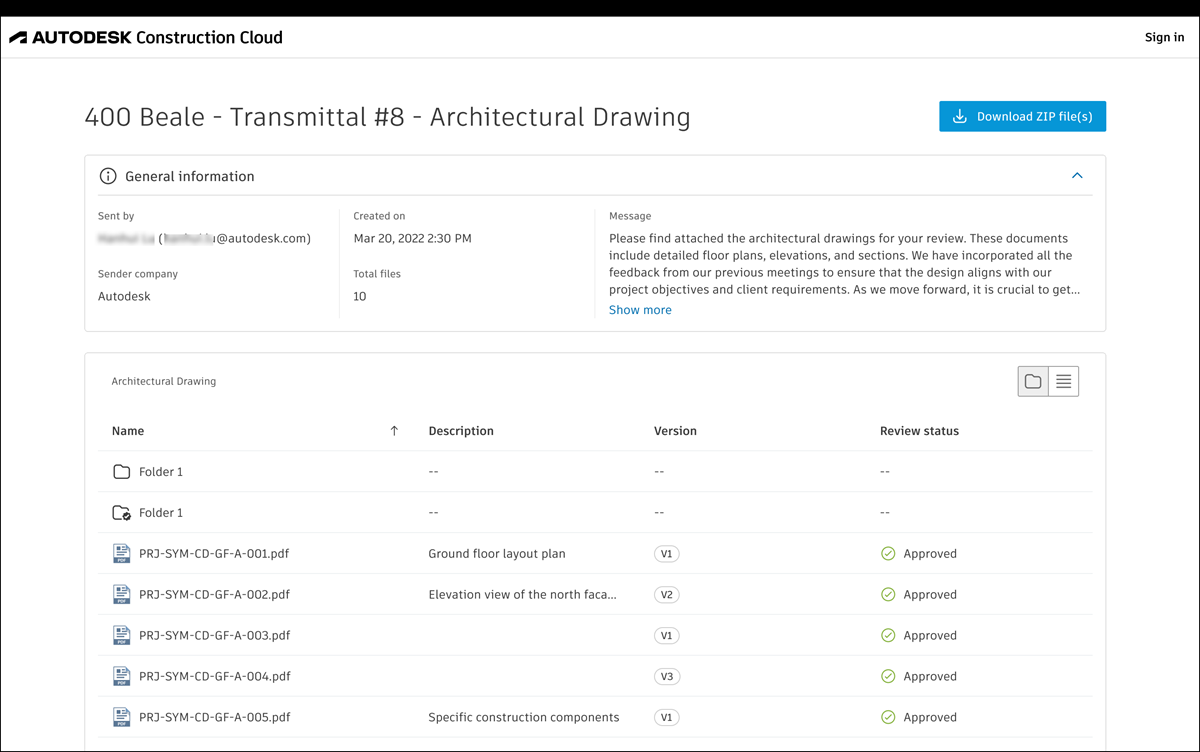
Click Download ZIP file(s) to download all the files and folders in the transmittal.
