You can send team members a notification containing a link to clashing elements in a model view.
- In the Clashes module, select a clash group or clash and hover over it.
- Click
 Notifications.
Notifications. - In the Notify Project Members dialog, select project members, enter a message, and click Send.
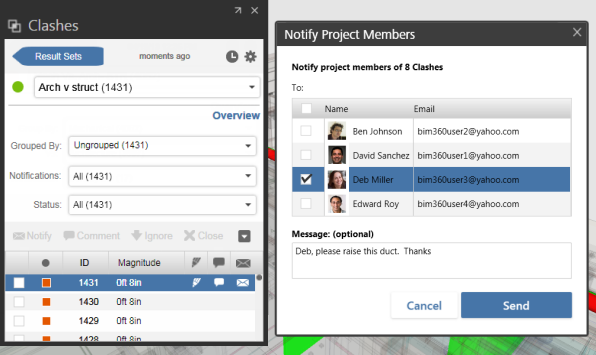
You can also send a notification while a clash is displayed in the view. In the <Clash name> dialog, click Notify
 .
.
