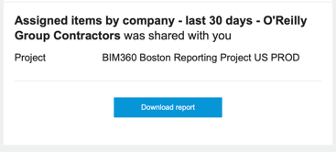Assigned Items by Company Report
The Assigned Items By Company report allows you to automate report generation for each company. You set up a report and the system automatically generates an Issue detail report for each assigned company. You can save the report as a template, and also define a cadence to the schedule and fully automate the report.
Create and Schedule Assigned items by company report
In the Insight module, select Reports at the bottom left.
Click Create Report.
Select Assigned items by company report in either Document Management or Field Management tabs.
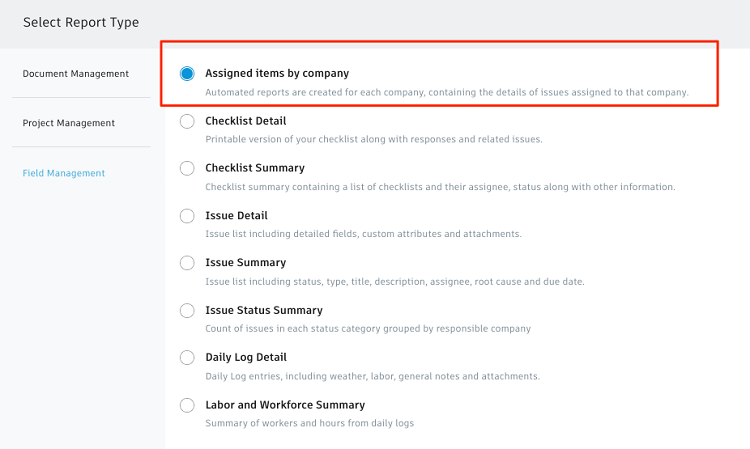
In the Data tab, configure the report by setting the filters, and sorting order.
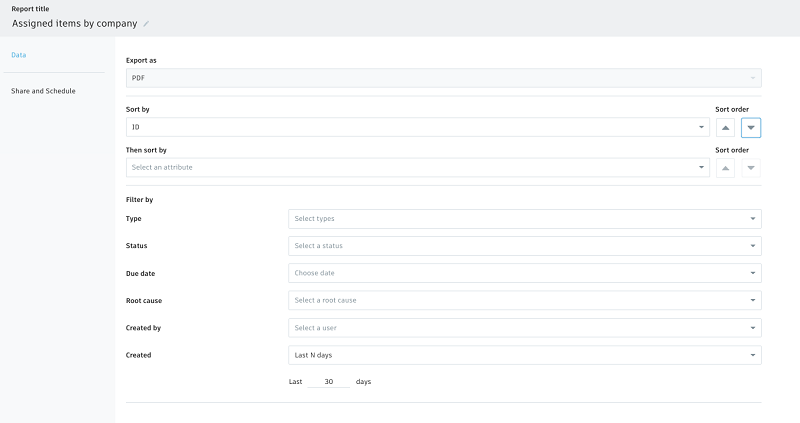
In the Share and Schedule tab, you can choose if you want to send each company's members a report of only their company's issues. When this is checked, an Issue detail report will be automatically sent to all members associated with a company that has issues.
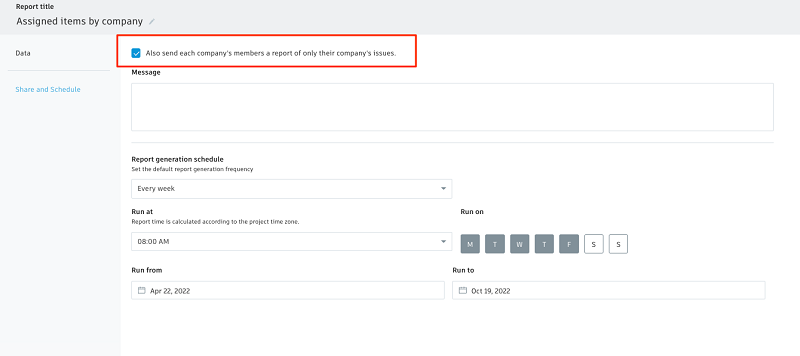
You can also schedule the report so that it will run and send the Issue detail report automatically to each company.
Notifications
As a report creator, you will receive a summary email that contains a list of Issue detail reports for each company.

As a report recipient, you will only receive the Issue detail report with the issues assigned to your company.