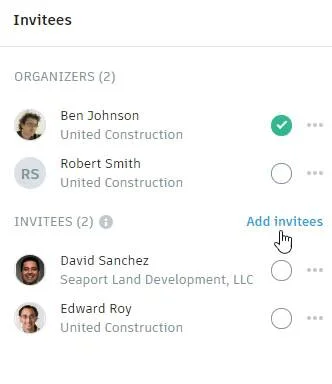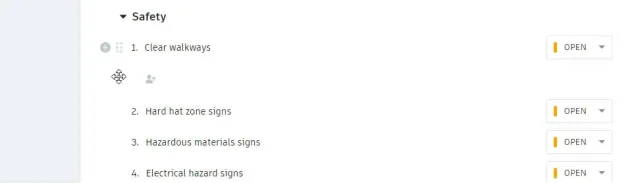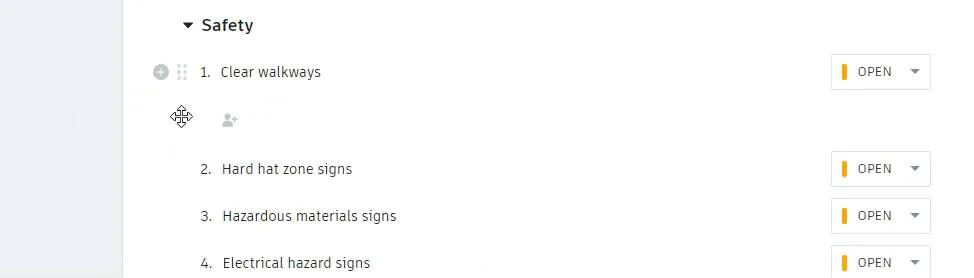During a Meeting
Use meetings to take attendance and take notes during the meeting. If everything is noted during the meeting, minutes can be exported into PDF format ready for you to email as the meeting ends.
Record Attendance
As people arrive, toggle the attended toggle button next to their name.
Take Notes
There are a few things you can do to record progress during a meeting. You can:
Write notes in the meeting summary or you can put notes in a new line of a meeting item. Click into a meeting item and type Shift + Enter to cause a line break.
Click the
 to assign meeting items to the attendee responsible for the follow-up work and assign a due date.
to assign meeting items to the attendee responsible for the follow-up work and assign a due date.
- Use the status drop-down menus to capture meeting items closed out during the meeting.
Mark as Minutes
When the meeting notes are completed and ready for others, use the Mark as minutes button to capture the notes as read only. Organizers and administrators can still reopen the meeting and make edits. Inform your attendees that they can export a PDF of the meeting minutes from the meeting.
Export Agenda or Meeting Minutes
You can export a copy of the agenda before the meeting, or you can export the meeting minutes after the meeting. Click the export icon ![]() to export a PDF copy.
to export a PDF copy.
Create Follow-up Meetings
Follow-up meetings create a meeting and copy the required information from the last meeting in a series (description, open agenda items, invitees, and location). To create a follow-up meeting:
- Click the Follow-up meeting icon
 .
. - Click the Choose date field.
- Select the desired date for the follow-up meeting.
- Click Create.