Document Attributes
Customize your document information by adding attributes such as Page Count, Date, or Description.
Members with edit or folder control permissions and project administrators can manage attributes at folder-level.
Attributes are version-specific, meaning that each document version can have different attributes assigned to it. For example, when setting a previous document version as the current one, the attribute value of the new current version overwrites the value specified in the previous version. If the new current version doesn't have a defined value, then the value of the previous version is applied. Also, when copying and uploading documents, the attribute value of the most recently copied or uploaded document version overwrites the value specified previously.
Create Document Attributes
In the folder tree, right-click a folder
 Attribute settings.
Attribute settings.
Click Create new
You need to complete the Name and Type fields. For Type you can select from either text field, date, or drop-down list.
Text field: Allows members to enter a value in a text field.
Note: You can add the following Character length and Character type constraints only for projects created after March 24, 2021.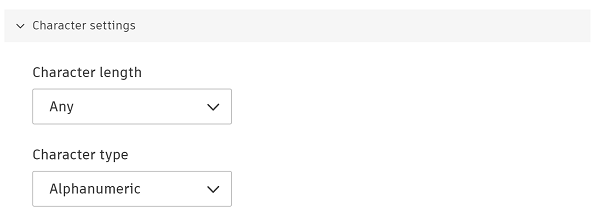
Character length: Select from Any, Fixed, or Range.
- Any - Allows members to enter a maximum 255 characters as a value
- Fixed - Fix the value length to be an exact number from 1 to 10 characters
- Range - Select a value range from 1 to 10 characters
Character type: Select from Alphanumeric, Text, or Numeric
Date: Allows members to select a date value from a calendar picker.
Drop-down list: Allows members to choose from a defined list of values. Click Add value, enter the value, and repeat the process until you have created all values.
Note: You can add a maximum of 400 values for drop-down list attributes for projects created after March 24, 2021.Description: You can also enter a description.
Project administrators can also add the attribute to the naming standard (either the naming convention or related attributes) if the naming standard enforced folders don't contain documents.
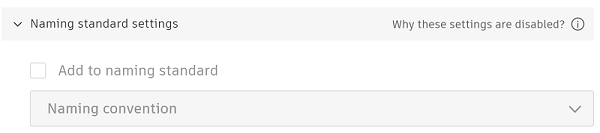
Click Create.
Edit Document Attributes
- Click

- Click Attribute settings
- Select the edit icon
 of the relevant attribute
of the relevant attribute
You can edit the attribute depending on your permission level:
Project administrator
Project administrators can edit:
- Name, description, value name, value description. Subject to Exceptions below.
- Character settings (character length, character type). Subject to Exceptions below.
- Naming standard settings when naming standard enforced folders don’t contain visible documents
Members with edit or folder control permissions
Members with edit or folder control permissions can't edit attributes which are added to folders by other members.
However, when an attribute is not added to folders by other members, and is not added to the naming standard, they can edit:
- Name, description, value name, value description.
- Character settings (character length, character type).
However, these actions are also subject to the Exceptions below.
Exceptions: When an attribute is added to the naming standard, and the naming standard enforced folders contain visible documents, no one can:
- Rename or delete values in a drop-down list attribute
- Edit character length or type in a text field attribute

Display Folder Attributes
Members with edit or folder control permissions, and project administrators can organize and choose which folder attributes to display.
- Click

The attributes panel lists all the attributes added to the current folder.
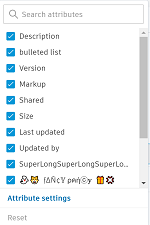
You can now organize which of these attributes to display using search, reorder, and remove.
Edit Attribute Values
Members can edit attribute values for individual or multiple documents.
Individual document
- In the document list, click
 of the relevant attribute value
of the relevant attribute value - Edit or enter a new value
If a text field attribute has character setting constraints applied and your value doesn't comply with those restraints, guidance will display detailing the correct character length and type required.

Multiple documents
Select multiple documents and click
 Edit attribute values in the top toolbar.
Edit attribute values in the top toolbar.Edit the values you want to change.
If a text field attribute has character setting constraints applied and your value doesn't comply with those restraints, guidance will display detailing the correct character length and type required.
Click Save
