Control PDF Viewing
![]() Control the default viewing experience for PDF files in the Project Files folder.
Control the default viewing experience for PDF files in the Project Files folder.
Click the Module Selector > Document Management.
In the folder tree, hover your cursor over the Project Files folder and click the More menu
 .
.Click PDF Viewer.
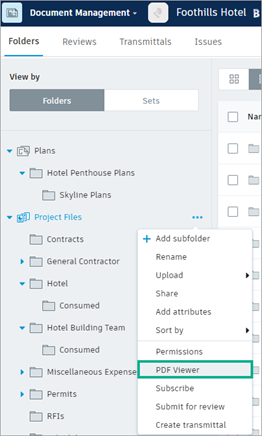
The BIM viewer radio button is selected by default for previewing PDF files.
Note: Only project administrators can adjust the default behavior for viewing.Click the Browser radio button to allow users the option to open PDF files in their native browser.
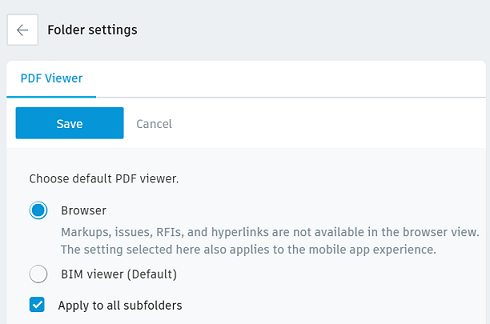
Users may want to open individual PDFs in a browser to:
- View the file in fullscreen view.
- View the file before processing is complete.
- Note: The PDF must be processed before it can be viewed in BIM 360.
Click Save.
Repeat these steps for any folder in Project Files.
Important:
- If Internet Explorer users try to preview a PDF in the browser and the browser starts to download the file, they need to check to ensure the Adobe© extension is installed.
- If Internet Explorer or Edge users download a PDF directly from the browser, the saved file name may be different from the file name in Document Management. We recommend users download files directly from the Document Management module to maintain all file information.
