- At the command prompt, enter MLSTYLE. Find
- In the Multiline Style dialog box, click New.
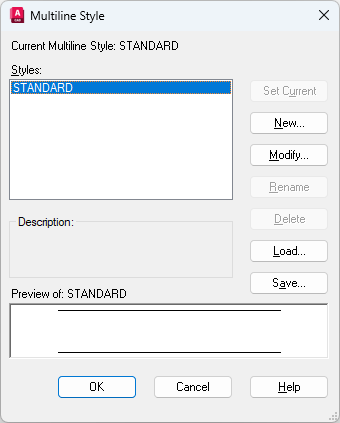
- In the Create New Multiline Style dialog box, enter a name for the multiline style and select a multiline style from which to start. Click Continue.
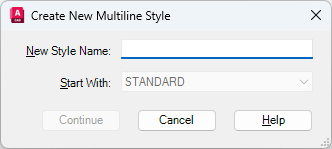
- In the New Multiline Style dialog box, select the parameters for the multiline style and click OK.
Descriptions are optional and can be up to 255 characters, including spaces.
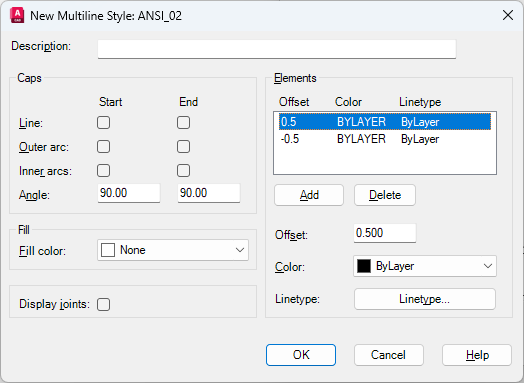
- In the Multiline Style dialog box, click Save to save the multiline style to a file (the default is
acad.mln). You can save multiline styles to the same file.
If you create more than one multiline style, save the current style before creating a new one or you lose the changes to the first style.