Use this procedure to combine the baselines of 2 walls to create one wall segment. Walls that you join must meet the following requirements:
- Linear walls must have collinear baselines and be touching at one endpoint.
- Arc walls must have the same center, radius, and be touching at one end.
- Walls must have the same style and width.
- Walls must belong the same cleanup group.
Joining walls also transfers all sub-objects and anchored objects from one wall to the other. Sub-objects include roofline, floorline, anchors, wall modifiers, wall style overrides, and interference conditions. Anchored objects include doors, windows, and openings anchored to the walls.
Note: Certain Collinear wall segments may appear to be already joined. However, if they were drawn as 2 segments, they are actually separate segments and can be highlighted as separate segments.
The following illustration shows joining 2 straight wall segments after first highlighting each separate segment.
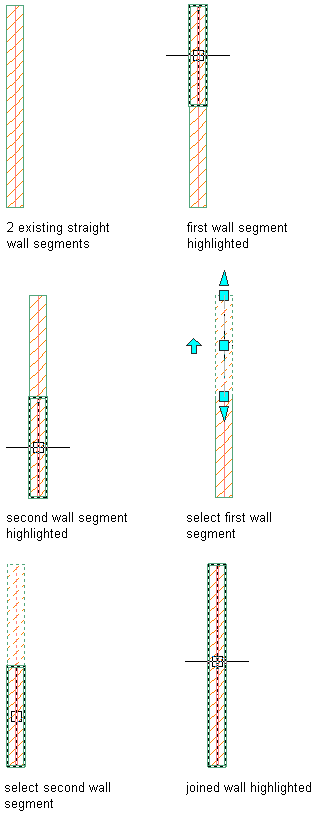
Joining 2 straight wall segments
The following illustration shows joining 2 curved wall segments after first highlighting each separate segment.
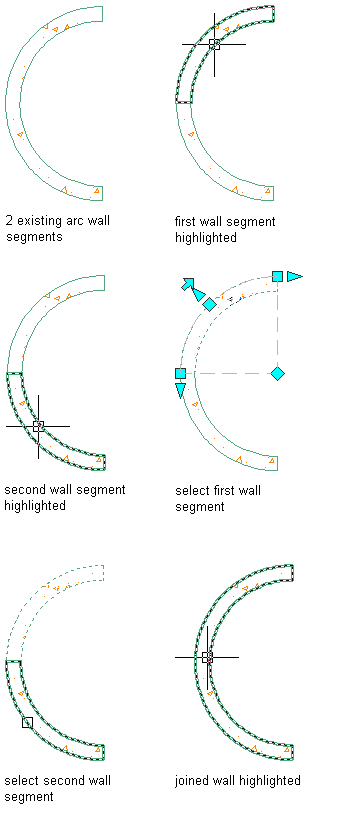
Joining 2 curved wall segments
- Select the first wall.
- Click



 .
. 
- Select the second wall.