Use this procedure to change and version a standard style in a project standards drawing.
Styles in project standards drawings and project drawings are versioned. The version is used to determine whether a style needs to be updated during synchronization. The version information includes the GUID (Global Unique Identifier), the date and time of the last modification, the windows login name of who last modified the item, and an optional comment.
When you change a standard style in an open standards drawing, you are not automatically prompted to version the change. You can make multiple changes, save and close the drawing, reopen it, and then version the style when its is ready for propagating in the project. As long as the changes are saved to the project standards drawing, no edits will be lost, even without versioning in between.
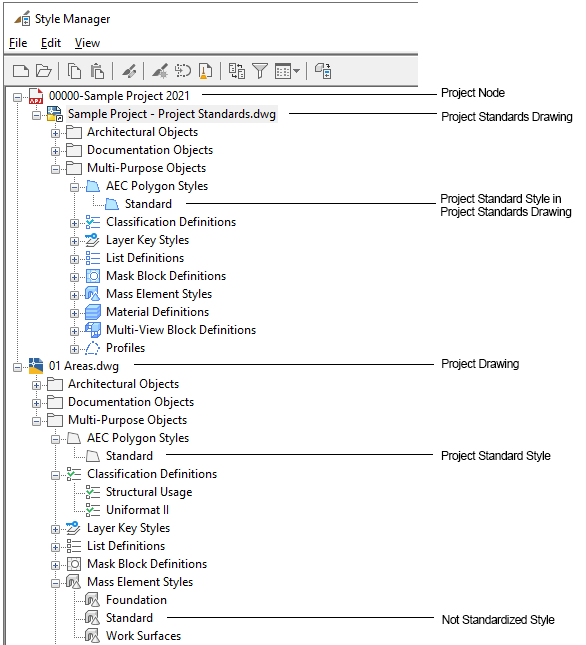
Project standards in Style Manager
Updating a standard style
Versioning changed styles
- Open a project standards drawing.
- Click

 .
.  Tip: Project standards drawings in Style Manager are listed under the project node (
Tip: Project standards drawings in Style Manager are listed under the project node ( ). If no project node is displayed, the current drawing is not part of a project.
). If no project node is displayed, the current drawing is not part of a project. - Select the style you want to edit, and make your changes.
- Click the Version History tab of the changed style.

- Click Version.
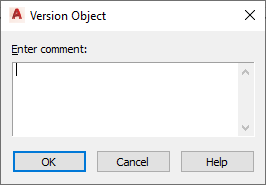
- If necessary, enter a comment for the new version.
- Click OK.
The new version is appended to the Version History tab.
- To version multiple styles in a project standards drawing, select a group of styles, a style category, or a style type, and version them:
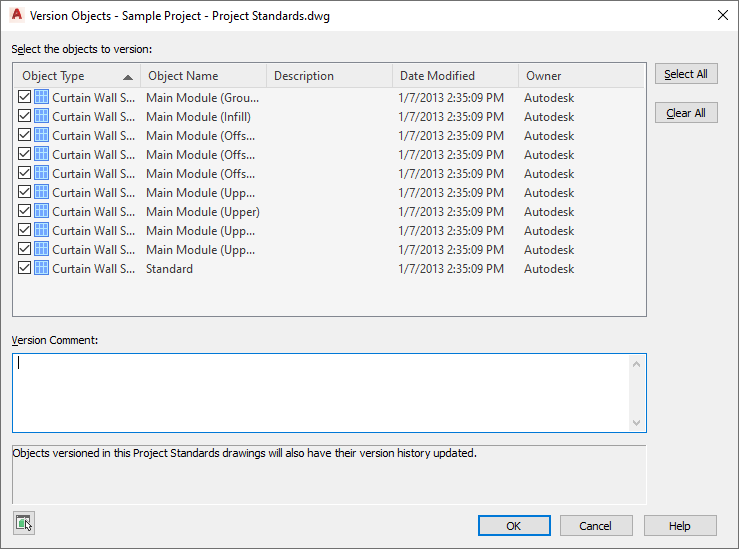
- Select the display settings that should be versioned.
- If desired, enter a comment.
The comment will be applied to all objects selected for versioning.
- Click OK.