Use Mastercam coolant in CAMplete TruePath.
To set up Mastercam coolant
You can read coolant codes into TruePath from the canned text fields in Mastercam. A preliminary step is to set up Mastercam for this purpose.
Start Mastercam.
In the ribbon, go to Machine > Mill > Default.

In the Toolpaths Manager, expand the machine group by clicking the plus sign.
Expand the properties by clicking the plus sign.
Click Files.
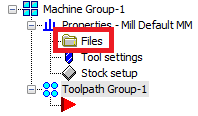
Click Replace
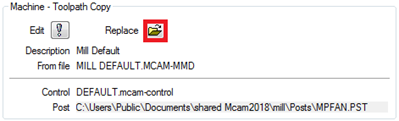
Select the machine definition for your machine.
Click Open.
Click the green check mark.
In the ribbon go to Machine > Machine Definition.

Click Edit General Machine Parameters.

Click the Coolant Commands tab.
Deselect Support Coolant Using Coolant Value In Post-Processor.
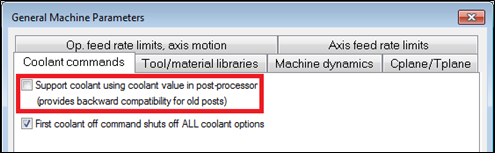
Click the green check mark to apply the change.
Click Save to save the changes to the machine definition.

Click the green check mark to close the machine definition.
Click Yes, if prompted.
Map coolant options to True path
After you set up the coolant options setup in Mastercam, you can map them to TruePath.
Start CAMplete TruePath.
In the ribbon, go to Manage > Tools > Options.
Click File Types.
In the drop-down menu, change the filter to Mastercam.
Click Advanced Properties.
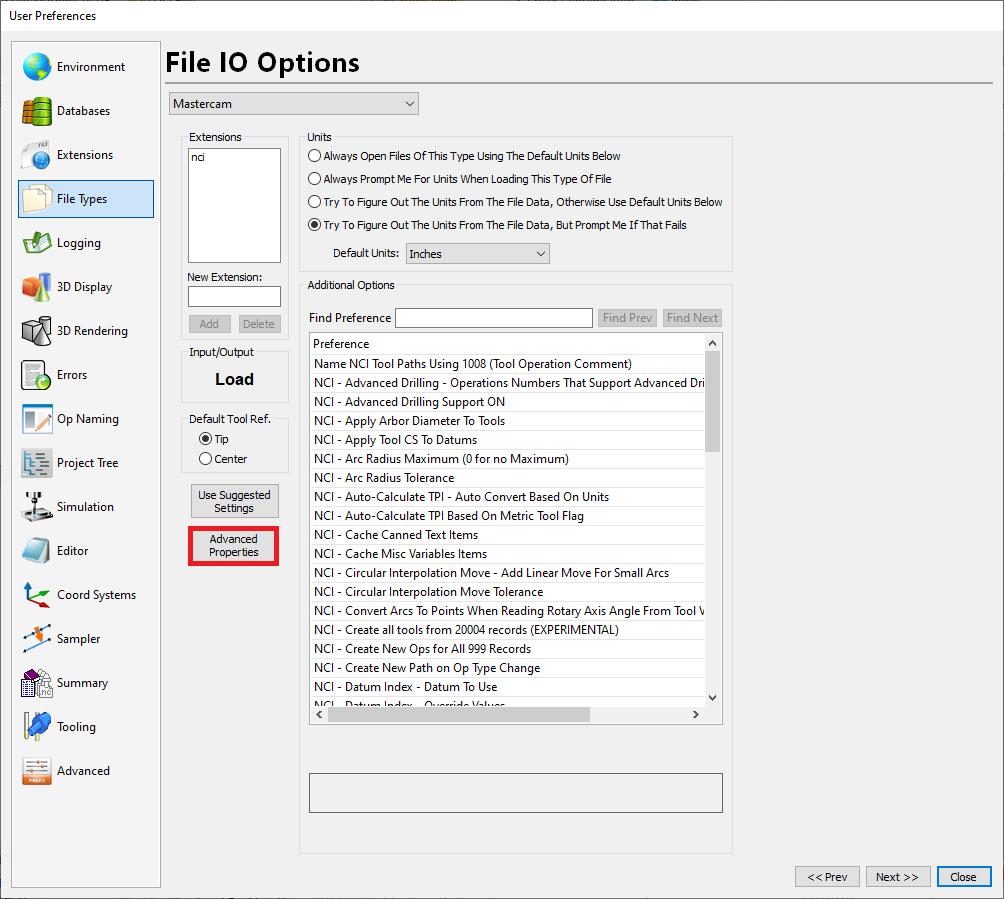
Click the Canned Text Settings tab.
Scroll down to canned text value 50.
Set Command Code for canned text values 50, 52, 54, 56, 58, and 60 to Change Coolant Mode.
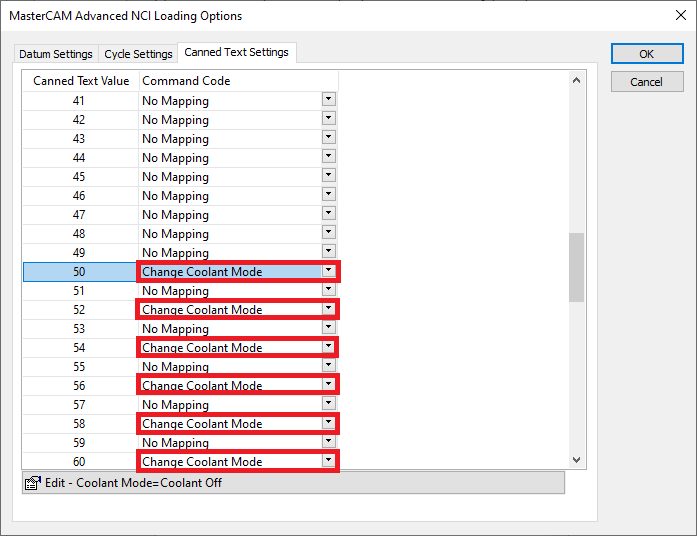
Click Canned Text Value 50.
Click Edit – Coolant Mode=Coolant Off.
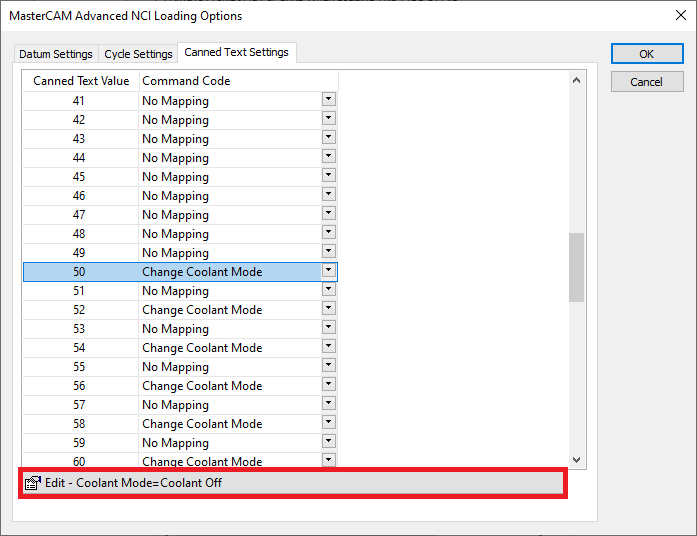
Deselect All OFF.
Select Flood.
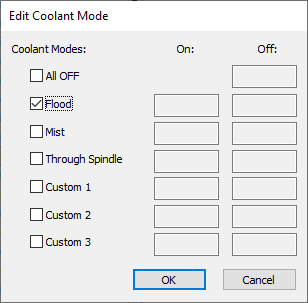
Repeat steps 9 through 12 for Canned Text Values 52 54, 56, 58, and 60 applying these settings:
- Canned Text 52: Mist
- Canned Text 54: Through Spindle
- Canned Text 56: Custom 1
- Canned Text 58: Custom 2
- Canned Text 60: Custom 3
After applying the coolant setting, click OK to close the Mastercam Advanced NCI Loading Options window.
Note: Don’t close the User Preferences window at this point.
To specify preferences for caching canned text items
Before closing the “User Preferences” dialog, you can set the NCI – Cache Canned Text Items preference.
In the Additional Options grid, click NCI – Cache Canned Text Items.
Below the Additional Options grid, enable the preference.
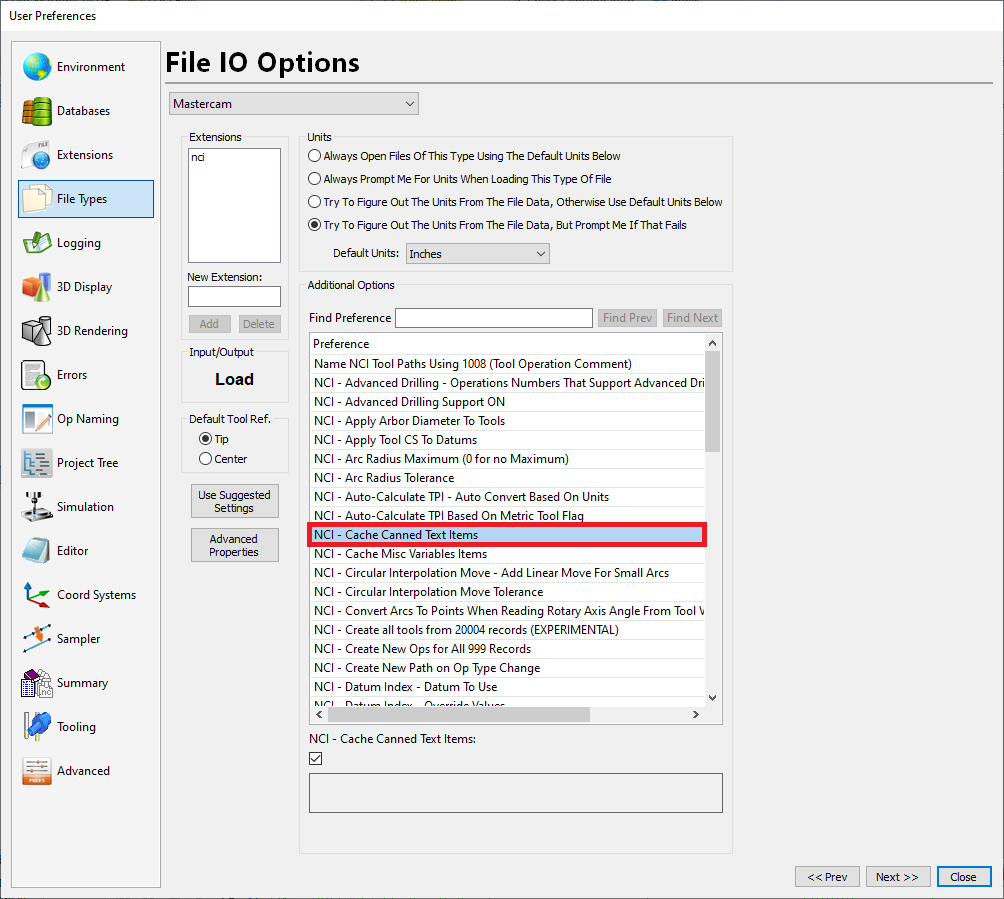
Note: Don’t close the User Preferences window at this point.
To disable V4.6 style code mapping
After mapping the coolant, disable the Use V4.6 Style Code Value Mapping option in advanced user preferences.
In the User Preferences window, click Advanced.
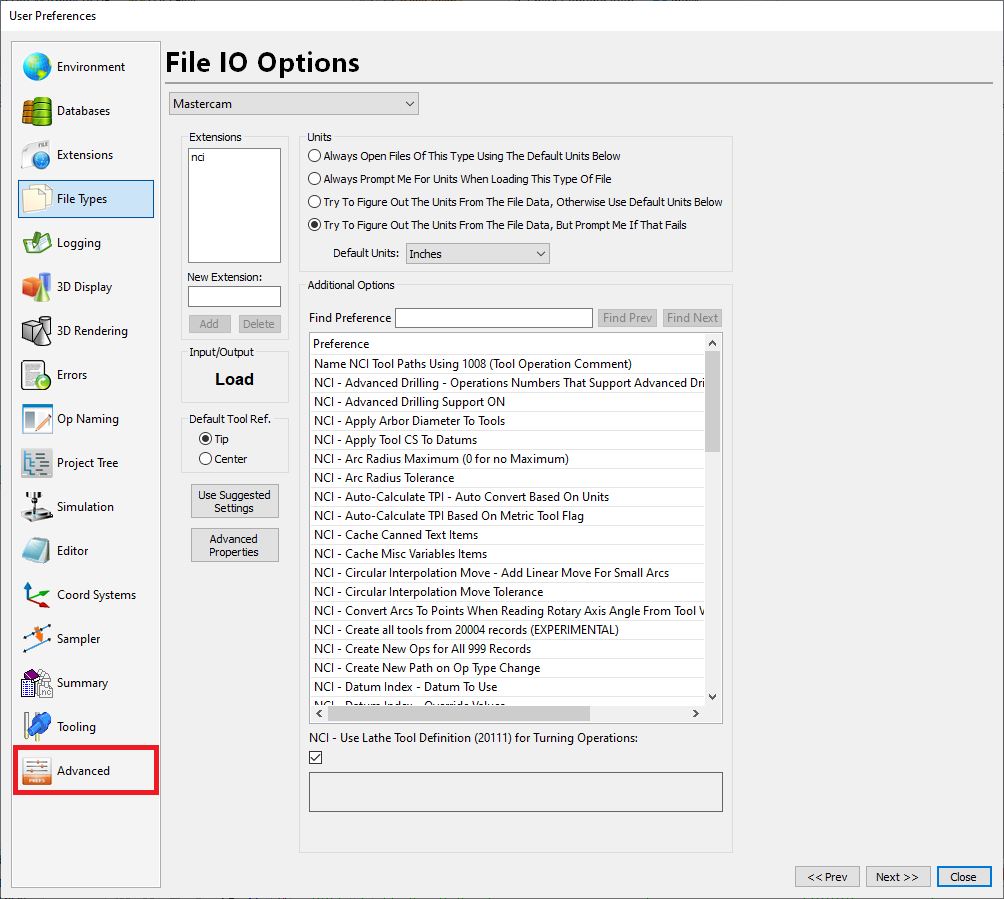
Click OK, if prompted.
Type V4.6 Style in the Find Preference text box.
Click Find Next.
Deselect the Use V4.6 Style Code Mapping checkbox at the bottom of the dialog.
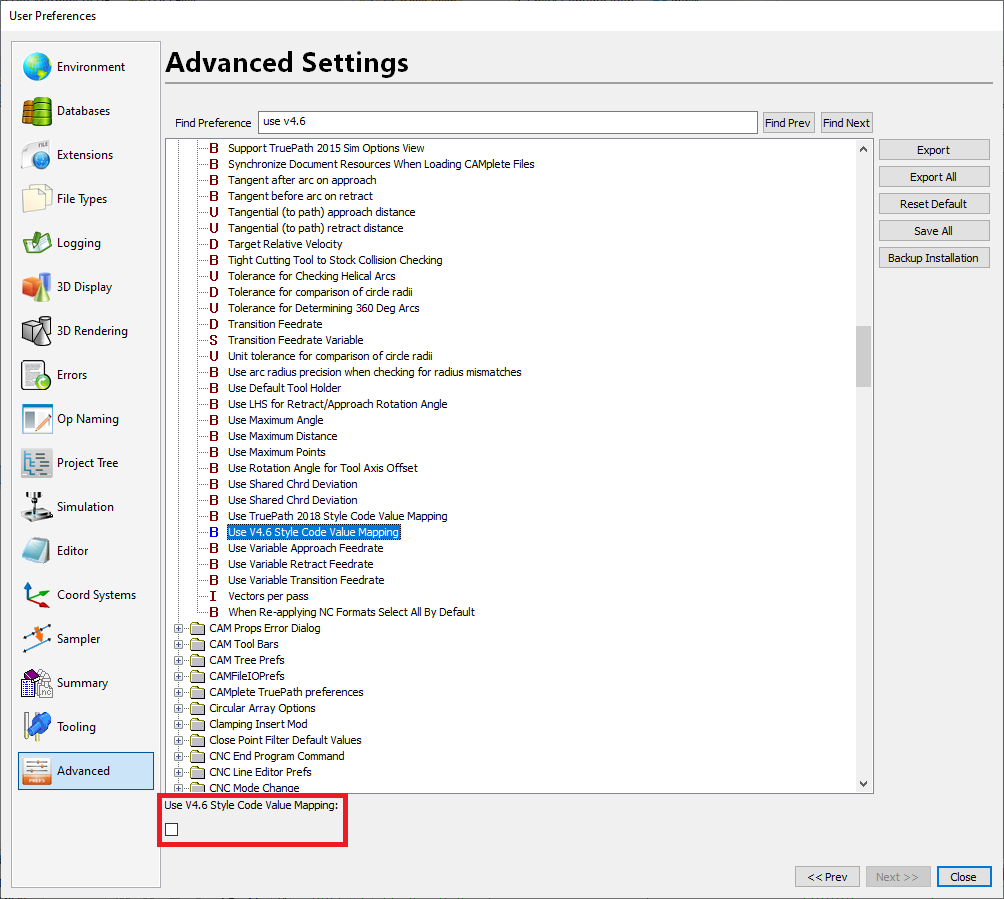
Click Close to close the User Preferences dialog.
Close CAMplete TruePath. This updated the registry with the new settings.
New projects created in TruePath read the coolant values from the Mastercam NCI file.
