- Press F8, or click the Ortho button on the status bar.
Find
The status bar is located in the lower right-hand corner of the application window.
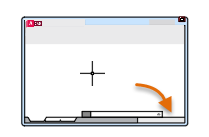
Note: Turning on automatically turns off polar tracking.
To turn Ortho off temporarily, hold down the Shift key while you work. Direct distance entry is not available with this override.
