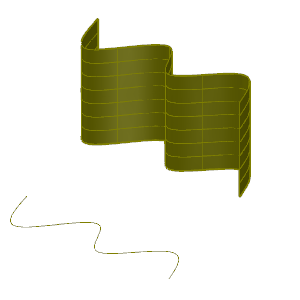- Click

 . Find
. Find - Click an edge of 3D object, an open spline, an arc, or another 2D object that does not form a closed area. Move the cursor to establish an extrusion direction.
- Enter a value or click in the drawing area to indicate the height of the new surface object.