Use this dialog box to map the parameters of parts created with Part Builder to parameters that are required for the Analyze Gravity Network command.
Parameter mapping is required only for parts created with Part Builder. Parts created with the Infrastructure Parts Editor already have the parameters that are required for the Analyze Gravity Network command.
You can access this dialog box the following ways:
- While analyzing a gravity network: On the Network Details page of the Analyze Gravity Network dialog box, you can click the Map Structure Parameters button.
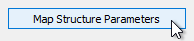
- While setting up a parts list: On the Structures tab in the Parts List dialog box, click the icon in the Structure Type column.
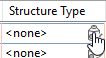
When you access this dialog box from a parts list, the part family is selected by default.
- From the ribbon: From the Home tab click
 Create Design panel
Create Design panel  drop-down button
drop-down button  Map Drainage Structure Parameters. In the Map Drainage Structure Parameters dialog box, click Mapping Configuration.
Map Drainage Structure Parameters. In the Map Drainage Structure Parameters dialog box, click Mapping Configuration.
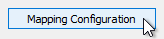
- When setting up pipe network feature settings: In the
Edit Feature Settings - Pipe Network dialog box, click
 in the
Structure Type and Dimension Mappings field.
in the
Structure Type and Dimension Mappings field.

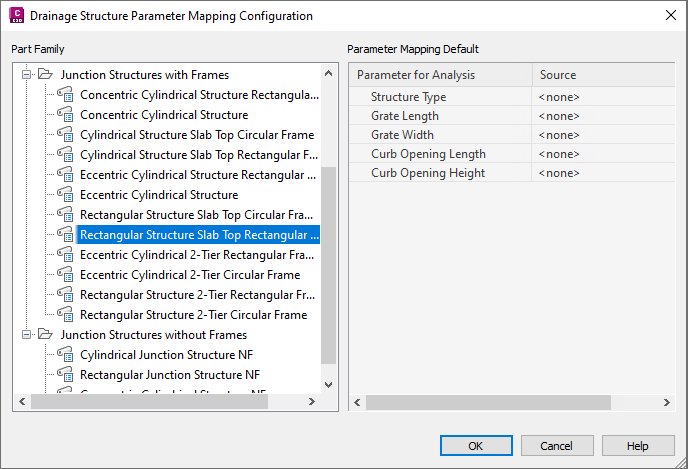
- Part Family
- Displays the part families in the current pipe network catalog.
When you access this dialog box from the Parts List dialog box, the part family is selected by default.
Select each part family that you want to map and then specify the default for each parameter in the Source column on the right.
- Parameter Mapping Default
- Specifies values for each required parameter. Select the parameter that will be used in gravity network analysis in the Parameter for Analysis column and then click the cell in the Source column to select the parameter to map to it.
