DesignCenter provides a way of quickly locating content such as drawing files, block definitions, and hatches.
The tree view in the left portion of the DesignCenter window along with the DesignCenter tabs help you find and load content into the content area.
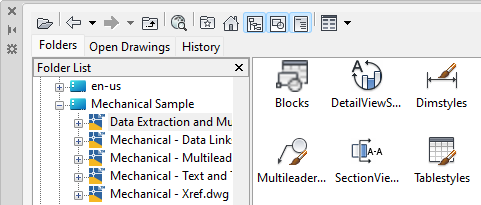
DesignCenter Tabs
The Folders, Open Drawings, and History tabs several methods of accessing content.
- Folders. Displays a hierarchy of navigational icons, including
- Networks and computers
- Web addresses (URLs)
- Computer drives
- Folders
- Drawings and related support files
- Xrefs, layouts, hatch styles, and named objects, including blocks, layers, linetypes, text styles, dimension styles, table styles, multileader styles, and plot styles within a drawing
- Open Drawings. Displays a list of the drawings that are currently open. Click a drawing file and then click one of the definition tables from the list to load the content into the content area.
- History. Displays a list of files opened previously with DesignCenter. Double-click a drawing file from the list to navigate to the drawing file in the tree view of the Folders tab and to load the content into the content area.
Folder List
Click an item in the tree view to display its contents in the content area. Click the plus (+) or minus (-) sign to display and hide additional levels in the hierarchy. You can also double-click an item to display deeper levels. Right-clicking in the tree view displays a shortcut menu with several related options.
Bookmark Frequently Used Content
When you right-click a drawing, folder, or another type of content and choose Add to Favorites, a shortcut to that item is added to the Favorites folder. Both the tree view and the content area include options that activate a folder called Favorites. The Favorites folder can contain shortcuts to content on local or network drives as well as in Internet locations.
