You can quickly control the display and behavior of labels in a drawing by using several options on the status bar.
Except for the global hide/display command that is described at the end of this topic, the options described in this topic affect certain label groups with text.
Label groups that this affects are:
- Alignment label groups
- Profile label groups
- Section label groups (section offset label groups, segment label groups, grade break label groups, and so on)
- Profile view band label groups
- Section view band label groups
To control whether label groups are hidden outside of the current view
Use an option on the status bar to turn off the display of labels with text in specific label groups that are outside of the current model space viewport range. Labels inside the current model space viewport remain displayed. If you hide labels outside of the current view, they will not appear when you zoom or pan to other areas of the drawing.
On the status bar, the toggle appears as
 when the labels are hidden outside of the current view.
when the labels are hidden outside of the current view.
- On the status bar, click
 to hide the labels outside of the current view.
to hide the labels outside of the current view.
- On the status bar, click
 to display the labels outside the current view.
to display the labels outside the current view.
This option can also be controlled by using the AeccLabelOptimize system variable. For more information, see Labels Command Reference.
To control the label level of detail display for label groups
Use an option on the status bar to control the label level of detail. This option controls whether fewer labels in label groups are shown when zoomed out from an object. In areas that are highly dense with labels, using this option can simplify the display.
Label groups that this option affects are as listed above.
- On the status bar, click the arrow next to the label display toggle
 and click Label Group Level of Detail. When this option is turned on, a check mark appears next to the menu option.
and click Label Group Level of Detail. When this option is turned on, a check mark appears next to the menu option.
The following illustration shows profile band labels when zoomed out and the Label Group Level of Detail option is turned on:
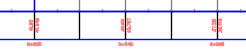
The following illustration shows profile band labels when zoomed in and the Label Group Level of Detail option is turned on:

This option can also be controlled by using the AeccLabelOptFlags system variable. For more information, see Labels Command Reference.
To control whether labels redraw when zooming and panning
Use an option on the status bar to control whether labels in label groups are redrawn when zooming or panning, or only when needed, such as if the parent object data changes. Turning off this option will delay label redrawing until needed.
Label groups that this option affects are as listed above.
- On the status bar, click the arrow next to the label display toggle
 and click Redraw When Zooming/Panning. When this option is turned on, a check mark appears next to the menu option.
Note: This option should be turned on when the Label Group Level of Detail option in turned on.
and click Redraw When Zooming/Panning. When this option is turned on, a check mark appears next to the menu option.
Note: This option should be turned on when the Label Group Level of Detail option in turned on.
This option can also be controlled by using the AeccLabelOptFlags system variable. For more information, see Labels Command Reference.
To redraw label groups
Use an option on the status bar to redraw label groups. If you use the option to prevent labels from being redrawn when zooming or panning, or the option to hide label groups outside of the current view, you can use Redraw Label Groups option to redraw the label groups.
Label groups that this option affects are as listed above.
- On the status bar, click the arrow next to the label display toggle
 and click Redraw Label Groups.
and click Redraw Label Groups.
To control the display of all labels in a drawing
Use an option on the status bar to quickly hide or display all labels in a drawing. On the status bar, the label visibility toggle appears as
 when label visibility is on.
when label visibility is on.
- On the status bar, click
 to hide the labels in a drawing.
to hide the labels in a drawing.
- On the status bar, click
 to display the labels in a drawing.
to display the labels in a drawing.
This has the effect of turning labels on or off using the Edit Label Style Defaults dialog box.
This option can also be controlled by using the ToggleLabelVisibility system variable. For more information, see Labels Command Reference.
