Access recoverable drawings after a program or system failure.
Click
Application menu Drawing Utilities
Drawing Utilities  Open the Drawing Recovery Manager. Find
Open the Drawing Recovery Manager. Find
For AutoCAD, hover over the down arrow to scroll to the bottom of the menu.
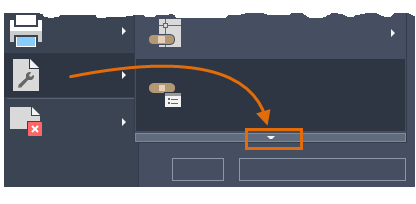
For AutoCAD LT, enter DRAWINGRECOVERY at the Command prompt.
Note: Drawing files that can be restored from a program or system failure are listed under the heading, Backup Files.
