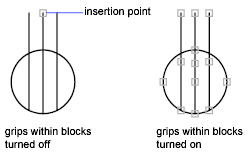You can specify whether a selected block reference displays a single grip at its insertion point or displays multiple grips associated with the objects grouped within the block.
- Click

 Find.
Find. - In the Options dialog box, Selection tab, select or clear Enable Grips Within Blocks.