Validate size declarations for each part size in the part family to avoid errors.
- Open the Parts Editor.
- Open a catalog to the Parts tab.
- Select a part family in the Navigation Panel.
- Click the Size Validation tab.
- Click any part size in the size table for the part family.
The Sizes View panel will display a preview of the selected size.
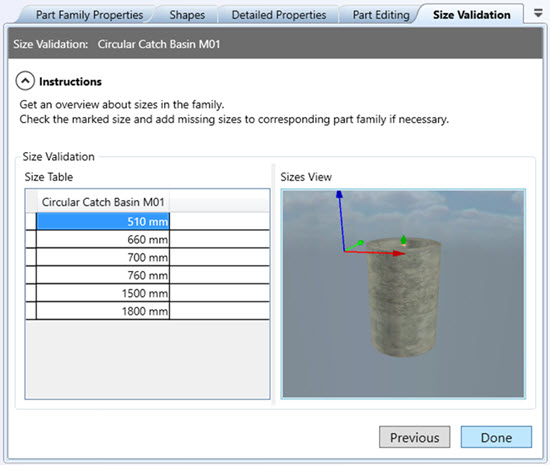 Tip: You can drag the Size Validation tab off the Parts Editor window by selecting the tab and dragging the Size Validation window anywhere on your desktop. This is useful if you are validating more than one Part Family. The window will remain open and update continuously as you use the Navigation Panel to select different part families.
Tip: You can drag the Size Validation tab off the Parts Editor window by selecting the tab and dragging the Size Validation window anywhere on your desktop. This is useful if you are validating more than one Part Family. The window will remain open and update continuously as you use the Navigation Panel to select different part families. - Review each part size in a family individually.
This is a good way to catch potential errors introduced with sizing parameters. Use the left, center, and right mouse buttons to adjust the Sizes View display.
Note: Highlighted positions shown in the Sizes View for Surface or Underground Structures include the origin (0,0,0) positioned at the center of the Grate or Cover opening, assembly connectors, and any additional reference points that were defined in the shape template. Reference points are named work points used to help determine the correct insertion location for a part into InfraWorks, or to define movement and/or rotation grips for Surface Structures in Autodesk Civil 3D.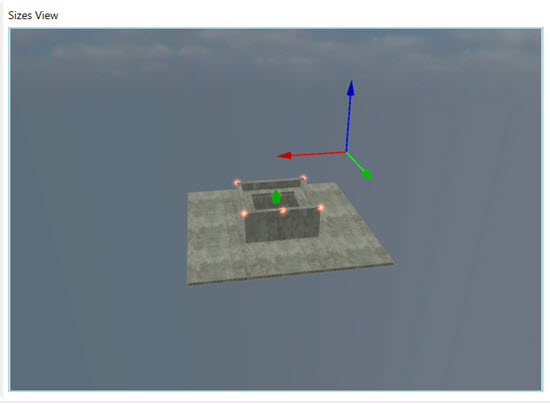
- Once finished, click Done.
- Use your part families to add or modify assemblies and then publish catalogs of your parametric part assemblies for use in Autodesk InfraWorks and Autodesk Civil 3D.
