The drawing area displays an icon representing the XY axis of a rectangular coordinate system called the user coordinate system, or UCS.
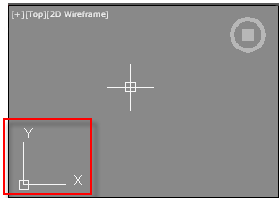
You can select, move, and rotate the UCS icon to change the current UCS. The UCS is useful in 2D, and essential in 3D.
You can control whether the UCS icon is visible, and change its appearance, with the UCSICON command, Properties option.
