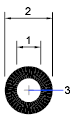Donuts are filled rings or solid-filled circles that are actually closed polylines with width.
- Click

 . Find
. Find - Specify the inside diameter (1).
- Specify the outside diameter (2).
- Specify the center of the donut (3).
- Specify the center point for another donut, or press Enter to complete the command.