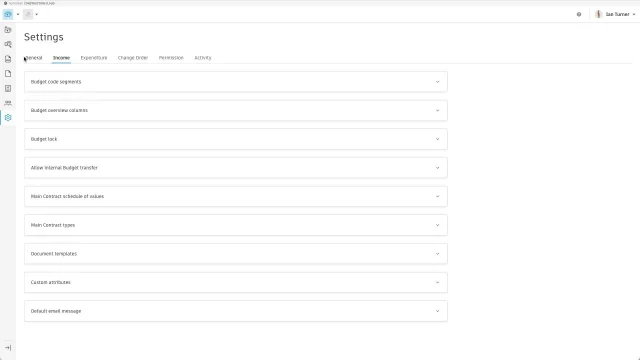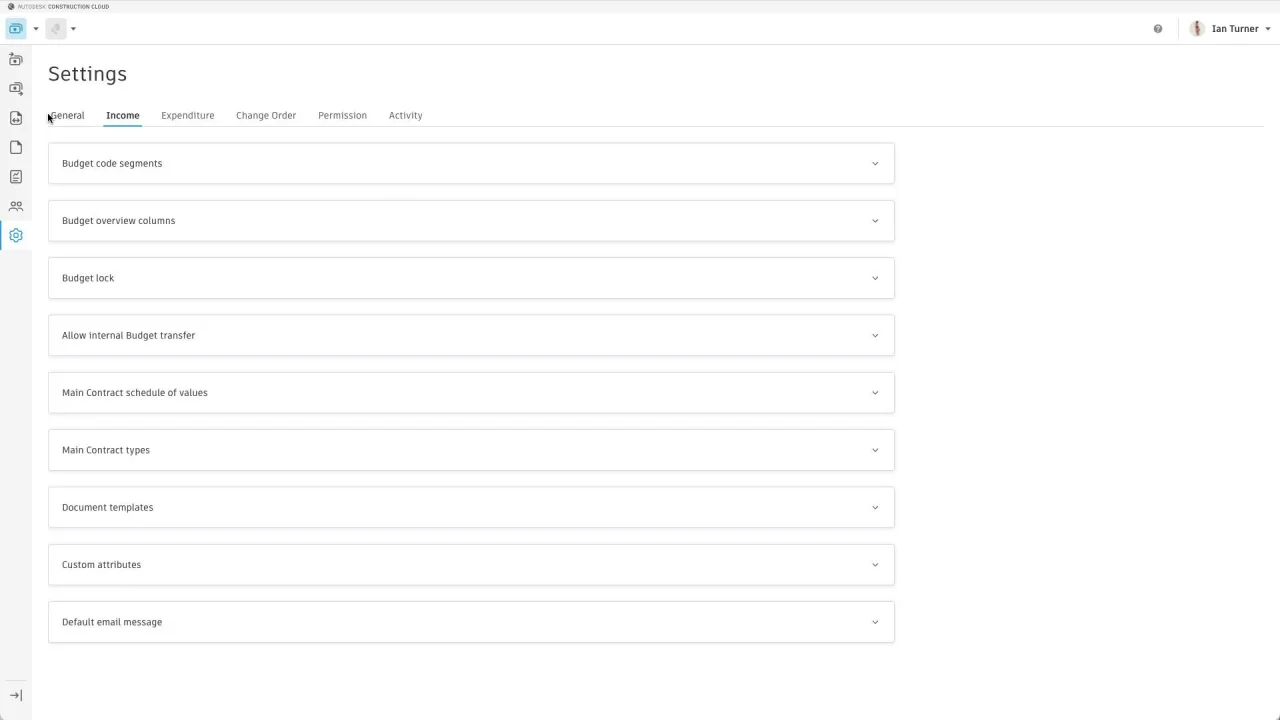Create a Budget
Adding a budget to Cost Management is one of the first steps to start working with Cost Management capabilities and workflows.
Before adding a budget, set up budget code segments.
There are four ways to add a budget:
- Import an existing budget in the form of a spreadsheet.
- Manually add budget items one at a time.
- Add a budget directly from a cost item when creating or editing cost items.
- Integrate directly to an ERP or estimating system using an API. Contact your integration vendor for more information.
Import an Existing Spreadsheet
Once budget code segments have been defined, you can import a budget to Cost Management using the budget template provided by the software. To create a well-formatted budget, follow the guidelines provided within the template.
To download a budget template:
- Click the Budget tool from the left navigation.
- Select the
 icon to edit.
icon to edit. - Click Import.
- Click Download template in the Budget Import window.
Within the budget template, you can see examples with helpful formatting tips and already prepared budget codes, along with empty templates with or without hierarchy. Follow guidelines provided within template to create a well-formatted budget. Once done:
- Save the file to your computer.
- Come back to the Cost Management's Budget Import window.
- Drag a file there or click Choose file.
Best Practices on Formatting a Budget Excel File
The imported budget should not include summary groups of other budget items. Grouping is managed by using master lists for each segment, allowing more flexibility while manipulating the budget.
The imported budget can have subitems. However, those should only be subitems to an actual budget item.
When importing budget codes, the system allows the import of special characters (for example, hyphen), known as a delimiter within the actual imported code.
Any special characters will be counted in the # of digits in the segment. For example:
- 03.00.00 = 8 digits
- 030000 = 6 digits
Members can add delimiters between complete segments. For example, if CSI was a segment (8 digits) and cost type another (3 digits), then there might be a delimiter between 03.00.00-LAB. This example will be 11 total digits (8+3) when imported. This means both the group headers which are driven by the segment master list and the actual budget line items will be shown with special characters.
The following example shows an exported budget on the left and the proper format for import on the right. The summary groups are removed which allows sorting by segment - the same functionality, but more flexibility.

The following video explains setting up the import of a budget:
Add a Budget
You can add a budget manually. To add a budget item:
Click the Budget tool from the left navigation.
Select the
 icon to edit.
icon to edit.Click Add to add individual budget items.
On the new budget item row, enter the budget code. The budget code field restricts your data entry to the form defined in the budget code template. If delimiters are used between segments, they are automatically populated.
Tip: The name of the new budget item is added automatically, based on the previously prepared budget code segments in the Settings tool.If desired, you can click the budget name to open the details panel and add a description for the budget code or change the budget name.
Enter the Quantity.
Select the Unit Type.
Enter the Unit Cost. The amount is populated automatically from the quantity and unit cost.
Select a Location for the budget item from the location breakdown structure.
Click
 again to return to the default view-only state.
again to return to the default view-only state.

Add a Budget from a Cost Item
When working with cost items, you can create a new budget directly from the cost item's budget dropdown. This method is convenient when you're in the process of creating or editing a cost item and realize you need a budget that doesn't exist yet.
To add a budget from a cost item:
- Navigate to the Change Order tool from the left navigation.
- Switch to the Cost Item tab.
- When adding or editing a cost item, click the Budget Code dropdown.
- Select the option to Create new budget from the dropdown.
- Follow the prompts to define the new budget with the appropriate budget code, name, and other details.

Once created, the new budget will be automatically selected for your cost item and will be available for use in other cost items and throughout Cost Management.
Add a Subitem to a Budget
Within each budget line item, you can add subitems that contribute to the total of the parent budget item. For instance, if you have a budget line item for the concrete substructure, you can further break it down into subitems such as pile caps, labor, and slab on grade.

To add a subitem:
Click
 to open the budget in Edit mode.
to open the budget in Edit mode.Enable the checkbox for a budget item. This becomes the parent.
Click the More menu
 on the parent budget item.Tip: You can also right-click the budget item to bring up the More menu.
on the parent budget item.Tip: You can also right-click the budget item to bring up the More menu.Choose Add Subitem.
Follow steps 4-8 in the Add a Budget to fill out the budget code, budget name, quantity, unit, and unit cost.
Click
 again to return to the default view-only state.
again to return to the default view-only state.
Next Steps
You can learn how to manage budgets after creating one.