Configure and Use GCPay Integration
GCPay integration streamlines your subcontractor payment workflow by connecting Cost Management with GCPay's payment application platform. This digital workflow offers several key benefits:
- Streamlined payment processing: Subcontractors create and submit payment applications directly in GCPay, which automatically sync to Cost Management.
- Enhanced compliance management: Track lien waivers, compliance documents, and approval requirements in one centralized system.
- Improved Schedule of Values management: Subcontractors break down their Schedule of Values at the budget code level in GCPay for detailed tracking.
- Real-time visibility: General contractors can review and approve payment applications in GCPay, with approved applications automatically appearing in Cost Management.
- Reduced administrative overhead: Eliminate duplicate data entry and manual synchronization between systems while maintaining accurate financial records.
Check out the overview video:
Learn the GCPay integration workflow:
In this article:
- Enable GCPay Integration in Project Settings
- General Contractor: Manage Subcontracts
- General Contractor: Link Project and Contracts in GCPay
- Subcontractor: Break Down Schedule of Values
- General Contractor: Review Submitted Schedule of Values
- Subcontractor: Create and Submit Pay Apps
- General Contractor: Review and Approve Pay Apps
- General Contractor: Push Approved Pay Apps to Cost
- Troubleshoot GCPay Integration
Enable GCPay Integration in Project Settings
This section explains how to enable GCPay integration at the project level. Once enabled, you can link contracts to GCPay and let subcontractors manage their payment applications through the GCPay platform.
To enable GCPay integration:
Select the Settings tool from the left navigation.
Switch to the General tab.
Scroll down to Project Process.
Click Edit.
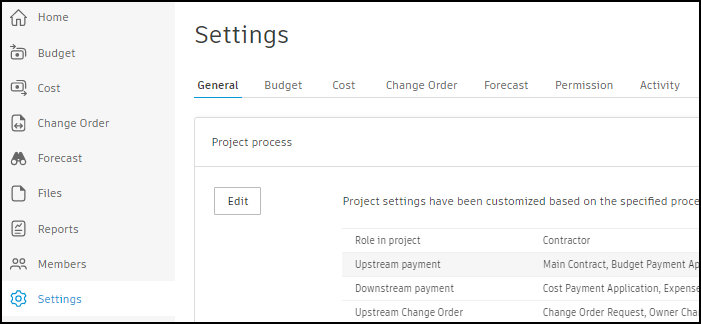
Click Next until you reach the Downstream Payment section.
Enable the Use GCPay for Cost Payment Application toggle. To show this option, first set the Cost Payment Application toggle off.

Click Next until you can click Save.
Once GCPay integration is enabled, specific settings and features in Cost Management will change based on the integration requirements. When GCPay integration is enabled, cost payment applications are managed in GCPay. You can't create cost payment applications directly in Cost Management.
General Contractor: Manage Subcontracts
Once contracts are linked to GCPay, the Schedule of Values management is split between Cost Management and GCPay. General contractors need to understand where each component is managed to maintain accurate financial records.
In Cost Management, the Schedule of Values (SOV) for linked contracts becomes locked and can't be edited. The general contractor sets up and locks the SOV before linking the contract to GCPay.

Learn more about SOV in Cost Management.
In GCPay, subcontractors can access the Schedule of Values to break it down to the budget code level. This detailed breakdown lets subcontractors create accurate payment applications. Learn more about the SOV view for subcontractors.
Billing periods for linked contracts are managed in GCPay rather than Cost Management. GCPay creates and manages the billing schedule for payment applications.
General Contractor: Link Project and Contracts in GCPay
After enabling GCPay integration in Cost Management, general contractors need to link the project and specific contracts in GCPay. This connection lets subcontractors access their contracts and create payment applications in GCPay.
Link Project in GCPay
To link your Autodesk Construction Cloud project to GCPay:
Sign in to GCPay.
In Quick Links, click Start a New Project.
Click Yes, when asked to link with integration.
Select your ACC account from the Company drop-down list.
Select your project from the Project drop-down list. You can search by project's name or number.

Click Okay.
The project is now linked. You can work with project settings to customize. After that, you can link companies and individual contracts from Cost Management to GCPay.
Link Companies in GCpay
If no additional companies (like subcontractor's company) are associated with this project, you will be asked to Add Company.

After choosing one, click Done. You may add many companies. If the company can't be found in the list, you can send an invite to start a collaboration in GCPay.
Link Contracts in GCPay
To link contracts from Cost Management to GCPay:
In GCPay, open the linked project.
Go to the Integration tab of the project.
Click Link Contract.

The Pick Contracts dialog shows all available contracts from Cost Management.
Note: Only contracts with the following criteria appear in the list:- Contract type is Subcontract
- Contract status is Executed
- Schedule of Values is Fully locked
Select the checkbox next to each contract that you want to link. You can select multiple contracts at once.
For each contract, map the GCPay Company to the Contract Vendor using the drop-down lists.

Click Okay.
The selected contracts are now linked and available for subcontractors to access in GCPay.
Subcontractor: Break Down Schedule of Values
Subcontractors need to break down the Schedule of Values from Cost Management into detailed line items at the budget code level in GCPay. This breakdown is required before creating payment applications.
To break down the Schedule of Values in GCPay:
Sign in to GCPay and access your linked contract.
Navigate to the Schedule of Values section of the project and click Edit to enter details.

Click Add in the Line Items section for manual addition or click Upload, if you've already prepared SOV. You can download template to work with.

For each Schedule of Values item, click to expand and add detailed line items.
Enter the Description, Item Number, and Value for each line item.
Make sure the sum of your line item values matches the original Schedule of Values amount from Cost Management.
Click Next and then Submit.
Resolve Discrepancies
If there are discrepancies between your line item totals and the original Schedule of Values amounts, GCPay displays an Action Required warning.

To resolve discrepancies:
Review each Schedule of Values item with a warning.
Adjust your line item values to match the total amount.
Make sure that all budget codes are properly mapped.
Once all line items are entered and values match, you can submit the breakdown for the general contractor's review. Click Next and then Submit.
General Contractor: Review Submitted Schedule of Values
To review the submitted SOV, navigate to the project. In the Overview tab, you'll see the Contractor(s) Schedule of Values section and items to be reviewed. Click Review for each of them.
After reviewing, click Approve or Reject.
Subcontractor: Create and Submit Pay Apps
After your Schedule of Values breakdown is approved, you can create payment applications in GCPay for each billing period. These applications track work completed, materials stored, and retainage.
To create a payment application in GCPay:
In GCPay, navigate to the Applications for Payment section of Overview.
Click Create.

For each line item, enter the following:
- Work Completed: The value of work completed during this period
- Materials Stored: The value of materials delivered but not yet installed
Review the automatically calculated retainage amounts based on your contract terms.
Complete any required compliance documents or billing requirements specified by the general contractor.
Review the payment application summary which is located below Next and Cancel to make sure all values are correct.
Click Next.
Click Submit to send the payment application to the general contractor for review.
After submission, the general contractor receives notification to review and approve your payment application.
General Contractor: Review and Approve Pay Apps
As a general contractor, you review and approve subcontractor payment applications in GCPay. This process lets you verify work completed, check compliance requirements, and approve payments before they sync to Cost Management.
To review and approve payment applications in GCPay:
Sign in to GCPay and navigate to the project.
In the Contractor(s) Applications for Payment section of the Overview, click Review next to a payment application that you want to review.

Review the following:
- Work completed values
- Materials stored amounts
- Retainage calculations
- Compliance documents
- Line item details
Click Review to start the process of reviewing.

If the application needs changes, click Reject and provide comments explaining what needs to be corrected.
If the application is accurate and complete, click Approve.
Once you approve a payment application, GCPay sends email notifications to all designated approvers and the application is ready to export to Cost Management.
General Contractor: Push Approved Pay Apps to Cost
After approving payment applications in GCPay, you need to export them to Cost Management. This process automatically creates cost payment applications in Cost Management with the approved values.
To export approved payment applications to Cost Management:
In GCPay, navigate to Exportable Applications for Payment in the Integration tab.
Select the approved payment applications that you want to export.
Click Export.

The approved payment applications automatically appear in Cost Management.
View Payment Applications in Cost Management
To view the synced payment applications in Cost Management:
Select the Cost tool from the left navigation.
Switch to the Cost Payment Application tab.
Click Open in GCPay to view the full application details in GCPay.

Add Cost Payment Applications to Budget Payment Applications
Once cost payment applications are in Cost Management, you can add them to budget payment applications as associated costs.
To add GCPay applications to budget payment applications:
Go to the Budget tool and select the Budget Payment Application tab.
Open a budget payment application.
In the Associated Costs section, select the cost payment applications from GCPay.

The budget payment application now includes the approved subcontractor costs from GCPay.
Understand Data Flow from GCPay to Cost
GCPay sends specific values to Cost Management to prevent double counting in payment applications. Understanding this data flow helps you reconcile values between systems.
The calculation works as follows:
- This Period Work Completed = Current Total Completed and Stored - Previous Total Completed and Stored
- Materials stored in previous periods are already included in the previous total
- Only net new work and materials are sent to Cost Management
Troubleshoot GCPay Integration
This section provides solutions to common issues that you might encounter when using GCPay integration with Cost Management.
Unable to Link Project in GCPay
If you can't link your project in GCPay, verify the following:
- You have the correct permissions in both GCPay and Cost Management
- The project exists in Autodesk Construction Cloud
- GCPay integration is enabled in the project's Process Settings
- You're using the correct ACC account credentials
Contact your project administrator if you need permission adjustments.
Contracts Not Appearing in GCPay
If contracts don't appear in the Pick Contracts dialog in GCPay, check that:
- The contract type is set to Subcontract in Cost Management
- The contract status is Executed
- The Schedule of Values is Fully locked
- The contract has budget items assigned
Make sure that all these criteria are met before a contract can be linked to GCPay.
Schedule of Values Discrepancies
If you see discrepancies between your line item breakdown and the original Schedule of Values:
- Review each Schedule of Values item with an action required warning.
- Check that your line item values sum to the exact Schedule of Values amount.
- Make sure that all line items are mapped to valid budget codes.
- Contact the general contractor if the original SOV amounts need adjustment.
Payment Applications Not Syncing to Cost Management
If approved payment applications aren't appearing in Cost Management:
- Verify that the applications have been fully approved by all required approvers in GCPay
- Check that you clicked Export in the Exportable Applications for Payment section
- Make sure that the GCPay integration is still enabled in Cost Management
- Review the integration status in both systems to confirm the connection is active
Contact GCPay support if payment applications continue to fail syncing after verifying these items.
