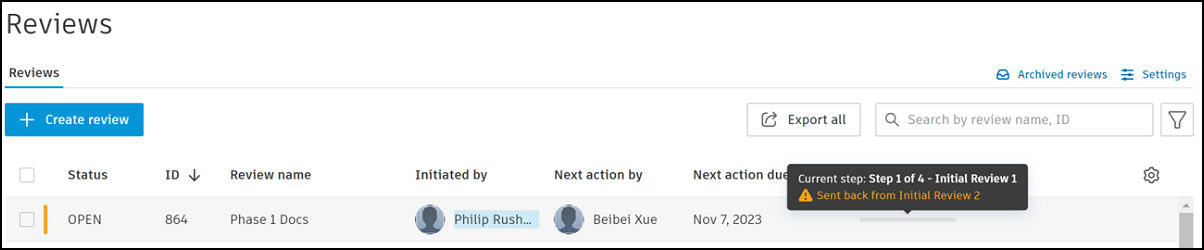Send Review Back to Previous Step
You may want to send a review back a step if something hasn't been clarified in the previous step or actioned by a reviewer. For example, the previous step's comments may not be clear and need clarifying, or a reviewer wasn't able to review the files.
You can send a review sent back to a previous step from any step apart from the first review step. Comments and markups already added during the current step will be retained.
Who Can Send a Review Back to Previous Step?
If the current step is in a:
- Single approval review: Project administrators and reviewers.
- Group approval review (multiple reviewers): Project administrators and key reviewers.
- Final step: Project administrators and the approver.
Send Review Back
Click the relevant review from the Reviews list.
Click Send back to previous step in the current review step.
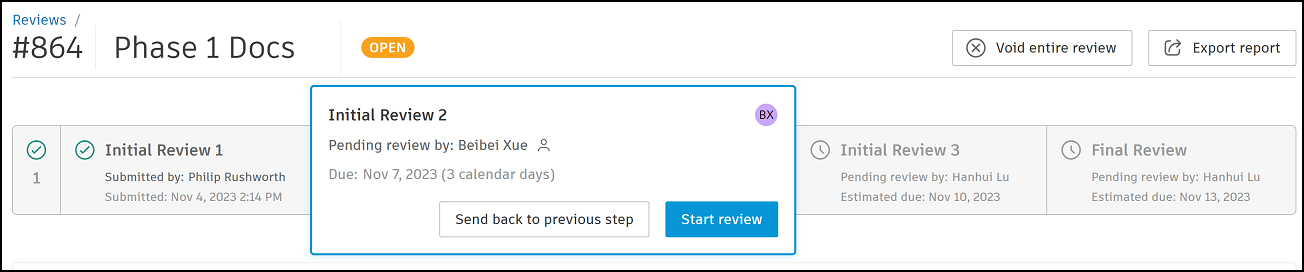
Project administrators can edit the review details for the previous step which includes reviewers, due date, and notes. Key reviewers in the current step can only view the details entered by default.
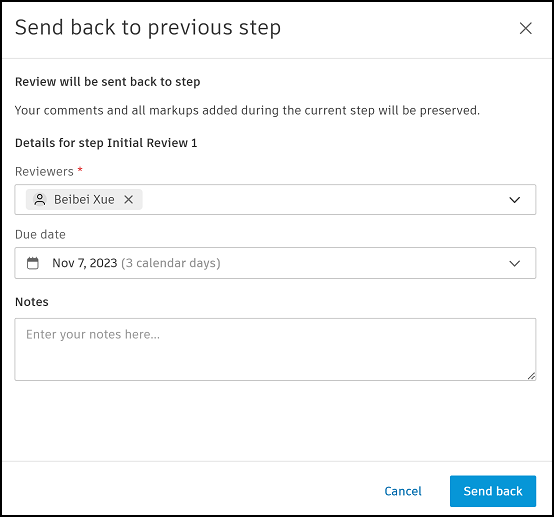
Reviewers / Key reviewers / Optional reviewers
- Reviewers field displays when there is a single approval reviewer in the previous step.
- Key reviewers and Optional reviewers fields display where there are multiple reviewers in the previous step.
Project administrators can click the fields and edit as required.
Due date:
The default due date is the original or edited due date for the previous step.
If the due date is overdue, the date will turn red.
Project administrators can click the date picker and edit as required.
Note: When a reviewer reenters the current step where the send back occurred, the default due date is the original due date.Notes
Project administrators can enter any notes if necessary.
Click Send back.
You can choose to send an email notification to the reviewers and also notify other project members who will be able to view the review comments.
Complete the field as necessary and click Send. Click Skip if you don't want to send notifications.
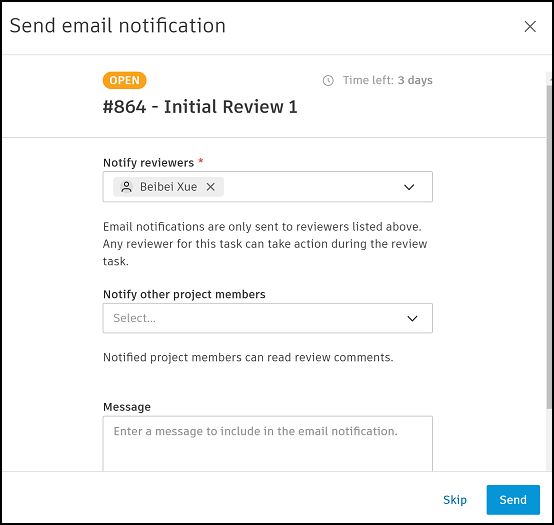
When you return to the review information page, a banner informs you that the review was sent back from the next step.
You can click Send email notification in the banner if you chose to Skip previously and now want to send a notification.
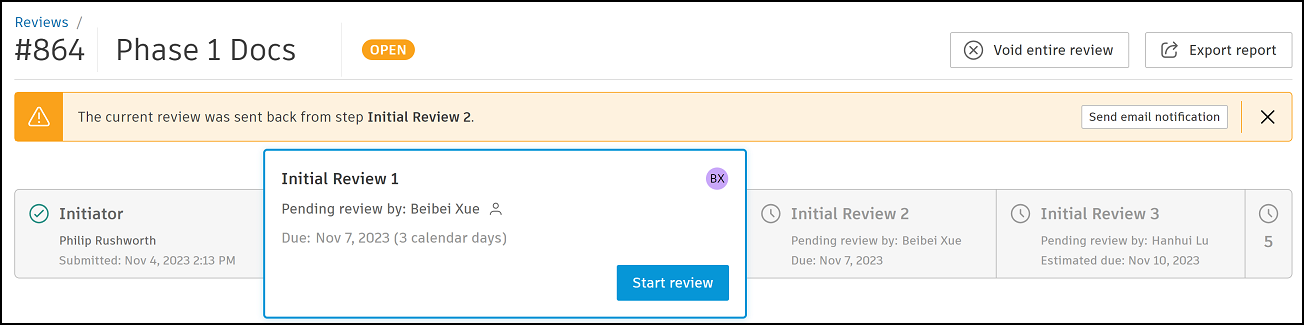
In the Reviews list you can hover the progress attribute to see the review's current review step and whether the review has been sent back from the next step.