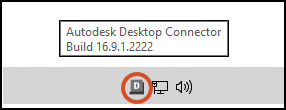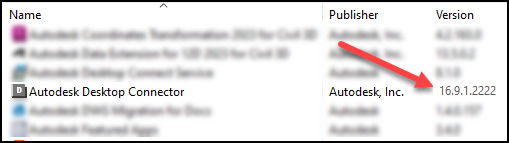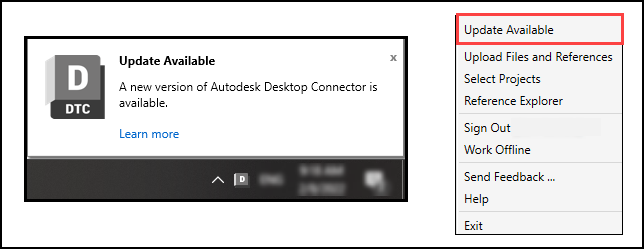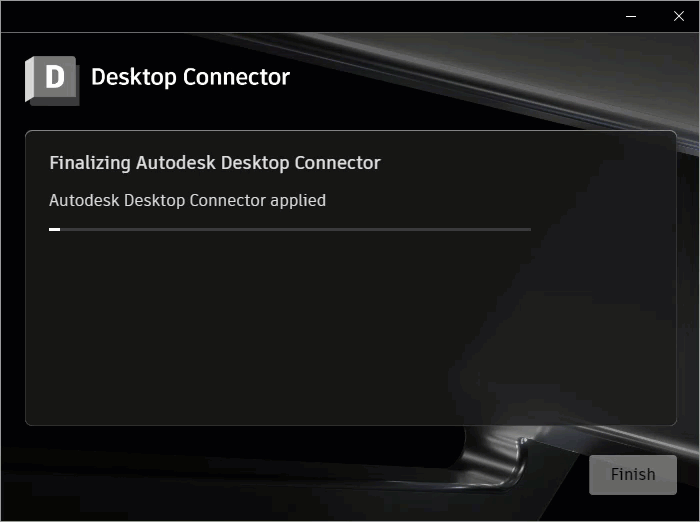Update Desktop Connector
Overview
This topic explains how to update Desktop Connector to the latest version. The update process depends on your current version and which connector you're using.
To get the newest version of Desktop Connector, go to the Latest Release and Notes page.
Upgrade paths
| Your Current Version | Connector Type | Upgrade Method |
|---|---|---|
| 15.x | Docs or Drive | Uninstall current version, then install 16.x or 17.x |
| 16.x | Docs or Drive | Use Update Available in the tray menu |
| 15.x or 16.x | Fusion | Uninstall current version, then install 17.x |
| 17.x | Docs, Fusion, or Drive | Use Update Available in the tray menu |
- Fusion Connector users from 15.x or 16.x: You must uninstall your current version before installing 17.x (regardless of current version). This applies even if you also use the Docs connector.
- Docs or Drive Connector users from 15.x: You must uninstall your current version before installing 16.x or 17.x
- Docs or Drive Connector users from 16.x: Use the Update Available command in the tray menu. Do not uninstall first, or you will have to manually re-add your project selections
Steps to upgrade from 16.x to 17.x (Docs or Drive Connector only)
- Click the Update Available command in the Desktop Connector tray menu.
- Follow the prompts to complete the update.
Steps to upgrade to 17.x (uninstall method)
Use these steps if you are:
- Fusion Connector user from 15.x or 16.x
- Docs Connector or Drive Connector user from 15.x
- Check for pending uploads: Make sure you have no files waiting to upload to the cloud.
- Run the reset utility:
- See Desktop Connector Utilities for instructions on running the reset utility.
- Uninstall your current Desktop Connector version:
- Go to Start > find Desktop Connector in the program list.
- Right-click and select Uninstall.
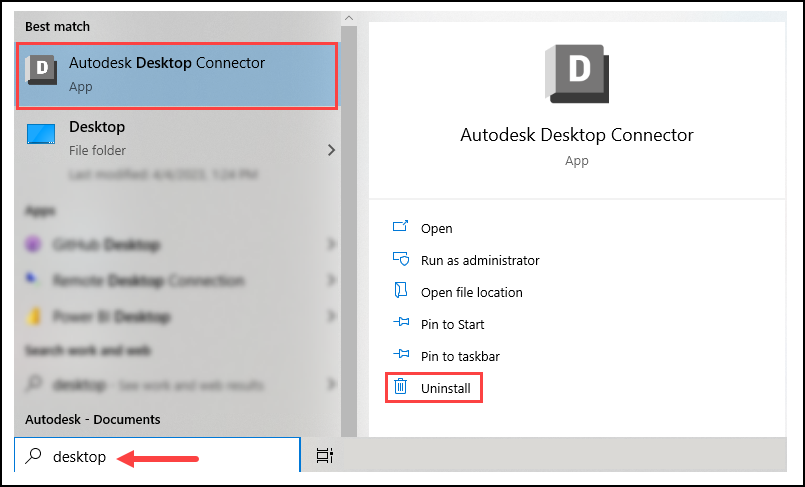
- Note: Uninstalling does not remove files in your local workspace. You must delete these manually.
- Ensure your local workspace has been deleted:
- ACCDocs folder for Autodesk Docs
- ADrive for Autodesk Drive
- Fusion for Fusion
- Install Desktop Connector 17.x:
- Download and install from the Latest Release page.
Your new local workspace location will be %userprofile%\DC\ACCDocs (e.g., C:\Users\%username%\DC\AccDocs).
Alternative Upgrade Option
For Fusion Connector users or Docs Connector users from 15.x, you have an alternative upgrade path:
- Uninstall your current version without running the reset utility
- Install Desktop Connector 17.x
- Desktop Connector will automatically rename your old workspace to prevent conflicts (see Managing Leftover Workspace Files)
- Sign in and select your projects to start working
- Delete the old cache data from the renamed folder once you've confirmed everything is working properly
Update using manage.autodesk.com
You can also manage and view Desktop Connector updates through manage.autodesk.com. This web-based interface allows you to:
- View available updates for Desktop Connector
- Manage update installations across your organization
- Track update history and status
To access Product Updates:
- Go to manage.autodesk.com
- Navigate to Product Updates
- View and manage your Desktop Connector updates
Availability:
- Available for regular upgrades (17.1, 17.2, etc.)
- Not available for: Global Launch builds
This feature provides a centralized way to manage updates across multiple installations, making it particularly useful for IT administrators managing Desktop Connector deployments.
Update using Autodesk Access
Starting with Desktop Connector 17.1, you can also update Desktop Connector through Autodesk Access.
Requirements:
- Desktop Connector 16.0 or later installed
- Administrative privileges on your computer
To update through Autodesk Access:
- Open Autodesk Access on your computer
- Navigate to the updates section
- Select Desktop Connector from the available updates
- Follow the prompts to complete the update
Unlike some other Autodesk products, Desktop Connector updates through Autodesk Access require administrative privileges because Desktop Connector uses full product releases rather than patch updates. If you don't have admin access, contact your IT administrator for assistance. For more information, view the Autodesk Access help page on controlling updates in Access..
Availability:
- Available for regular upgrades (17.1, 17.2, etc.)
- Not available for: Global Launch builds
How to Check Your Installed Version
- Hover your cursor over the Desktop Connector tray icon to view the installed version number.
- Or, go to Control Panel > Programs > Programs and Features.
Update Notifications
- When a new release is available, a bubble appears over the Desktop Connector tray icon
 .
. - Click Learn more or select Update Available to get the latest version.
Downgrade or Reinstall Desktop Connector
If you need to downgrade to a previous version or reinstall the current version:
- Make sure you have no pending files to upload.
- Run the reset utility (recommended):
- See Desktop Connector Utilities for instructions.
- Uninstall Desktop Connector:
- Go to Start > find Desktop Connector > right-click > Uninstall.
- Navigate to your user profile folder. You can do this by typing %userprofile% in the address bar of File Explorer.
- Delete your local workspaces:
- ACCDocs for Autodesk Docs (or DC\ACCDocs for v16+)
- ADrive for Autodesk Drive
- Fusion for Fusion
- Install a previous version of Desktop Connector.
Related Concepts
- Managing Leftover Workspace Files after Reinstallation - Learn about automatic workspace renaming during reinstallation
- Desktop Connector Utilities - How to use the reset utility
- "Desktop Connector folder needs to be cleared" displays after installing or upgrading Desktop Connector
- Unable to upgrade Autodesk Desktop Connector through Microsoft SCCM due to CustomAction CleanNamespaceDLLS failing