Create and Add User Groups
In this article, you will understand how to manage User Groups in Autodesk Constructon Cloud (ACC) Admin Library for Content Catalog.
The ACC Admin Library for Content Catalog allows you to manage all aspects of User Groups including:
- Creating
- Editing
- Deleting
As an Admin or Standards Admin of an ACC account go to acc.autodesk.com and navigate to Account Admin > Library > Content Catalog.
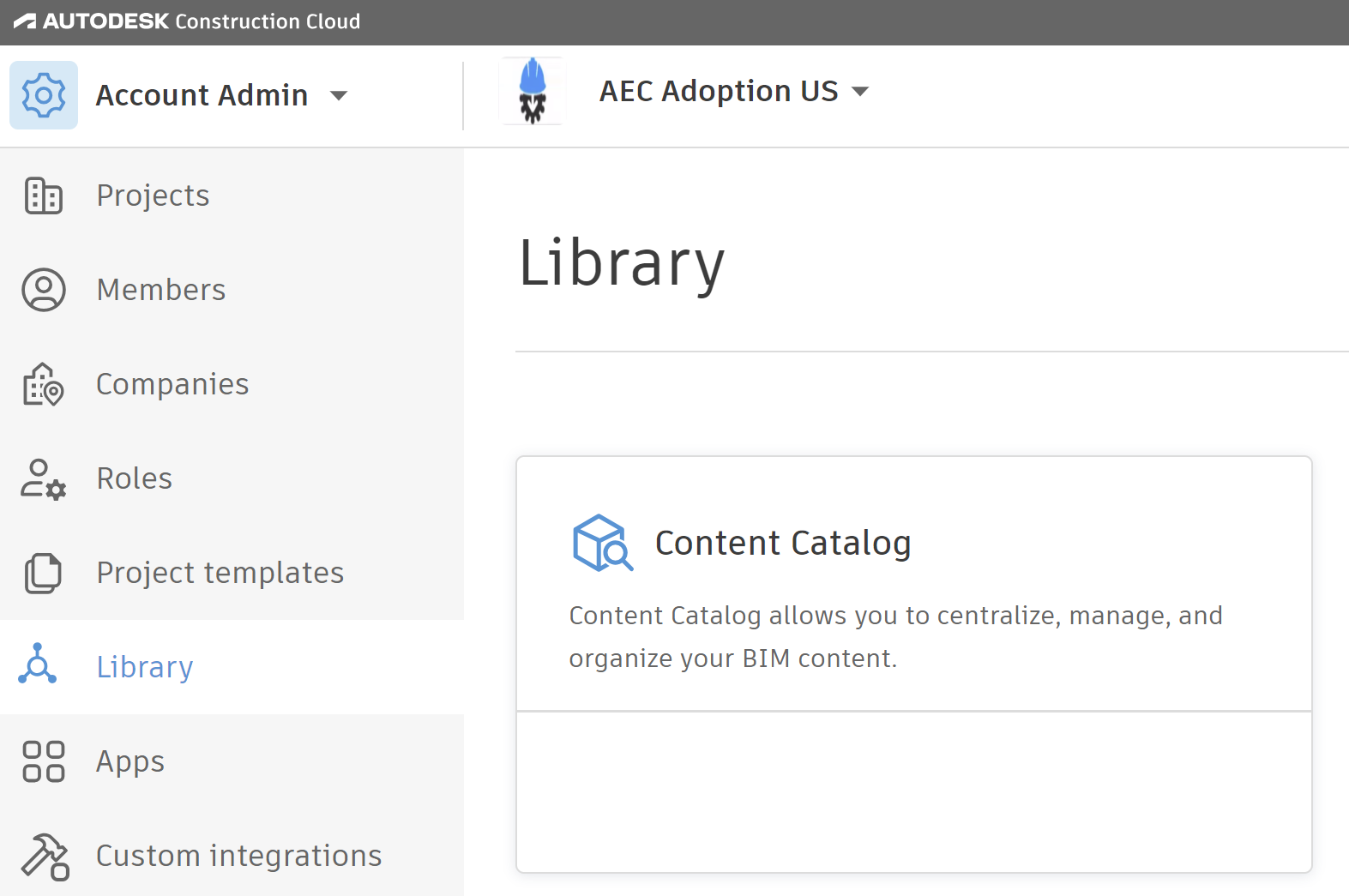
How to create a User Group
Select the User Groups tab at the top of the ACC Admin Library for Content Catalog.
How to add a User Group
To add a User Group, select Create User Group in the upper left corner of the screen.
Next, type in the user group name, and select pinned libraries for this group, then select Save.
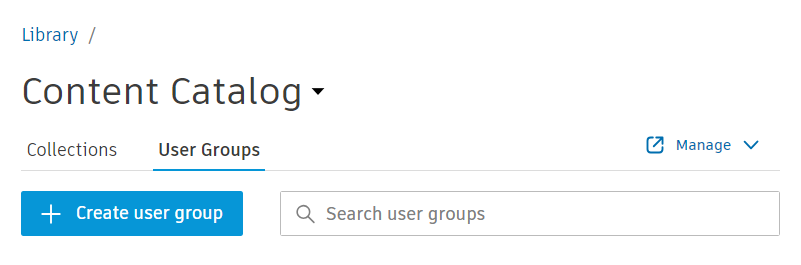

How to add a User to a User Group
To add the intended User(s) to the User Group, type in a name that is already in your ACC members list to see a short list appear at the bottom for selection or paste email(s).
Then select Add to add them to the User Group. You should see the names appear in the list of users for this group if the add was successful.
User requirements
The following must be met for each user prior to adding them to a Content Catalog User Group:
- Must be a member of the same ACC hub as Content Catalog
- ACC Access Level must be set (See Manage Account Members for details)
- ACC Status must be Active (See Manage Account Members for details)
- Note: Every member added to a Content Catalog User Group must also be invited to a project
- Must have the Content Catalog entitlement enabled at Manage.Autodesk.com
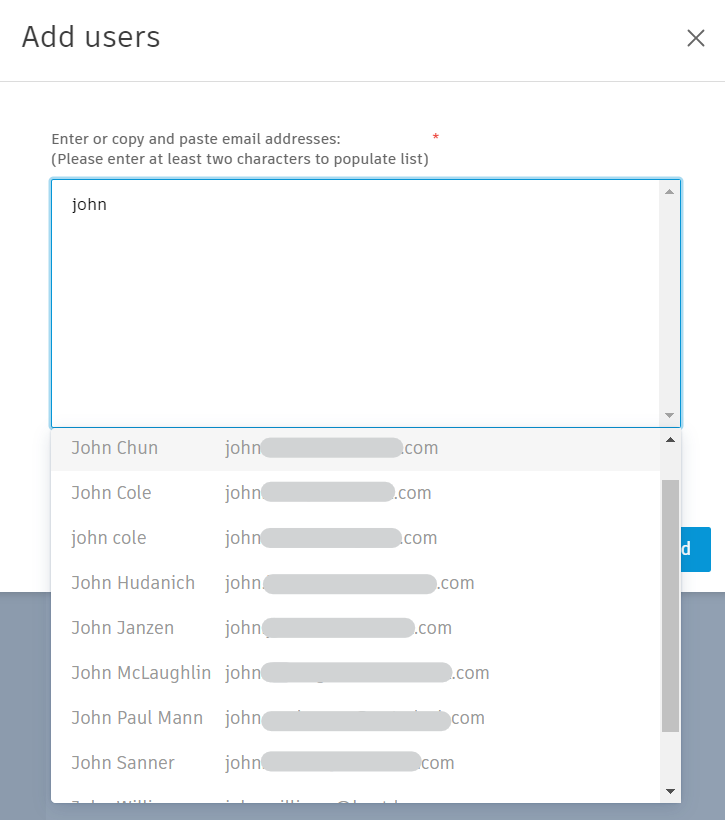
How to edit a User Group
Select the User Groups tab at the top of the ACC Admin Library for Content Catalog. To edit a User Group from the User Groups tab, select the User Group Name you want to edit.
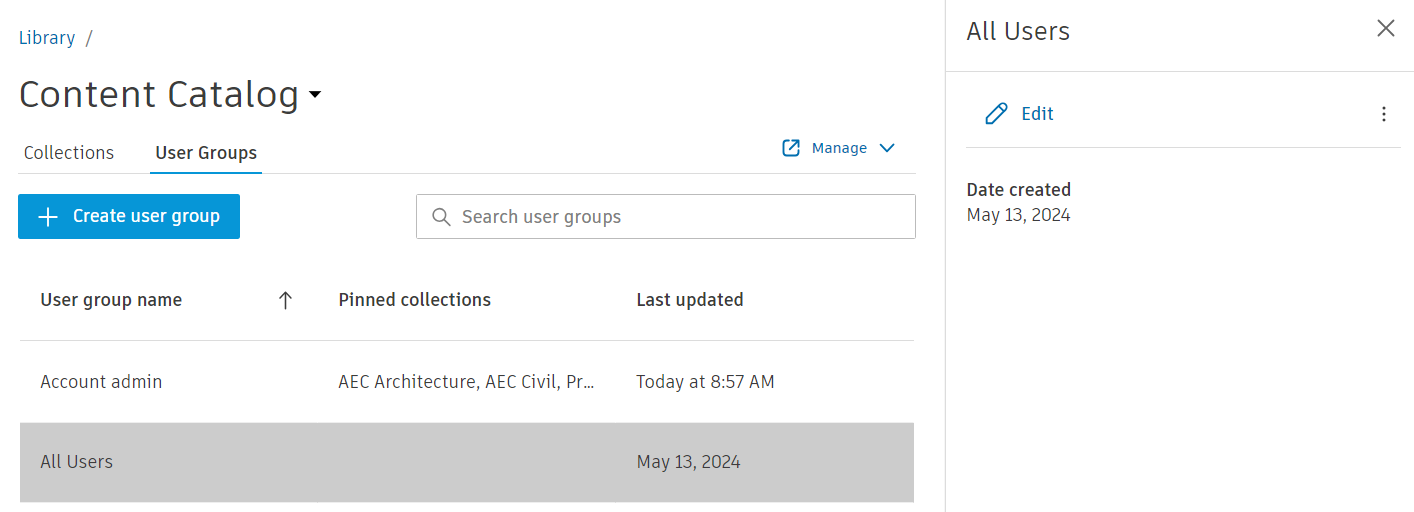
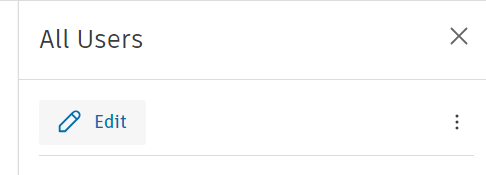
From here you can:
- Update the User Group Name
- Update the Pinned Collections
- Add or remove Users
How to manage the Content Catalog Admin Group
The Content Catalog Admin group has full permissions for Content Catalog and is not directly editable and is intended for reference only. This group will automatically add and remove ACC members with the access level of Account Administrator or Standards Administrator.
How to delete a User Group
- Select the User Groups tab at the top of the ACC Admin Library for Content Catalog
- To delete a User Group from the User Groups tab, select the User Group Name you want to edit
- In the menu on the right that opens, select the button with the three dots
- Select Delete
- When prompted, confirm you wish to Delete
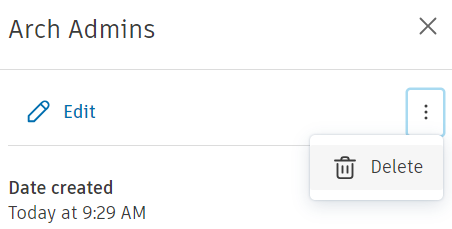
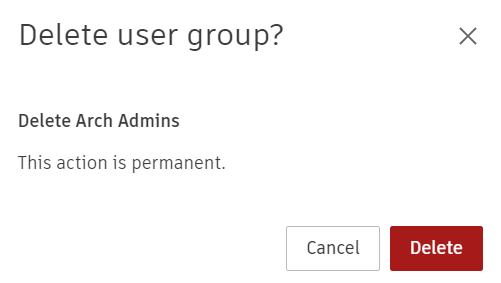
Related pages
