Compare Sheets
The compare feature allows you to compare two versions of the same sheet or two different sheets. This is useful for identifying differences between sheets either in color overlay or side by side views.
To compare sheets on web:
Click Sheets from the left navigation to open the Sheets tool.
Click one of the sheets to compare to open it in the viewer.
Click Compare
 in the top-right to open the compare feature.
in the top-right to open the compare feature.If the sheet exists in multiple version sets, the same sheet from another version set will be selected to compare to the sheet open in the viewer. If the correct sheet to compare to is selected, click Compare, otherwise continue with the next step.
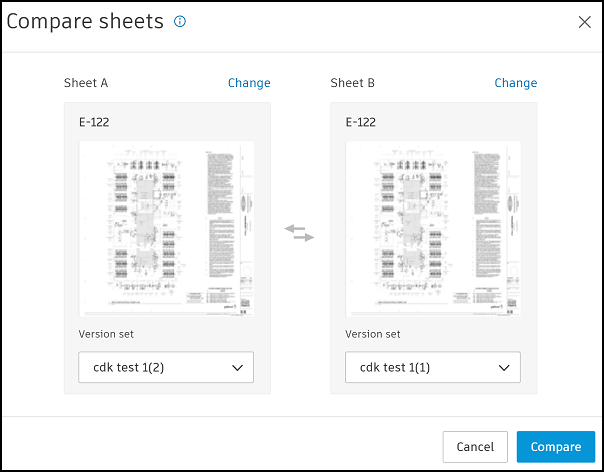
If the sheet only exists in one version set, click Select a sheet and select the sheet to compare with.
To change the sheet altogether, click Change at the top of each sheet to select a different sheet.
If necessary, click the drop-down list beneath each sheet to change the version set used in the comparison.
After the correct sheets are selected, click Compare.
View Sheet Comparison
When the comparison is complete, the sheets are overlaid on top of one another with the differences shown in red and blue.
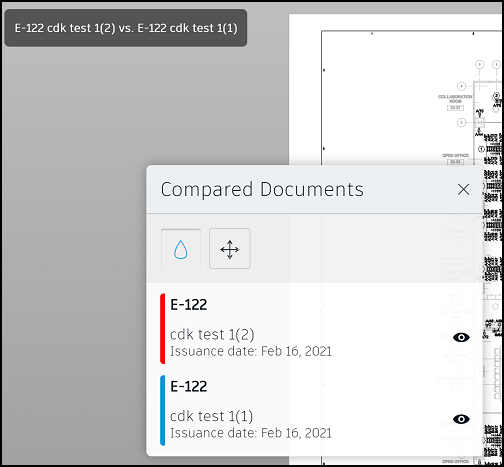
Click ![]() to hide the colors.
to hide the colors.
Click ![]() to turn on or off visibility of each sheet to help compare.
to turn on or off visibility of each sheet to help compare.
If you want to view the two sheets side by side instead of overlaid:
Click Overlay
 from the toolbar at the bottom of the screen.
from the toolbar at the bottom of the screen.Select
 .
.Drag the slider bar to the right and left to see the differences between the two sheets.
Note: The side by side mode does not show the blue and red color differences.
To change back to overlay comparison:
- Click Side By Side !
 from the toolbar at the bottom of the screen.
from the toolbar at the bottom of the screen. - Select Overlay
 .
.
Align Sheet Comparison
The compared sheets may not always be aligned. To adjust the alignment while comparing the sheets:
- Click Align
 .
. - Click and drag the sheet to align it with the other sheet.
- Click Finish Align
 .
.
