Mobile App Settings (Android)
In the Autodesk Construction Cloud mobile app, you can view and manage your storage, and adjust various settings to customize your app experience.
Navigate to the Projects list.
Tap the More menu icon
 at the top right corner.
at the top right corner.Tap Settings.
Select from the following:
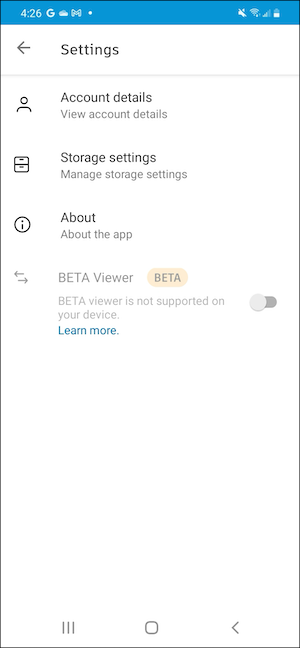
Account Details
Tap Account details.
Change your profile photo:
- Tap Change profile photo.
- Tap Take new photo or Select from device.
- Take new photo: Use your device's camera to take a new profile photo.
- Select from device: Select from your device's storage and upload a new profile photo.
View your name, email, PlanGrid and Build subscriptions, and the version of the app you are using.
Delete account:
- Tap Delete account. You will be redirected to the Autodesk Account portal.
- Sign in to your Autodesk Account.
- In the Delete account and data section, tap Start deletion. Learn more about deleting your Autodesk Account.
Storage Settings
View the amount of storage the Autodesk Construction Cloud mobile app is taking on your device. Learn more.
About the App
Review the privacy and terms regarding the Autodesk Construction Cloud mobile app.
BETA Viewer
By default, the viewer in the Files tool on mobile now uses a new BETA viewer for a faster experience and improved features for viewing 2D files and 3D models. If your device doesn't support the BETA viewer, you can turn off this setting to not default to the BETA viewer. Learn more.
