Payment Application Tables and Columns
Payment application tables in the Budget and Cost tools contain organized sections and columns that help you track project costs, completed work, and payment progress. Understanding these table structures is essential for effective payment management.
In this article:
- Table Sections Overview
- Column Details and Logic
- Cost Payment Application Detailed View
- Column Customization
- Related Articles
Table Sections Overview
The tables in the Budget and Cost Payment Application tabs contain the following sections:
- General: Contains the name and number of the cost items in the contract.
- Scheduled Value: Provides the details about the cost item from the projected budget.
- From Previous Application: Processed payment from the last billing period.
- This Period: Entry columns for the active payment application.
- This Application: Total of work completed for the current billing period and materials stored on site.
- Remaining: Scheduled value minus the completed work.
- Retention: Records of payments held back from general contractors. Project administrators manage retention rates in the General Settings article.
Column Details and Logic
The values populate and move across the columns in the Budget and Cost Payment Application tabs. Hover over a column to see the logic behind it. Click the ![]() icon to see all available columns.
icon to see all available columns.
Key Column Examples
Unit Cost
- Track how variable prices may affect your budget.
- If the payment item is at the bottom of the hierarchy, you can edit the Unit Cost field directly in This Period Work Completed column.
Unit Cost Calculation Rules:
- The Unit Cost of This Period will inherit from the Unit Cost of the Total Work Completed of the previous payment application.
- The Unit Cost of Total Work Completed = Amount of Total Work Completed / Qty of Total Work Completed.
Claimed Work Completed
- Add this column group when you want to create a cost or budget payment application document.
- Include the claimed amount and rejected reasons to satisfy legal requirements.
Payment Ongoing
- Check an amount in the column for each cost payment application to follow up and regularly push the payment to full paid status.
Materials Stored
- Number of materials stored from the previous application, for this application, or currently on site and retained for the project.
- Learn more about materials in payment applications.
Cost Payment Application Detailed View
The Cost Payment Application tab offers a list view of every cost payment application for your project. It also has a detailed view where you can review information on any listed item. To see this view, click the icon next to a payment item.
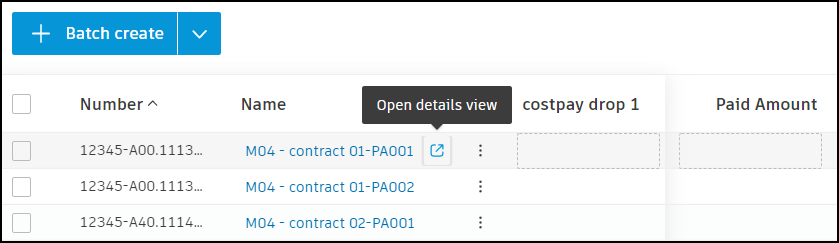
In the detailed view of a cost payment application, you can:
- Expand or collapse the list of items for better clarity
- Request input from the supplier
- Populate through Excel to obtain information from the subcontractor
- Check for overbilling issues
Column Customization
You can customize which columns are visible in your payment application tables:
- Click
 in the table header.
in the table header. - Select or deselect columns based on your needs.
- Drag columns to reorder them.
- Save your preferred view for future use.
