Share Closed RFIs Through Bridge
Sharing an RFI during closure
When closing an RFI, you can share it with other Bridge-connected projects:
- From the RFI you want to close, click Close and Distribute (or Close RFI)
- In the closing form, you'll see a new option to Share the RFI with other projects
- Select the projects you want to share with from the dropdown list
- Projects are listed alphabetically with their account names for clarity
- Optionally, you can include an RFI report that will be automatically attached to the shared RFI in the target projects and added as a reference in the Files section
- Complete the closure process normally
- The system will create a closed copy of the RFI in the selected projects
- A toast message will confirm that the sharing process has started
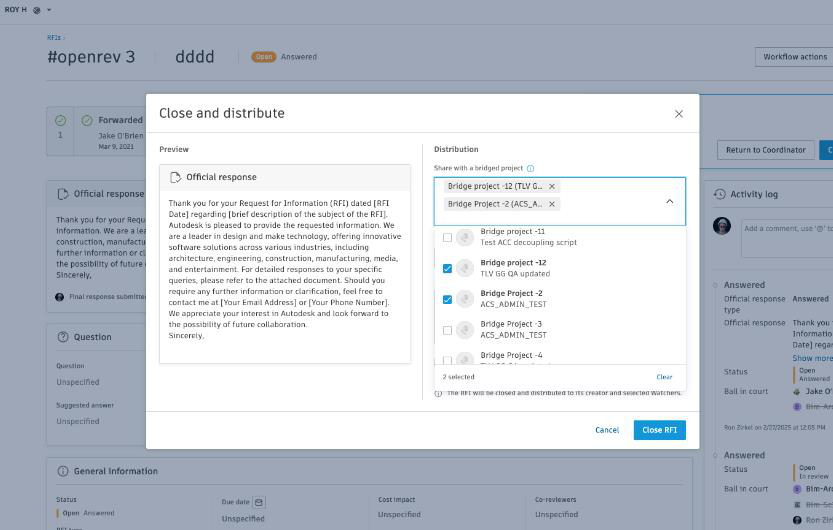
Sharing an already-closed RFI
Sharing RFIs through Bridge complements existing capabilities for sharing sheets, files, and folders between projects. Unlike previous methods that required exporting RFIs to Files first, this native integration preserves context and metadata while creating a more streamlined experience. Use alongside other Bridge features for comprehensive information sharing across projects. For more details, see Bridge Workflows.
To share RFIs that are already closed
- Go to the closed RFI you want to share
- Click the Share button in the RFI detail view
- Or you can use the quick actions menu in the RFI list view
- Select the target projects from the dropdown list
- Click Share to confirm
- A message will confirm the sharing process has started
Tip: You can share the same RFI with multiple projects simultaneously by selecting all target projects in step 4.
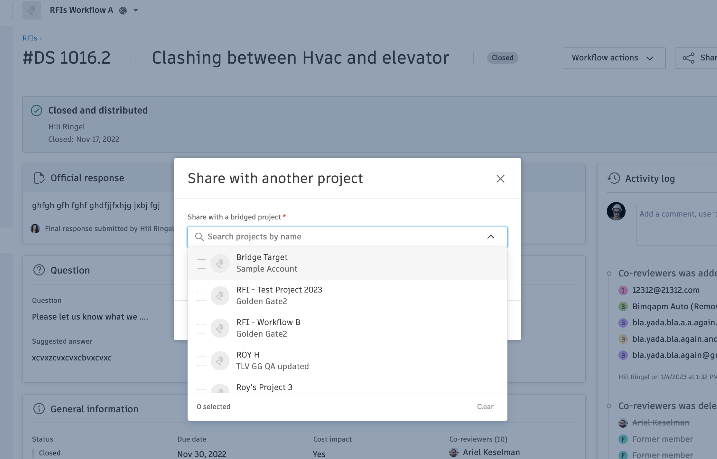
What happens after sharing
Once you share an RFI through Bridge:
- A read-only copy appears in each target project
- The shared RFI displays Bridge indicators in both source and target projects
- Activity log entries track the sharing action
- Target project members receive notifications based on their settings
For information about what data is included when sharing, see What's Shared in Target Projects.
