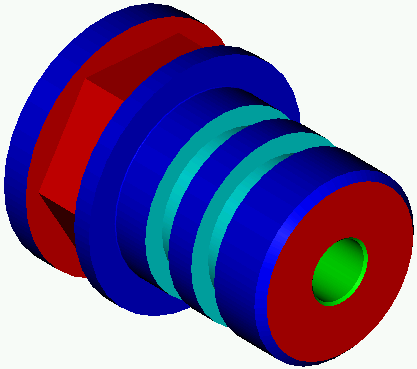This section describes how to generate the final Process Table containing details of the processes required to machine all the toolpaths you have programmed.
- Click the
Generate Process Table button on the toolbar:

- Complete the
Process Table Options dialog as shown, then click
OK.
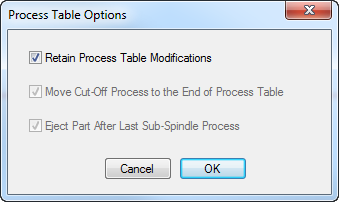
- When viewing the Process Table, you can see that the cut-off process comes before the hex milling process. To move this process to the end of the table, select the cut-off process so it is highlighted and then drag it below P07, the hex milling process.
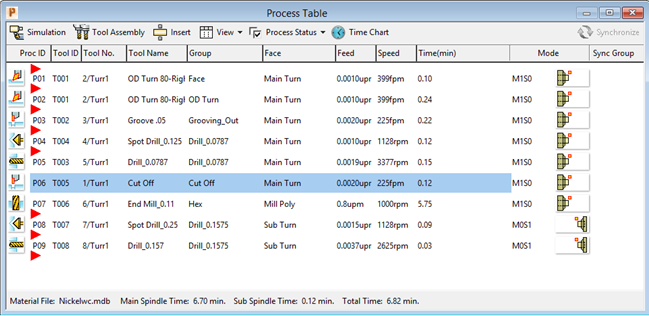
The Process Table now shows the processes in the order in which you want them to be machined:
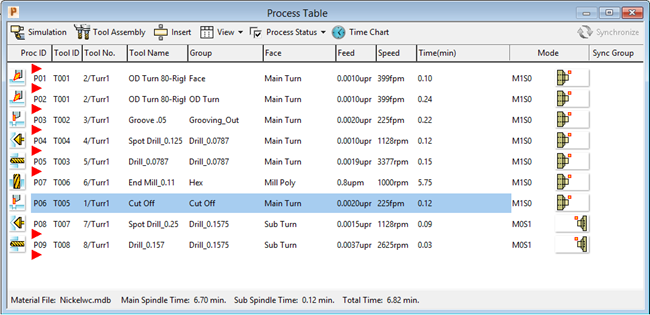
- To change the mode of the machine for the cut-off, click the
Mode button alongside the cut-off process, complete the
Set Modes dialog as shown, then click
OK.
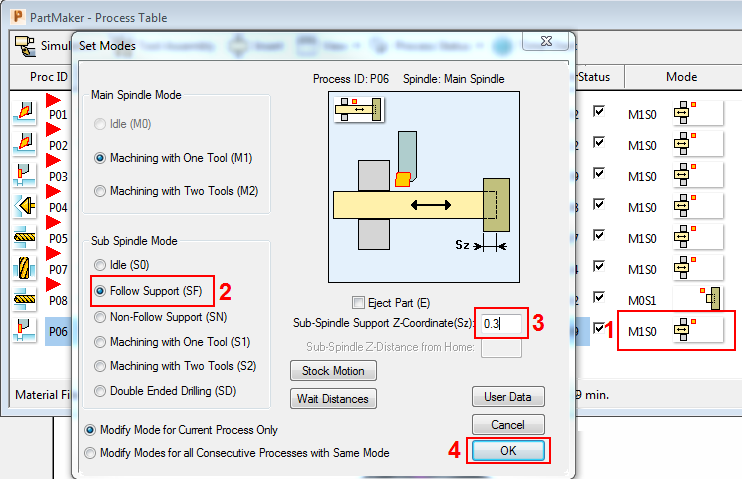
- Add a part eject operation to the last sub-spindle process:
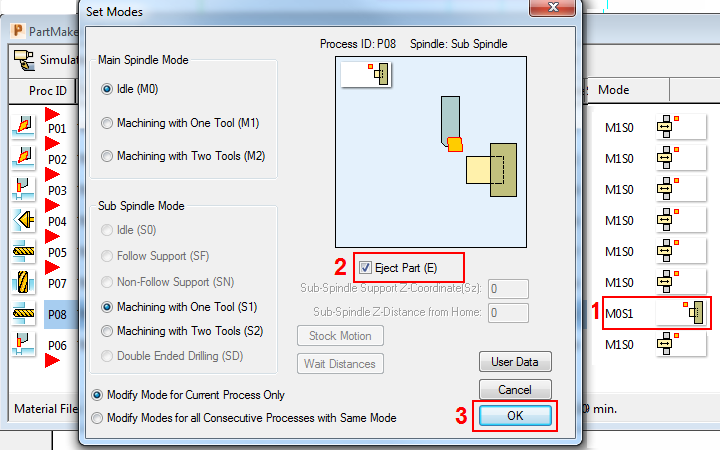
- To view a 3D simulation of the machining process, click Simulation in the Process Table.
- In the Simulation window, click
Play
to start the simulation.

- When the simulation is complete, click the
Show Finished Part
button.

PartMaker displays a 3D representation of the finished part: