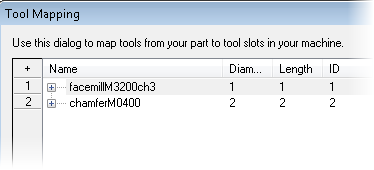This example part has a Face and Chamfer features on the top and on the side:
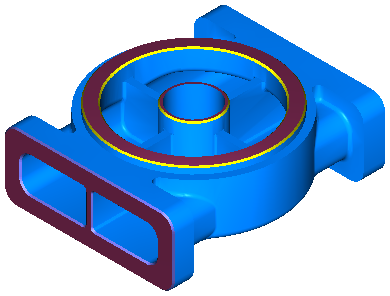
By default, this part uses three tools:
- a Face Mill to cut the top Face, then indexed around to cut the side Face.
- a Chamfer tool to cut the Chamfer around the top Face
- a Chamfer tool to cut the Chamfer around the side Face
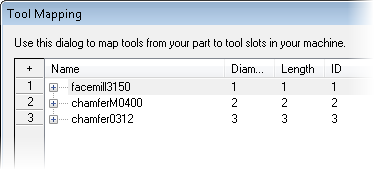
Instead of the default Face Mill, you can create a new Face Mill with a Chamfer, for example:
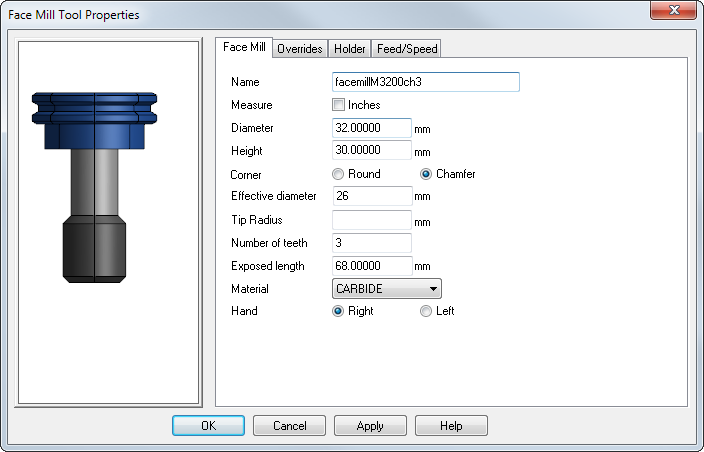
Set this new tool as the override for the Face feature, and then use it to cut the Chamfer features, by overriding the default tools in the Op List.
After simulating the part again, you can see that the new Face Mill tool cuts both the Face features and the Chamfers:
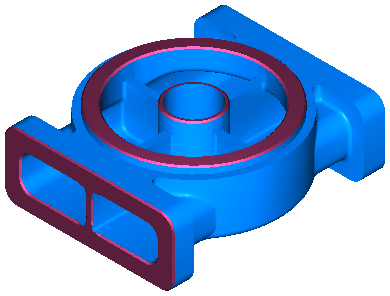
In this example, the chamfered Face Mill tool is too large to cut the Chamfer on the side of the part:
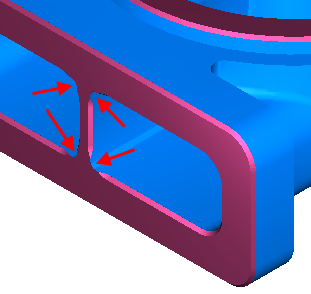
FeatureCAM give a warning and you can change the tool for this Chamfer back to the default tool.
Using a chamfered Face Mill tool, you can cut this particular part with two tools instead of three:
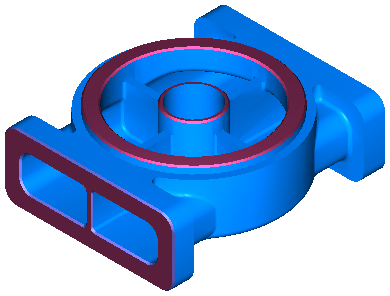
- a chamfered Face Mill to cut the top Face, the top Chamfer, then indexed around to cut the side Face
- a Chamfer tool to cut the Chamfer around the side Face