User Data Names dialog
Use the User Data Names dialog to add your own logical reserved words (called User Conditions) and string reserved words (called User Parameters) to a Post file.
When the Post file is selected in PartMaker, users can use the User Data dialog to activate User Conditions and assign values to User Parameters.
To create User Data using the User Data Names dialog:
In ConfigPost, select Settings > User Data Names to display the User Data Names dialog.
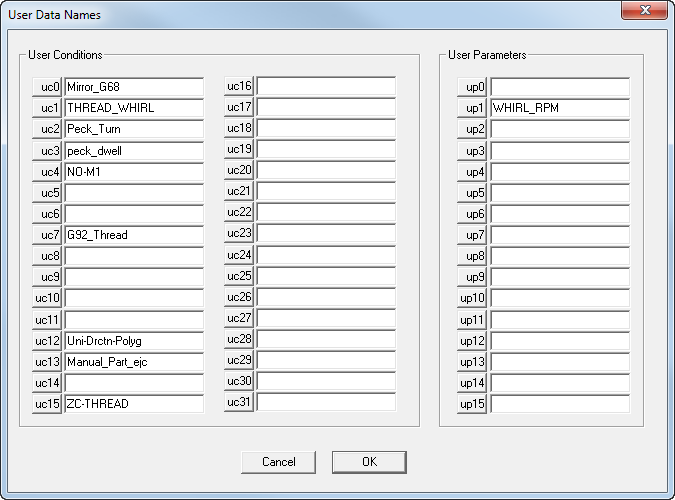
Enter the names of the User Conditions and User Parameters you want to create. You can enter up to 31 User Conditions and 15 User Parameters. Note: The names of User Conditions and User Parameters must not contain blank spaces.
To enter comments for a User Condition or User Parameter, click the button alongside its name to display the Comments dialog. PartMaker users can view these comments when using the User dialog in PartMaker.
For example, to enter a comment for User Condition 3, click the respective button and then enter the comment in the Comments dialog.
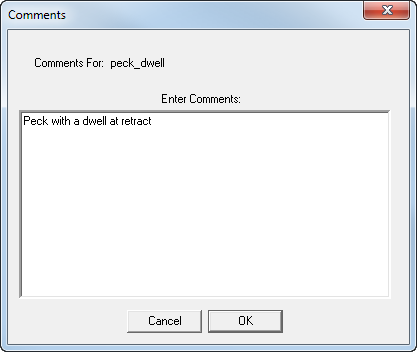
When you have entered the comment, click OK to return to the User Data Names dialog.
Repeat steps 2–4 for each User Condition and User Parameter you want to create.
When you have created all the User Conditions and User Parameters you require, click OK.