Master Keyer Menu Settings
MasterK Settings
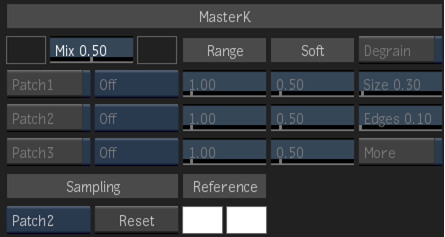
Primary Sample colour pot
Activates a pick cursor. Use to sample an area of the image.
Mix field
Displays the mix between the primary and secondary sample. Drag right to include more of the secondary sample or left to include less.
Secondary Sample colour pot
Activates a pick cursor. Use to sample an area of the image where you do not want any softness in the matte.
Patch1 button
Enable to isolate a range of colours to be included in, or excluded from, the key. This button is active when an area of the image is sampled and Patch1 is selected in the Sampling box.
Patch box
Select the areas of the matte to which the patch is applied.
Patch Range field
Displays the colour range value. Editable.
Patch Softness field
Displays the softness value. Editable.
Patch2 button
Enable to isolate a range of colours to be included in, or excluded from, the key. This button is active when an area of the image is sampled and Patch2 is selected in the Sampling box.
Patch box
Select the areas of the matte to which the patch is applied.
Patch Range field
Displays the colour range value. Editable.
Patch Softness field
Displays the softness value. Editable.
Patch3 button
Enable to isolate a range of colours to be included in, or excluded from, the key. This button is active when an area of the image is sampled and Patch3 is selected in the Sampling box.
Patch box
Select the areas of the matte to which the patch is applied.
Patch Range field
Displays the colour range value. Editable.
Patch Softness field
Displays the softness value. Editable.
Degrain button
Enable to modify the grain and de-sharpen the edges of the key.
Size field
Displays the size of the grain in the image. Editable.
Edges field
Displays the level of sharpness of edges in the image. Editable.
More button
Enable to increase the overall Degrain effect.
Sampling box
Select the sampling method required to refine the key.
Reset button
Resets sampling parameters (excluding the mix value and key colour).
Primary Reference colour pot
Activates a pick cursor. Use to sample an area of the image.
Secondary Reference colour pot
Activates a pick cursor. Use to sample an area of the image where you do not want any softness in the matte.
Colour Settings
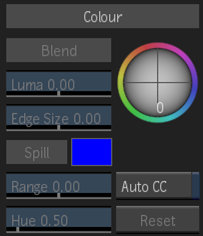
Luma field
Displays the luminance value. Editable.
Edge Size field
Displays the range for the blend. Both the Luma field and the Edge Balance trackball are affected. Editable.
Spill colour pot
Displays the colour to suppress in the clip. Editable.
Range field
Displays the range for the removal of colour spill along the edges of the key. Drag right to soften the edge and remove colour spill further into the key. Drag left to harden, or create a thinner, edge.
Hue field
Displays the hue value. Editable.
Auto Colour Correct button
Enable to apply colour settings to the front clip.
Reset button
Resets the colour settings.
Result Output
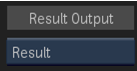
Result Output button
Select the output mode for the result.
