Copy-Paste Metadata
You can copy attribute information (metadata) from any clip or Batch node to a node in the Batch Schematic. You can paste all available metadata, a specific metadata, or just a subset.
You can copy any clip or timeline segment outside Batch, or any node in the Schematic. You can only paste to a node in Batch.
To paste metadata to a Batch node:
Right-click a node or clip and select context menu
 Copy.
Copy.Open the Batch Schematic.
Right-click the target node and select context menu
 Paste Special
Paste Special  All Metadata.
All Metadata.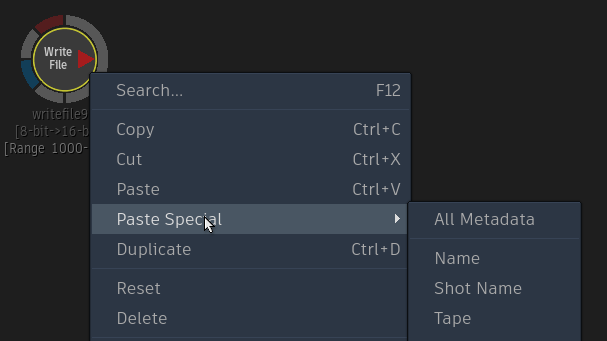 Tip: Pasting with All Metadata is similar to the T+click shortcut.
Tip: Pasting with All Metadata is similar to the T+click shortcut.
Instead of pasting all available metadata, you can now paste only parts of it. In context menu  Paste Special, you select the metadata to paste. Only the information relevant to the node are available. For example, you cannot paste a shot name on an GMask node, but you can paste it to a Render node.
Paste Special, you select the metadata to paste. Only the information relevant to the node are available. For example, you cannot paste a shot name on an GMask node, but you can paste it to a Render node.
To paste only a subset of the metadata:
Open the Batch Schematic.
Right-click the target node and select context menu
 Paste Special
Paste Special  Custom....
Custom....In the Paste Special dialog box, click the Paste column to select the metadata to paste.
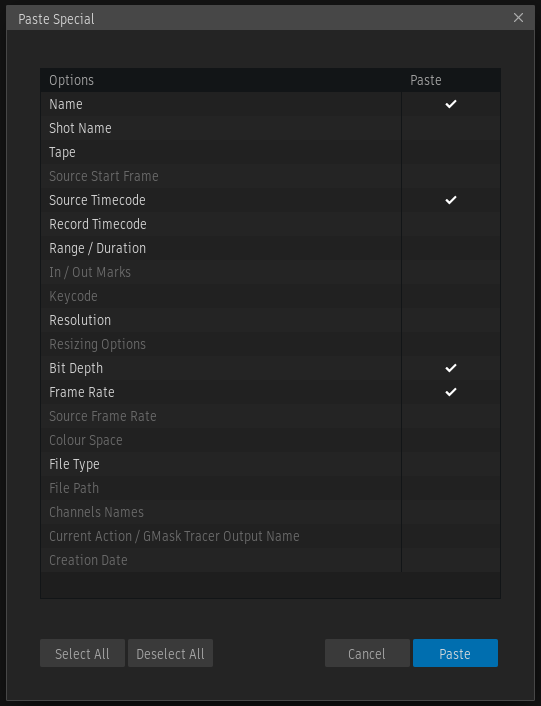
Only the metadata relevant to the target node can be selected.
Click Paste.
The following metadata is potentially available for pasting:
- Name
- Shot Name
- Tape
- Source Start Frame
- Source Timecode
- Record Timecode
- Range/Duration
- In/Out Marks
- Keycode
- Resolution
- Resizing Options
- Bit Depth
- Frame Rate
- Source Frame Rate
- Colour Space
- File Type
- File Path
- Channel Names
- Current Action/GMask Tracer Output Name
- Creation Date
 T-click Pastes Resize and Destination
T-click Pastes Resize and Destination
All attributes from the Resizing and Destination sections of the Resize menu are pasted when you T+click two clip nodes.
