Normal Mapping
A normal map is used to simulate bumps and lighting on a surface or geometry. You can apply a normal map to modify how a surface reacts to shading. You can manipulate a surface’s normals based on X, Y, and Z offsets.
You can provide a normal map, or use the Face Analysis option to create a normal map for a human face.
To add a normal map:
In the schematic, select the surface or 3D geometry to which you want to apply the normal.
Click Media.
In the Media menu, select the media you want to use for the normal.
Do one of the following:
- Drag the Normal Map node from the node bin and place it in the schematic.
- Drag the Normal Map node from the node bin and place it where you want it in Result view.
- Double-click the Normal Map node. You do not need to be in Schematic view to add a node in this manner.
The normal object is added to the schematic with its own parent axis. The new axis is the child of the selected surface or geometry. In Schematic view, the number in brackets next to the name of the normal node indicates the media used for the normal.
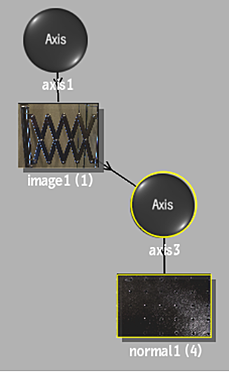
To specify different media as the source, select the media in the Media menu, then click Apply, or use the Read File tab to manage the texture media (see Working With Textures in Map Nodes).
Note: If you accessed Action as a Timeline FX, you are limited to one front/matte media, and therefore may not get the desired result. In this case, you can access Action from Batch or Batch FX, or from the Tools tab.Double-click the Normal node in the schematic, or follow the tab population rules for the Object menu (see Populating Menu Tabs of Selected Objects).
The Normal menu appears.
Using Face Analysis to Generate Normals
The Normal map face analysis leverages machine learning to generate normal data.
To create normals using face analysis:
In the Media menu, select the media with the human face to analyse.
In the schematic, right-click the surface with that same media, and select Add Map
 Normal Map.
Normal Map.Double-click the Normal map to display its menu.
In the Normal map menu, set the Normals Source box to Face Analysis.
The analysis tries to detect a face and to create its normals.
 Region of Interest to refine the region to analyse and exclude areas from the analysis.
Region of Interest to refine the region to analyse and exclude areas from the analysis.Actual results will vary according to the image content. As a rule of thumb,
Face analysis works best if (in order of importance, from most to least):
- You can see the eyes, nose, and mouth of the talent .
- The talent is facing the camera.
- The shot is a close-up shot.
Things that affect the results:
- Motion blur
- Depth of field
- Strong specular highlights such as headlights in a night scene, or a bright sun in an outdoor scene
