Projector Menu Settings
Basics Tab
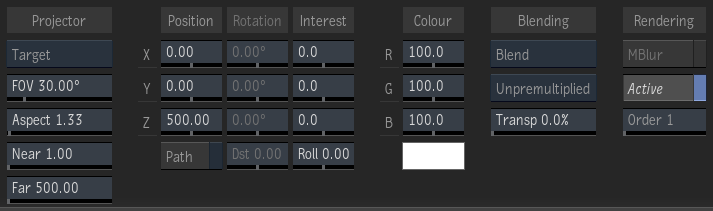
Projector Mode box
Select Free to view the scene in the direction that you aim the projector, or Target to aim the projector at a target object in the scene based on a point of interest.
Field Of View field
Displays the projector's field of view value. Editable.
Aspect Ratio field
Displays the ratio of height to width for the projected image. Editable.
Far field
Displays the far view of the selected projector. Editable.
Near field
Displays the near view of the selected projector. Editable.
X Position field
Displays the position of the projector in 3D space along the X axis.
Y Position field
Displays the position of the projector in 3D space along the Y axis.
Z Position field
Displays the position of the projector in 3D space along the Z axis.
Motion Path button
Enable to use motion path animation for the projector.
X Rotation field
Displays the rotation of the selected projector along the X axis. Available when Free is selected in the Projector Mode box. Editable.
Y Rotation field
Displays the rotation of the selected projector along the Y axis. Available when Free is selected in the Projector mode box. Editable.
Z Rotation field
Displays the rotation of the selected projector along the Z axis. Available when Free is selected in the Projector mode box. Editable.
Distance field
Displays the position of the projector's focus. Available when Free is selected in the Projector Mode box.
X Point of Interest field
Displays the position of the point of interest along the X axis. Available when Target is selected in the Projector Mode box. Editable.
Y Point of Interest field
Displays the position of the point of interest along the Y axis. Available when Target is selected in the Projector Mode box. Editable.
Z Point of Interest field
Displays the position of the point of interest along the Z axis. Available when Target is selected in the Projector Mode box. Editable.
Roll field
Displays the amount of projector roll. Available when Target is selected in the Projector Mode box.
Red Colour field
Displays the red value of the selected projector. Editable.
Green Colour field
Displays the green value of the selected projector. Editable.
Blue Colour field
Displays the blue value of the selected projector. Editable.
Projector colour pot
Displays the colour of the projector. Editable.
Motion Blur button
Enable to use a motion blur effect for the selected projector (can only be used if the global Motion Blur is enabled in the Setup menu).
Active button
Enable to activate the projected texture effect in the scene. When disabled, the Projector node remains in the schematic and the projector icon appears smaller in the image area.
Order field
Displays the order of projectors. Editable.
Rendering Tab
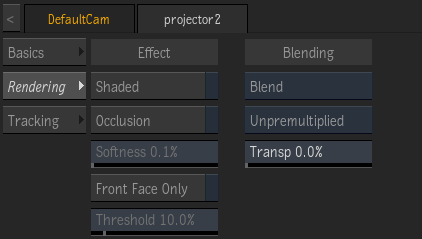
Shaded button
Enable to apply shading to the projected texture.
Occlusion button
Enable to have the target if the projector occlude the projected texture.
Occlusion Softness field
Controls the edge softness of the occlusion. Active only when Occlusion is enabled.
Front Face Only button
Enable to project the texture only on the surface facing the projector.
Front Face Threshold field
Controls the side-bleed effect of the projection. Active only when Front Face Only is enabled.
Blend Mode box
Select a mode to modify how you want to blend the projected image in the scene.
Blend Premultiplication box
Select whether the blend operation is premultiplied or not. You can set this as a default preference in the Action Setup menu.
Transparency field
Displays the transparency level of the projected texture effect. Editable.
Tracking Tab
![]()
Tracking Mode box
Select the tracking mode to apply.
Add Reference button
Adds a Reference UV frame for motion warping. If this is not the first Reference, motion warping is interpolated between consecutive UV References. Note that motion is only computed for frames within the Tracking interval defined in the parented Motion Vectors map, as defined in the Motion Vectors Analysis tab.
Delete Reference button
Deletes the UV Reference at the current frame.
Go to Previous Reference Frame button
Moves the Positioner to the previous UV Reference frame.
Go to Next Reference Frame button
Moves the Positioner to the next UV Reference frame.
Mode box
Warp to distort the surface before and after the UV Reference. Freeze and Hold allow you to keep the current warp result at the current UV Reference frame. Use either Freeze or Hold to troubleshoot UV warping.
Clear All Reference Frames button
Deletes every UV References.
Resolution Width field
Defines the width resolution of the Motion Vector map. The higher the number, the more precise the analysis, but at the cost of performance.
Resolution Height field
Defines the height resolution of the Motion Vector map. The higher the number, the more precise the analysis, but at the cost of performance.
Motion Vector Softness field
Blurs the motion vectors to smooth out any apparent jerkiness in the motion analysis.
