Damage Menu Settings
General Settings
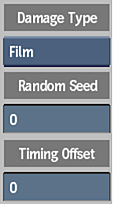
Damage Type box
Select an option for the media type of damage effects to use.
Selecting one of the effects groups from the Damage Type box will display a menu of options for this effect.
Random Seed field
Displays the number used to generate random variations in the damage effects. Editable.
Timing Offset field
Displays the number used for timing offset in the damage effects. Editable.
Damage Effect buttons
Enable to display options for an effect. Click LED to switch between On (blue) and Off (grey).
Film Settings
Use the Film Damage effects to apply a large variety of film degradation effects to a clip.

When you select Film from the Damage type box, the Film Damage Effects are displayed, along with the most useful adjustment box to the right of each.
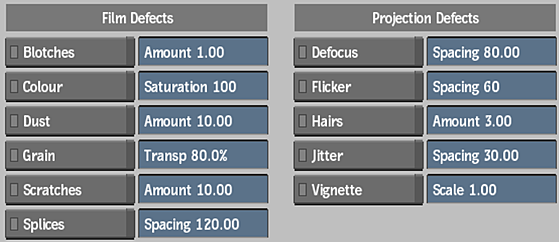
Blotches Settings
Blotches button
Use this effect to simulate blotches on old film.
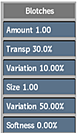
Blotch Amount field
Displays the amount of blotches applied to the image. Editable.
Blotch Transparency field
Displays the percentage of transparency applied to the blotches. Editable.
Blotch Transparency Variation field
Displays the percentage of variation for the transparency applied to the blotches. Editable.
Blotch Size field
Displays the average size of the blotches. Editable.
Blotch Size Variation field
Displays the percentage of variation in the size of the blotches. Editable.
Blotch Softness field
Displays the percentage by which the blotches are out of focus. Editable.
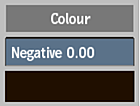
Blotch Negative Mix field
Displays the amount of negative blotches in the mix. Editable.
Blotch colour pot
Displays the tint applied to the blotches in the image. Editable.
Colour Settings
Colour button
Use this effect to simulate colour fading and variation in old film.
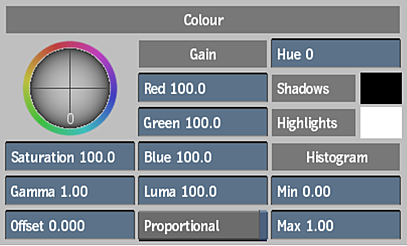
Colour Gain trackball
Drag to adjust the colour gain. This is an alternate control combining the Red Gain, Green Gain, Blue Gain, and Luma fields.
Colour Saturation field
Displays the level of colour purity in the image. Editable.
Colour Gamma field
Displays the amount of gamma correction applied to the image. Editable.
Colour Offset field
Displays the amount by which all the colour parameters are modified. Editable.
Red Gain field
Displays the amount of gain applied to the red channel. Editable.
Green Gain field
Displays the amount of gain applied to the green channel. Editable.
Blue Gain field
Displays the amount of gain applied to the blue channel. Editable.
Luma field
Displays the amount of gain applied to the luminance channel. Editable.
Proportional button
Enable to synchronize changes in red, green, blue, and luma channels.
Hue field
Displays the colour range. Editable.
Shadows colour pot
Displays the tint applied to shadows in the image. Editable.
Highlights colour pot
Displays the tint applied to highlights in the image. Editable.
Minimum Colour Value field
Displays the luminance value in the image shadows. Editable.
Maximum Colour Value field
Displays the luminance value in the image highlights. Editable.
Dust Settings
Dust button
Use this effect to simulate dust particles on old film.
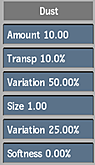
Dust Amount field
Displays the amount of dust particles applied to the image. Editable.
Dust Transparency field
Displays the percentage of transparency applied to the dust particles. Editable.
Dust Transparency Variation field
Displays the percentage of variation in transparency applied to the dust particles. Editable.
Dust Size field
Displays the average size of the dust particles. Editable.
Dust Size Variation field
Displays the percentage of variation applied to the size of the dust particles. Editable.
Dust Softness field
Displays the percentage by which the dust is out of focus. Editable.
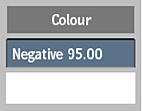
Dust Negative Mix field
Displays the amount of negative dust particles in the mix. Editable.
Dust colour pot
Displays the tint applied to the dust particles in the image. Editable.
Grain Settings
Grain button
Use this effect to simulate grain on old film.
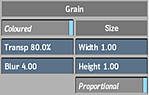
Grain Coloured button
Enable for the grain to be coloured. Disable for the grain to be monochrome.
Grain Transparency field
Displays the percentage of transparency applied to the grain. Editable.
Grain Blur field
Displays the amount of blur applied th the grain. Editable.
Grain Width field
Displays the width of the grain in pixels. Editable.
Grain Height field
Displays the height of the grain in pixels. Editable.
Grain Proportional button
Enable to effect the width and height proportionally. Editable.
Scratches Settings
Scratches button
Use this effect to simulate scratches in old film.
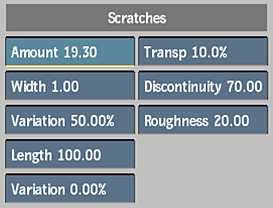
Scratch Amount field
Displays the amount of scratches applied to the image. Editable.
Scratch Width field
Displays the average width of the scratches. Editable.
Scratch Width Variation field
Displays the percentage of variation in the width of the scratches. Editable.
Scratch Length field
Displays the average length of the scratches. Editable.
Scratch Length Variation field
Displays the percentage of variation in the length of the scratches. Editable.
Scratch Transparency field
Displays the transparency of the scratches. Editable.
Scratch Discontinuity field
Displays the percentage of gaps that occur in the scratches. Editable.
Scratch Roughness field
Displays the amount of irregularities and changes in alignment of the scratches. Editable.
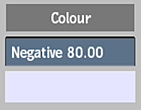
Scratch Negative Mix field
Displays the amount of negative scratches in the mix. Editable.
Scratch colour pot
Displays the tint applied to the scratches. Editable.
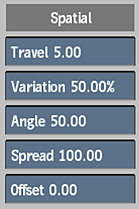
Scratch Travel field
Displays the amount in pixels that the scratches move along. Editable.
Scratch Travel Variation field
Displays a percentage of variation that the scratches travel. Editable.
Scratch Angle Variation field
Displays the angle at which the scratches occur. Editable.
Scratch Spread field
Displays the area of the frame over which the scratches are spread. Editable.
Scratch Horizontal Offset field
Displays the horizontal offset of the scratches. Editable.
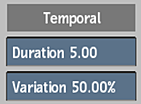
Scratch Duration field
Displays the duration in frames of the scratch effect. Editable.
Scratch Duration Variation field
Displays the variation in duration for the scratch effects. Editable.
Splices Settings
Splices button
Use this effect to simulate splices on old film.
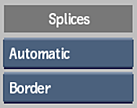
Splice Auto box
Select whether the splice occurs automatically or is manually inserted. Select Manual to display the Create Splice and Delete Splice buttons.
Splice Type box
Select what kind of splice to be applied to the image.
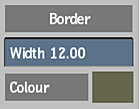
Splice Border Width field
Displays the width of the splice border. Editable.
Splice colour pot
Displays the colour used for the splice effects. Editable.
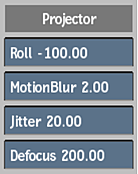
Splice Projector Roll field
Displays the amount of space that the frame will travel as a percentage. Editable.
Splice Motion Blur field
Displays the amount of motion blur applied to the splice effects. Editable.
Splice Jitter field
Displays the amount of jitter applied to the splice effects. Editable.
Splice Defocus field
Displays the amount of defocus applied to the splice effects. Editable.
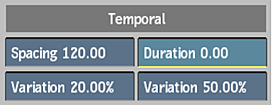
Splice Spacing field
Displays the spacing in frames between splice effects. Editable.
Splice Spacing Variation field
Displays the percentage of variation in spacing between splice effects. Editable.
Splice Duration field
Displays the duration in frames of the splice effects. Editable.
Splice Duration Variation field
Displays the percentage of variation in duration for the splice effects. Editable.
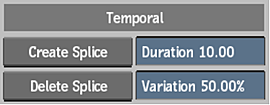
Create Splice button
Creates a splice at the current frame. Available when Splice Auto is set to Manual.
Delete Splice button
Deletes the splice at the current frame. Available when Splice Auto is set to Manual.
Defocus Settings
Defocus button
Use this effect to simulate projection defocus on old film.
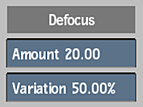
Defocus Amount field
Displays the amount of defocus applied to the image. Editable.
Defocus Amount Variation field
Displays the percentage of variation in the amount of defocus applied to the image. Editable.
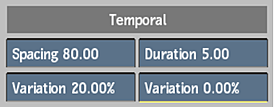
Defocus Spacing field
Displays the spacing in frames between defocus effects. Editable.
Defocus Spacing Variation field
Displays the percentage of variation in the spacing between defocus effects. Editable.
Defocus Duration field
Displays the duration in frames of the defocus effects. Editable.
Defocus Duration Variation field
Displays the percentage of variation in duration for the defocus effects. Editable.
Flicker Settings
Flicker button
Use this effect to simulate frame flicker on old film.
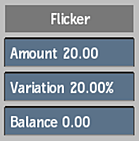
Flicker Amount field
Displays the amount of flicker added to the image. Editable.
Flicker Amount Variation field
Displays the percentage of variation in the amount of flicker added to the image. Editable.
Flicker Balance field
Displays the ratio of dark and bright flickers used for the effect. Editable.
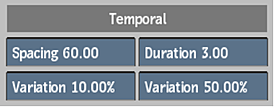
Flicker Spacing field
Displays the spacing in frames between flicker effects. Editable.
Flicker Spacing Variation field
Displays the percentage of variation in the spacing between flicker effects. Editable.
Flicker Duration field
Displays the duration in frames of the flicker effects. Editable.
Flicker Duration Variation field
Displays the percentage of variation in duration for the flicker effects. Editable.
Hairs Settings
Hairs button
Use this effect to simulate hairs on old film.
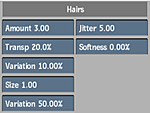
Hair Amount field
Displays the amount of hairs applied to the image. Editable.
Hair Transparency field
Displays the transparency applied to the hairs. Editable.
Hair Transparency Variation field
Displays the percentage of variation in transparency applied to the hairs. Editable.
Hair Size field
Displays the average size of the hairs. Editable.
Hair Size Variation field
Displays the percentage of variation in size of the hairs. Editable.
Hair Jitter field
Displays the amount of jitter applied to the hairs. Editable.
Hair Softness field
Displays the percentage by which the hair is out of focus. Editable.
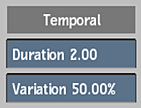
Hair Duration field
Displays the duration in frames of the hair effects. Editable.
Hair Duration Variation field
Displays the percentage of variation in duration for the hair effects. Editable.
Jitter Settings
Jitter button
Use this effect to simulate projection jitter on old film.
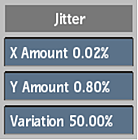
Jitter X Amount field
Displays the amount of horizontal movement applied to the jitter effect. Editable.
Jitter Y Amount field
Displays the amount of vertical movement applied to the jitter effect. Editable.
Jitter Amount Variation field
Displays the percentage of variation applied to the movement of the jitter effect. Editable.
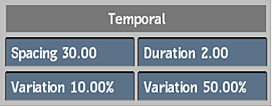
Jitter Spacing field
Displays the spacing in frames between jitter effects. Editable.
Jitter Spacing Variation field
Displays the percentage of variation in the spacing between jitter effects. Editable.
Jitter Duration field
Displays the duration in frames of the jitter effects. Editable.
Jitter Duration Variation field
Displays the percentage of variation in duration for the jitter effects. Editable.
Vignette Settings
Vignette button
Use this effect to simulate vignetting on old film.
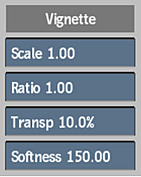
Vignette Scale field
Displays the size of the vignette effect compared to the size of the frame. Editable.
Vignette Ratio field
Displays the ratio of width to height of the vignette effect. Editable.
Vignette Transparency field
Displays the amount of transparency applied to the vignette effect. Editable.
Vignette Softness field
Displays the amount of softness added to the edge of the vignette effect. Editable.
Analog Video Settings
Use the Analog Video Damage effects to apply a large variety of analog video degradation effects to a clip.

When you select Analog Video from the Damage type box, the Analog Video Damage Effects are displayed, along with the most useful adjustment box to the right of each.
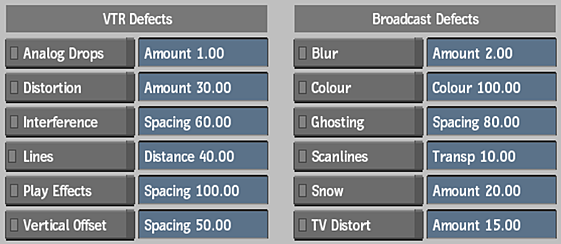
Analog Drop Settings
Analog Drops button
Use this effect to simulate analog drops causing noise or shash when playing back old tapes on VTRs. .
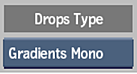
Drop Type box
Select an option for the type of noise.
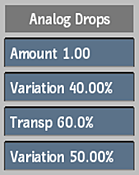
Drop Amount field
Displays the amount of shash applied to the image. Editable.
Drop Amount Variation field
Displays the percentage of variation in the amount of shash applied to the image. Editable.
Drop Transparency field
Displays the percentage of transparency applied to the shash. Editable.
Drop Transparency Variation field
Displays the percentage of variation in the transparency applied to the shash. Editable.
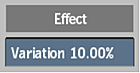
Drop Type Variation field
Displays the percentage of variation applied to the drop type. Editable.
Distortion Settings
Distortion button
Use this effect to simulate edge distortion when playing back old tapes on VTRs.
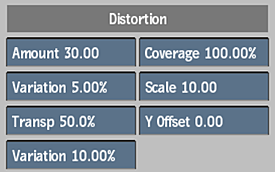
Edge Distortion Amount field
Displays the amount of edge distortion applied to the image. Editable.
Edge Distortion Amount Variation field
Displays the percentage of variation in the amount of edge distortion. Editable.
Edge Distortion Transparency field
Displays the percentage of transparency applied to the edge distortion effect. Editable.
Edge Distortion Transparency Variation field
Displays the percentage of variation in transparency applied to the edge distortion effect. Editable.
Edge Distortion Coverage field
Displays the percentage of vertical spread for the edge distortion effect. Editable.
Edge Distortion Scale field
Displays the size scaling applied to the edge distortion effect. Editable.
Edge Distortion Vertical Offset field
Displays the vertical offset applied to the edge distortion effect. Editable.
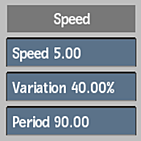
Edge Distortion Speed field
Displays the speed at which the edge distortion effect moves across the image. Editable.
Edge Distortion Speed Variation field
Displays the percentage of variation in the speed at which the edge distortion effect moves. Editable.
Edge Distortion Speed Variation Period field
Displays the time period in frames within which the speed variation occurs. Editable.
Interference Settings
Interference button
Use this effect to simulate electromagnetic Interference when playing back old tapes on VTRs.
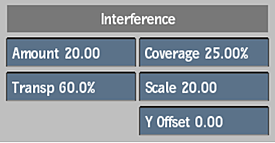
Interference Amount field
Displays the amount of electromagnetic interference applied to the image. Editable.
Interference Transparency field
Displays the percentage of variation in the amount of electromagnetic interference applied to the image. Editable.
Interference Coverage field
Displays the percentage of vertical spread applied to the electromagnetic interference effect. Editable.
Interference Scale field
Displays the scaling applied to the electromagnetic interference effect. Editable.
Interference Vertical Offset field
Displays the vertical offset applied to the electromagnetic interference effect. Editable.
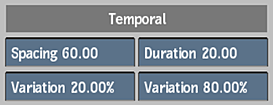
Interference Spacing field
Displays the spacing in frames between electromagnetic interference effects. Editable.
Interference Spacing Variation field
Displays the percentage of variation in spacing between electromagnetic interference effects. Editable.
Interference Duration field
Displays the duration in frames of the electromagnetic interference effects. Editable.
Interference Duration Variation field
Displays the percentage of variation in duration for the electromagnetic interference effects. Editable.
Lines Settings
Lines button
Use this effect to simulate ones caused by noise artifacts when playing back old tapes on VTRs.
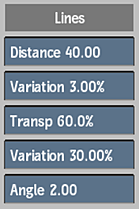
Lines Distance Amount field
Displays the amount of distance between the noise artifact lines applied to the image. Editable.
Lines Jittering Amount Variation field
Displays the percentage of variation in the jitter applied to the lines. Editable.
Lines Transparency field
Displays the percentage of transparency applied to the noise artifact lines. Editable.
Lines Transparency Variation field
Displays the percentage of variation in the transparency of the lines. Editable.
Lines Angle field
Displays the angle of the noise artifact lines. Editable.
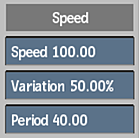
Lines Speed field
Displays the speed at which the noise artifact lines move around. Editable.
Lines Speed Variation field
Displays the percentage of variation in the speed of the noise artifact lines. Editable.
Lines Speed Variation Period field
Displays the time period in frames within which the noise artifact lines occur. Editable.
Play Effects Settings
Play Effects button
Use this effect to simulate play effects caused by misaligned or dirty tape heads when playing back old tapes on VTRs.
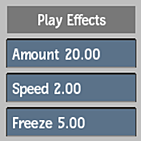
Play Effects Amount field
Displays the amount of play effects added to the image. Editable.
Play Effects Speed field
Displays the speed at which the play effects occur. Editable.
Play Effects Freeze field
Displays the number of repeat frames added to create a jerky play effect. Editable.
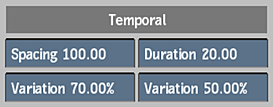
Play Effects Spacing field
Displays the spacing in frames between play effect errors. Editable.
Play Effects Spacing Variation field
Displays the percentage of variation in spacing between play effect errors. Editable.
Play Effects Duration field
Displays the duration in frames of the play effect errors. Editable.
Play Effects Duration Variation field
Displays the percentage of variation in duration of the play effects. Editable.
Vertical Offset Settings
Vertical Offset button
Use this offset to simulate vertical rolls when playing back old tapes on VTRs.
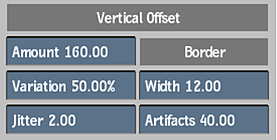
Vertical Offset Roll Amount field
Displays the amount of vertical roll applied to the image. Editable.
Vertical Offset Roll Amount Variation field
Displays the percentage of variation in the amount of the vertical roll. Editable.
Vertical Offset Jitter field
Displays the amount of jitter applied to the vertical roll. Editable.
Vertical Offset Border Width field
Displays the width of the vertical roll border. Editable.
Vertical Offset Border Artifacts field
Displays the amount of artifacts within the vertical roll border. Editable.
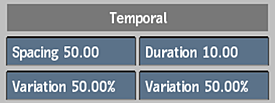
Vertical Offset Spacing field
Displays the spacing in frames between vertical roll errors. Editable.
Vertical Offset Spacing Variation field
Displays the percentage of variation in spacing between vertical roll errors. Editable.
Vertical Offset Duration field
Displays the duration in frames of the vertical roll errors. Editable.
Vertical Offset Duration Variation field
Displays the percentage of variation in duration for the vertical roll errors. Editable.
Blur Settings
Blur button
Use this effect to simulate blur from poor signal reception.
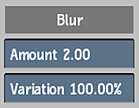
Blur Amount field
Displays the amount of blurring added to the image. Editable.
Blur Amount Variation field
Displays the percentage of variation in the amount of the blur effect. Editable.
Colour Settings
Colour button
Use this effect to simulate analog colour degradation, shift and variations from poor signal reception.
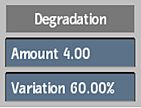
Analog Colour Degrade Amount field
Displays the amount of colour degradation applied to the image. Editable.
Analog Colour Degrade Amount Variation field
Displays the percentage of variation in the amount of the colour degradation. Editable.
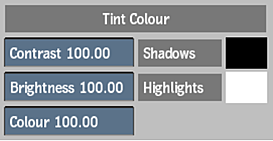
Analog Colour Contrast Transparency field
Displays the amount of contrast applied to the image. Editable.
Analog Colour Brightness Transparency Variation field
Displays the amount of brightness applied to the image. Editable.
Analog Colour Saturation field
Displays the amount of colour saturation applied to the image. Editable.
Analog Colour Shadows colour pot
Displays the tint applied to shadows in the image. Editable.
Analog Colour Highlights colour pot
Displays the tint applied to highlights in the image. Editable.
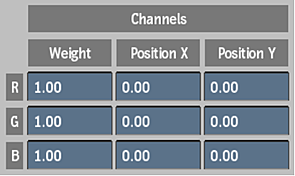
Analog Colour Red Channel Gain field
Displays the amount of gain applied to the red channel. Editable.
Analog Colour Green Channel Gain field
Displays the amount of gain applied to the green channel. Editable.
Analog Colour Blue Channel Gain field
Displays the amount of gain applied to the blue channel. Editable.
Analog Colour Red Channel X Shift field
Displays the amount of horizontal offset applied to the red channel. Editable.
Analog Colour Green Channel X Shift field
Displays the amount of horizontal offset applied to the green channel. Editable.
Analog Colour Blue Channel X Shift field
Displays the amount of horizontal offset applied to the blue channel. Editable.
Analog Colour Red Channel Y Shift field
Displays the amount of vertical offset applied to the red channel. Editable.
Analog Colour Green Channel Y Shift field
Displays the amount of vertical offset applied to the green channel. Editable.
Analog Colour Blue Channel Y Shift field
Displays the amount of vertical offset applied to the blue channel. Editable.
Ghosting Settings
Ghosting button
Enable to simulate ghosting from poor signal reception.
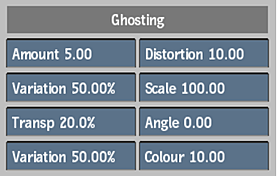
Ghosting Amount field
Displays the number of repeated ghost images applied to the original image. Editable.
Ghosting Amount Variation field
Displays the percentage of variation in the number of ghost images. Editable.
Ghosting Transparency field
Displays the percentage of the transparency applied to the ghosted images. Editable.
Ghosting Transparency Variation field
Displays the percentage of variation in the transparency of the ghosted images. Editable.
Ghosting Distortion field
Displays the amount of distortion applied to the ghosted images. Editable.
Ghosting Scale field
Displays the amount of scaling applied to the ghosted images. Editable.
Ghosting Angle field
Displays the angle applied to the ghosted images. Editable.
Ghosting Colour Degradation field
Displays the amount of colour degradation applied to the ghosted images. Editable.
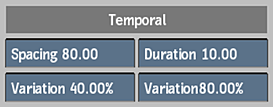
Ghosting Spacing field
Displays the spacing in frames between ghosting errors. Editable.
Ghosting Spacing Variation field
Displays the percentage of variation in spacing between ghosting errors. Editable.
Ghosting Duration field
Displays the duration in frames of the ghosting errors. Editable.
Ghosting Duration Variaton field
Displays the percentage of variation in the duration of ghosting errors. Editable.
Scanlines Settings
Scanlines button
Use this effect to simulate scanlines from poor signal reception.
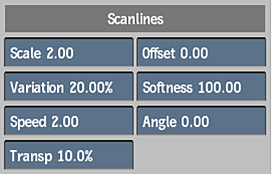
Scanlines Scale field
Displays the size of the scanlines applied to the image. Editable.
Scanlines Variation field
Displays the percentage of variation in the size of the scanlines. Editable.
Scanlines Variation Speed field
Displays the speed at which the scanline variation occurs. Editable.
Scanlines Transparency field
Displays the percentage of transparency applied to the scanlines.
Scanlines Vertical Offset field
Displays the vertical offset for the scanline effect. Editable.
Scanlines Softness field
Displays the amount of softness applied to the scanlines. Editable.
Scanlines Angle field
Displays the angle at which the scanlines occur. Editable.
Snow Settings
Snow button
Enable to simulate snow from poor signal reception.
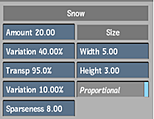
Snow Amount field
Displays the amount of snow applied to the image. Editable.
Snow Amount Variation field
Displays the percentage of variation in the amount of snow applied to the image.
Snow Transparency field
Displays the percentage of transparency or softness, applied to the snow. Editable.
Snow Transparency Variation field
Displays the percentage of variation in the transparency or softness, applied to the snow. Editable.
Snow Sparseness field
Displays the density of the snow. Editable.
Snow Width field
Displays the width in pixels of the snow particles. Editable.
Snow Height field
Displays the height in pixels of the snow particles. Editable.
Snow Proportional button
Enable to effect the width and height proportionally. Editable.
TV Distort Settings
TV Distort button
Use this effect to simulate TV lens distortion from a poor video camera.
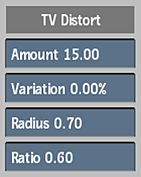
TV Distort Amount field
Displays the amount of TV lens distortion applied to the image. Editable.
TV Distort Amount Variation field
Displays the percentage of variation in the amount of TV lens distortion applied to the image.
TV Distort Radius field
Displays the size of the image to which the TV lens distortion is applied. A value of 1 includes the entire image. Editable.
TV Distort Ratio field
Displays the ratio of height to width that is affected by the TV lens distortion effect. Editable.
Digital Video Settings
Use the Digital Video Damage effects to apply a large variety of digital video degradation effects to a clip.

When you select Digital Video from the Damage type box, the Digital Video Damage Effects are displayed, along with the most useful adjustment box to the right of each.
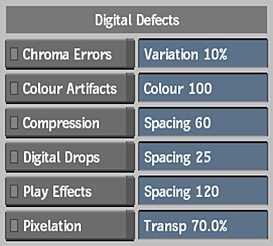
Chroma Errors Settings
Chroma Errors button
Use this effect to simulate chroma errors in badly encoded digital video transmissions.
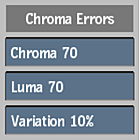
Chroma Amount box
Displays the value representing the change to the chroma channel. Editable.
Luma Amount box
Displays the value representing the change to the luminance channel. Editable.
Variation Amount box
Displays the percentage of variation applied to the Chroma and Luma channels.
Colour Artifacts Settings
Colour Artifacts button
Use this effect to simulate digital colour artifacts and degradation appearing in badly encoded digital video transmissions.
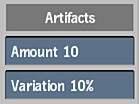
Colour Degradation Amount box
Displays the amount of digital colour degradation applied to the image. Editable.
Colour Degradation Variation box
Displays the percentage of variation in the amount of colour degradation applied to the image. Editable.
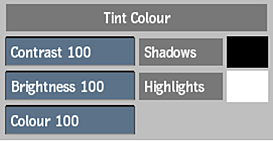
Contrast box
Displays the amount of contrast applied to the image. Editable.
Brightness box
Displays the amount of brightness applied to the image. Editable.
Tint Colour box
Displays the tint value applied to the colour in the image. Editable.
Shadows colour pot
Displays the tint applied to shadows in the image. Editable.
Highlights colour pot
Displays the tint applied to highlights in the image. Editable.
Compression Settings
Compression button
Use this effect to simulate digital compression errors in badly encoded digital video transmissions.
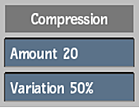
Compression Amount field
Displays the amount of the digital compression effect applied to the image. Editable.
Compression Amount Variation field
Displays the percentage of variation in the amount of digital compression applied to the image. Editable.
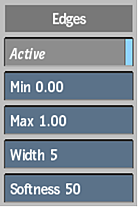
Compression Edges Active button
Enable to activate edge detection errors in compression.
Compression Edges Minimum field
Displays the minimum threshold value used to detect edges. Available when Active button is enabled. Editable.
Compression Edges Maximum field
Displays the maximum threshold value used to detect edges. Available when Active button is enabled. Editable.
Compression Edges Width field
Displays the width of the edge in pixels. Available when Active button is enabled. Editable.
Compression Edges Softness field
Displays the softness of the edge. Available when Active button is enabled. Editable.
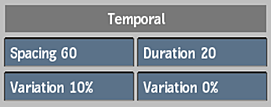
Compression Spacing field
Displays the spacing in frames between digital compression errors. Editable.
Compression Spacing Variation field
Displays the percentage of variation in spacing between compression errors. Editable.
Compression Duration field
Displays the duration in frames of the compression errors. Editable.
Compression Duration Variation field
Displays the percentage of variation in duration of the compression errors. Editable.
Digital Drops Settings
Digital Drops button
Use this effect to simulate digital drop errors in badly encoded digital video transmissions.
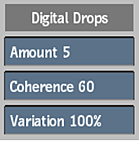
Digital Drops Amount field
Displays the amount of digital drop errors applied to the image. Editable.
Digital Drops Coherence field
Displays the amount of coherence to digital drop errors in the image. Editable.
Digital Drops Amount Variation field
Displays the percentage of variation in the amount of digital drop errors applied to the image. Editable.
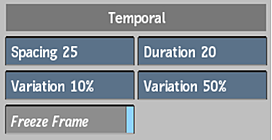
Digital Drops Spacing field
Displays the spacing in frames between digital drop errors. Editable.
Digital Drops Spacing Variation field
Displays the percentage of variation in spacing between digital drop errors. Editable.
Digital Drops Freeze Frame button
Displays the number of repeat frames added to create a jerky digital drop effect. Editable.
Digital Drops Duration field
Displays the duration in frames of the digital drop errors. Editable.
Digital Drops Duration Variation field
Displays the percentage of variation in duration for the digital drop errors. Editable.
Play Effect Settings
Play Effects button
Use this effect to simulate digital play effects in badly encoded digital video transmissions.
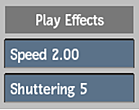
Play Effects Speed field
Displays the amount of change to the speed of playback applied to the image. Editable.
Play Effects Shuttering field
Displays the amount of shuttering during playback that is applied to the image. Editable.
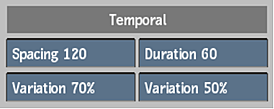
Play Effects Spacing field
Displays the spacing in frames between play effects errors. Editable.
Play Effects Spacing Variation field
Displays the percentage of variation in spacing between play effects errors. Editable.
Play Effects Duration field
Displays the duration in frames of the play effects errors. Editable.
Play Effects Duration Variation field
Displays the percentage of variation in the duration for play effects errors. Editable.
Pixelation Settings
Pixelation button
Use this effect to simulate reduced resolution and digital pixelation errors in badly encoded digital video transmissions.
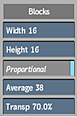
Pixelation Width Amount field
Displays the width in pixels of the new pixelation block. Editable.
Pixelation Height Amount field
Displays the height in pixels of the new pixelation block. Editable.
Pixelation Proportional button
Enable to effect the width and height proportionally. Editable.
Pixelation Average button
Displays the amount of averaging applied between the pixel block and its surroundings. Editable.
Pixelation Transparency field
Displays the percentage of transparency, or softness, applied to the pixel blocks. Editable.
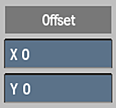
Pixelation X Offset field
Displays the horizontal offset for the pixelation effect. Editable.
Pixelation Y Offset field
Displays the vertical offset for the pixelation effect. Editable.
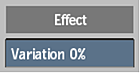
Pixelation Size Variation field
Displays the percentage of variation in the size of pixels during playback. Editable.
