Stereo Filter Menu Settings
General Settings
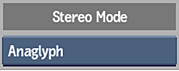
Stereo Mode box
Select a stereo mode to display the appropriate rendering method options.
Different method settings appear based on the type selected.
| Select: | To: |
|---|---|
| Anaglyph | Render a red/cyan clip. |
| Interlace | Render an interlaced RGB clip. |
| Dual Image | Render a clip containing adjacent images. |
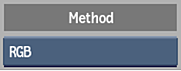
Method box
Depending on the selected Stereo Mode, you have different options for modifying the effect.
Anaglyph Settings
Anaglyph Method box
Select a method for your anaglyph result. For example, select Dubois to reduce the ghosting between the left and right eyes.
| Select: | To: |
|---|---|
| Custom | Customize the RGB left and right gain factor values. With this option, you can create anaglyph results based on the 3D lenses that will be used. |
| Dubois | Reduce ghosting between the left and right eyes. |
| RGB | Create an anaglyph result based on the RGB values. |
| Mono | Remove the RGB values before creating an anaglyph result. With this option, you will see just the stereo effect. |
Interlaced Settings
Interlace Method box
Select whether your interlace result outputs the left eye input as field 1 or field 2.
Dual Image Settings
Output the left eye and right eye so that they are adjacent to each other in the same clip, either in a left and right or top and bottom orientation.
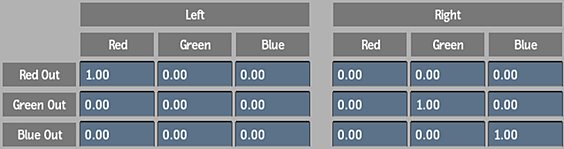
Left and Right Custom Gain Factor Fields
Displays the gain factor in the colour channel for the left eye and right eye. Enabled when Custom is selected in the Method box.
Dual Image Method box
Select whether your dual image result outputs the left eye and right eye so that they are adjacent to each other in the same clip, either in a left and right or top and bottom orientation.
Red in Red Output field
Displays the red gain factor in the red channel for the Left eye. Editable.
Green in Red Output field
Displays the green gain factor in the red channel for the Left eye. Editable.
Blue in Red Output field
Displays the blue gain factor in the red channel for the Left eye. Editable.
Red in Green Output field
Displays the red gain factor in the green channel for the Left eye. Editable.
Green in Green Output field
Displays the green gain factor in the green channel for the Left eye. Editable.
Blue in Green Output field
Displays the blue gain factor in the green channel for the Left eye. Editable.
Red in Blue Output field
Displays the red gain factor in the blue channel for the Left eye. Editable.
Green in Blue Output field
Displays the green gain factor in the blue channel for the Left eye. Editable.
Blue in Blue Output field
Displays the blue gain factor in the blue channel for the Left eye. Editable.
Red in Red Output field
Displays the red gain factor in the red channel for the Right eye. Editable.
Green in Red Output field
Displays the green gain factor in the red channel for the Right eye. Editable.
Blue in Red Output field
Displays the blue gain factor in the red channel for the Right eye. Editable.
Red in Green Output field
Displays the red gain factor in the green channel for the Right eye. Editable.
Green in Green Output field
Displays the green gain factor in the green channel for the Right eye. Editable.
Blue in Green Output field
Displays the blue gain factor in the green channel for the Right eye. Editable.
Red in Blue Output field
Displays the red gain factor in the blue channel for the Right eye. Editable.
Green in Blue Output field
Displays the green gain factor in the blue channel for the Right eye. Editable.
Blue in Blue Output field
Displays the blue gain factor in the blue channel for the Right eye. Editable.
