Bump Displace Menu Settings
Bump Settings
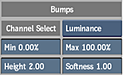
Minimum Bumps field
Displays the lower limit of the bump depth. Editable.
Maximum Bumps field
Displays the upper limit of the bump depth. Editable.
Bump Height field
Displays the height value for the effect. Positive numbers create an embossed look. Negative numbers create an engraved look. Editable.
Bump Softness field
Displays a blurring value for the effect. Editable.
Light Settings
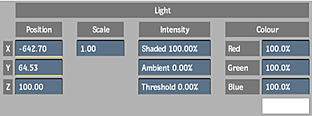
Light X Position field
Displays the horizontal position of the light. Editable.
You can also use the light icon in the image window to change the position of the light.
Light Y Position field
Displays vertical position of the light. Editable.
You can also use the light icon in the image window to change the position of the light.
Light Y Position field
Displays the depth of the light. Editable.
You can also use the light icon in the image window to change the position of the light.
Light Scale field
Displays a value that you can modify to see the results of moving your light when using extreme X, Y or Z values. Editable.
Shaded field
Displays the level of intensity for the image. Editable.
Ambient field
Displays the percentage of overall lighting for the image. Editable.
Threshold field
Displays the percentage of bumps filtered out by using light exposure. Editable.
Red Light field
Displays the red value of the light. Editable.
Green Light field
Displays the green value of the light. Editable.
Blue Light field
Displays the blue value of the light. Editable.
Light Colour Pot
Displays the colour of the light. Click to open the Colour Picker and specify a value.
Texture Settings
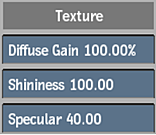
Diffuse Gain field
Displays a value for the contrast in the image. Use to increase or decrease the intensity of highlights and shadows in surface features. Editable.
Shininess field
Displays a value for the amount of shine in the image. Editable.
Specular field
Displays a value for the reflectiveness of the image. Editable.
RGB Distortion Settings
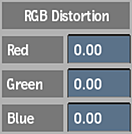
Red Distortion field
Displays the amount of distortion in the red channel. Editable.
Green Distortion field
Displays the amount of distortion in the green channel. Editable.
Blue Distortion field
Displays the amount of distortion in the blue channel. Editable.
Repeat Mode Settings
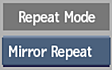
Repeat Mode Settings
Select an option to fill the empty portions of the frame.
Anti-Aliasing Settings

Anti-aliasing button
Enable to activate sampling and softness.
Sampling box
Select the number of samples to use in the anit-aliasing process.
Softness field
Displays the level of softness of the samples. Editable.
