Setting Shortcuts for Exposure, Contrast, and Gamma
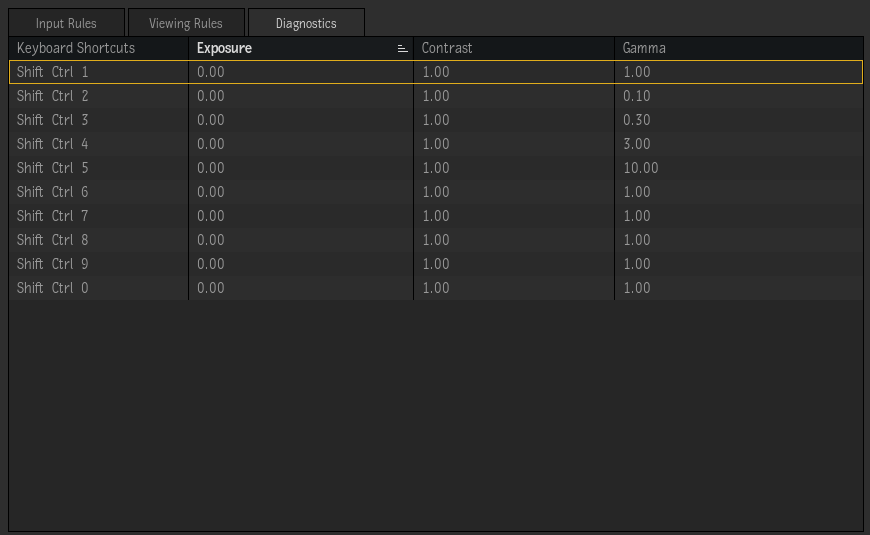
In the Diagnostic tab of Colour Management Preferences, you may configure ten Exposure/Contrast/Gamma user presets for use in the Player and Viewports. The shortcut for these presets is Ctrl+Shift+# (1 to 10). These settings are saved as part of your User. (This feature is not supported in some of the older viewports.)
Note: The diagnostic settings (Exposure, Contrast, Gamma) of a viewport are not active when the Bypass option is enabled, either on the Graphics Monitor or Video Preview Device. This applies as well to the Video Preview Device when Viewport Monitoring is enabled in the Player & Monitoring preferences and Bypass is enabled in the graphics viewport being monitored.
Diagnostics are saved with the user settings, located in the home folder of each user:
Rocky Linux: <USER_HOME>/flame/status/user.json
macOS: /Users/<USER_NAME>/Library/Preferences/Autodesk/flame/status/user.jsonInteractive Shortcuts
To adjust the diagnostic controls interactively, click in a viewport and drag left or right while using the following shortcuts:
- Exposure: Shift+E
- Contrast: Shift+C
- Gamma: Shift+W
