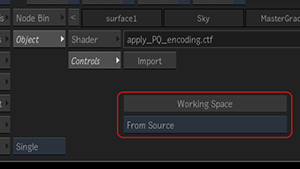Colour Management Matchbox Node (What's New in 2022)
![]() Use the new Colour Mgmt matchbox to import a Colour Transform directly in Action or Image.
Use the new Colour Mgmt matchbox to import a Colour Transform directly in Action or Image.
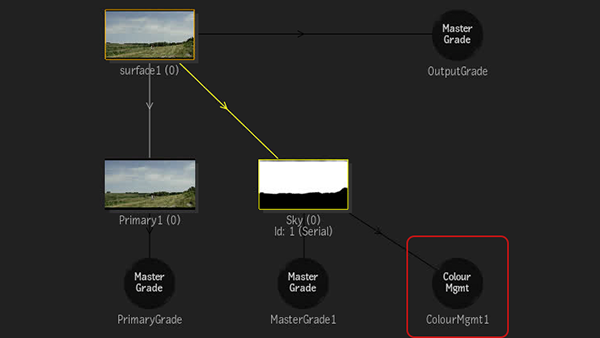
By using the colour management in Image or Action, you have a control over when the colour management happens in the rendering pipeline.
As in the example above, you can attach the Colour Mgmt node to a Selective to apply a colour transform to areas of an image.
- You can import and use any of the supported colour transform file formats.
- Colour management files are saved with your setup and archived with your clips or projects so they can be properly restored.
The Colour Mgmt node also simplifies colour management in Effects by giving you the opportunity to manage it all within an Image FX.
Working Colour Space
You can set the Working colour space of the Colour Mgmt matchbox from the matchbox itself.
This colour space selection does not modify the colour space of the Action or Image tool itself, but dictates in which colour space the modifications contained in the colour transform are applied.
To set the Working colour space of Colour Mgmt:
Set Node Prefs
 Working Colour Space to User Defined.
Working Colour Space to User Defined.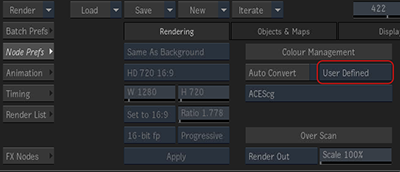
Select a colour space in Node Prefs
 User Defined Colour Space.
User Defined Colour Space.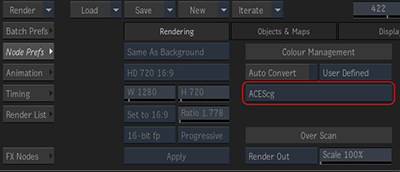
In the Colour Mgmt node, select the Working Space.