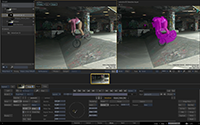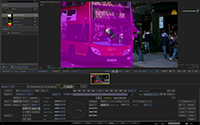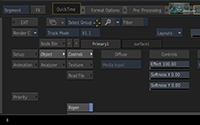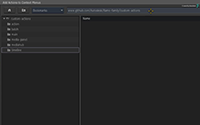What's New in Flame Family 2020.1 Update
Welcome to the 2020.1 Update release of the Flame Family products!
 |
Remove clouds by brightening, clamping, and adjusting, add treatments to sky backgrounds, or key in Batch / BFX for compositing, with the new Semantic keyer Sky analysis. Or use a Motion Vector render pass (AOV) in CG rendering to isolate moving objects in a mostly stationary scene, and apply post processing effects such as Motion Blur in compositing and finishing. |
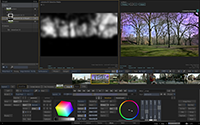 |
In the Effects environment, create custom Layouts by setting viewports, storyboard reel, media panel... Segment Groups are a new way of filtering what shots you want to focus on, to make comparisons and adjustments in immediate context. Also access the GitHub repository for community-created scripts, use KONA 5 & Io 4k plus - 6G / 12G output, or export .IMF via easyDCP. |
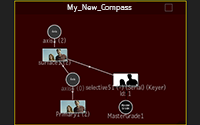 |
Flame Feedback-based improvements include Action Compass and Bypass improvements. |
Additional information:
Many new feature videos (as well as other workflow videos) are available on the Flame Learning Channel. This channel is updated frequently, make sure to subscribe.
Links to videos are denoted by this icon:

In this What's New topic,
 indicates a new feature or enhancement that was suggested and voted up by Flame Family users on the Feedback portal (also accessible directly from Product menu
indicates a new feature or enhancement that was suggested and voted up by Flame Family users on the Feedback portal (also accessible directly from Product menu  Help).
Help).Make sure to check out Flame Central, the hub for all your Flame Family links.
Looking for the Release Notes for Flame Family 2020.1 Update? Click here: Flame Family 2020.1 Update Release Notes.
Welcome Screen
Want to get only the highlights of the release? Let the new Welcome Screen show you to the new features. It opens the first time you launch a Flame Family product.
Or access it anytime from Product menu  Help.
Help.
For details on all the new features and enhancements in this release, follow the links below:
- Action
- Action / Image
- Action / Image / GMask Tracer
- AVIO
- Batch / Batch FX
- Backburner
- Configuration Files
- Conform
- Colour Management
- Effects Tab
- Matchbox
- Media Support
- MediaHub
- Modular Keyer
- OpenFX
- Preferences
- Project Management
- Pybox
- Python API
- Python Hooks
- Tangent Panels
- Timeline
- Tools
- User Interface
Action
Casting new shadows. Action's Shadow Cast node now supports two additional 3D Soft shadows types: Convolution Shadow Map (CSM) and Exponential Shadow Map (ESM) . This gives a total of three 3D soft shadows options, each with different behaviours. Choose the one that best fits the needs of your scene. For additional information, see Shadow Casting Menu Settings.
More blending modes. You can now access more blending modes in the Refraction and Light Wrap menus of the Material node.
Action / Image
Improved Selective Isolation
Updates to the Selective node provide you with new and unique ways to isolate object in moving footage.
- Selective - Sky Extraction keyer: Building on AI / Machine Learning algorithms for Depth extraction - this single click keyer provides a way to isolate skies in moving video (including clouds) for colour correction, or compositing. The algorithm uses object recognition neural network training to differentiate between sky and objects in the mid-ground. See
 Sky Isolation and Extraction .
Sky Isolation and Extraction .
New tools expand on the 2020 3D AOV segmentation tools:
- Selective - Primitive Image Segmentation: Isolate a part of the Depth data using a procedural shape (sphere or cube), and then create a matte out of it. See How to Segment the Image.
- Selective - Motion Image Segmentation: Use motion vectors to isolate moving objects in mostly stationary scenes. See
 3D Selective - Adding Motion Blur .
3D Selective - Adding Motion Blur .
Additional Selective Node Improvements
Improved depth generation. The machine learning models for the Depth Generation-Global has been updated. The results are now more temporally robust, and the algorithms are now aware of the current input colour space.
More details far far away. The Depth Generation algorithm now gives you more details in for far away objects, especially in the sky.
GMask Blending
New GMask blending modes are available in the Selective's Controls submenu. They can be used to restrict the Keyer or 3D AOV result with the Blend option which was the previous behaviour and still the default option, but you can now also use them in additive or multiply modes. The Add mode allows you to fill the Keyer or 3D AOV result with white while the Multiply mode allows you to do the same with black. The blending operation is applied using any combination of GMask and Input Matte.
New Selective View (F9) and Improved Object View (F8)
 More viewing flexibility for Object view in both Action and Image. A new Selective viewer mode (F9 keyboard shortcut) follows the current selective alpha, selective overlay or result. For more information, see Action Interface Overview.
More viewing flexibility for Object view in both Action and Image. A new Selective viewer mode (F9 keyboard shortcut) follows the current selective alpha, selective overlay or result. For more information, see Action Interface Overview.
All the views available from the Object and Selective views can be displayed in the broadcast monitor, making it possible to display the new Selective Overlay in it.
New Object Overlay
You can now visualize the output of a Selective as an overlay in the Object (F8) and Selective Object (F9) Selective Input view. The results from the Keyers and the 3D AOV menus are shown as an overlay. For more information, see Action Interface Overview.
Action / Image / GMask Tracer
 More Compasses. You can now add a Schematic Compass to the Action, Image, and GMask Tracer's Schematic views. The workflow is identical to the Schematic Compass available in Batch, Batch FX and Modular Keyer. For more information, see Using the Compass Node in Action.
More Compasses. You can now add a Schematic Compass to the Action, Image, and GMask Tracer's Schematic views. The workflow is identical to the Schematic Compass available in Batch, Batch FX and Modular Keyer. For more information, see Using the Compass Node in Action.
Split preferences. The Preferences tab of the Node Prefs menu has been split in two tabs: Objects & Maps and Display.
Selection removed, but not gone. We removed the Selected/Branch/All drop-down button located at the bottom right of the user interface. The selection workflow now mirrors the one used in Batch and the Modular Keyer.
- Selected: Select an object in the Schematic, Manager or within a viewport
- Branch: Alt+click in an object in the Schematic or in the Manager view.
- All: Select All option in the Schematic context menu, or use the Select All keyboard shortcut.
AVIO
6G/12G SDI Preview Support. Added support on AJA KONA 5 and Io 4K Plus cards the Flame Family products. For the list of recommended AJA hardware, see the Flame Family system requirements.
You define the configuration of the SDI outputs for UHDTV and 4K DCI timings from the new option in Preferences  Broadcast Monitor menu. Use it to reduce the number of UHDTV/4K DCI Broadcast Timings displayed in the drop-down list.
Broadcast Monitor menu. Use it to reduce the number of UHDTV/4K DCI Broadcast Timings displayed in the drop-down list.
- 4K Quad Link: Sets the AJA card in 1.5G mode for UHDTV/4K DCI Broadcast Timings.
- 4K Dual Link: Sets the AJA card in 3G mode for UHDTV/4K DCI Broadcast Timings.
- 4K Single Link: Set the AJA card in 6G or 12Gmode for UHDTV/4K DCI Broadcast Timing. The mode is selected automatically, according to the timing:
- 6G UHDTV/4K DCI: 10-bit 4:2:2 (up to 30p)
- 12G UHDTV/4K DCI:
- 10-bit 4:2:2 2160p 50/60p
- 12-bit 4:4:4 2160p up to 30p
Batch / Batch FX
 Bypass clearer and easier. The colour of the OutMatte output socket has been changed so it is possible to distinguish if the socket is bypassed or not. For more information, see Bypassing Node Inputs.
Bypass clearer and easier. The colour of the OutMatte output socket has been changed so it is possible to distinguish if the socket is bypassed or not. For more information, see Bypassing Node Inputs.
Additional changes include:
- Updated Bypass. You can now bypass by output socket, instead of bypassing a whole node.
- Bypassing multiple nodes at once. You can modify the status of the Bypass function on all selected nodes at once.
- New indicator in the Schematic. Bypassed nodes have a darker border in the Schematic view instead of having (Bypass) added to their name.
Backburner
Deleting large multi-selection of tasks in Backburner Web Monitor is now faster. For centralized Backburner manager, make sure to install the Backburner version included this release to benefit from this enhancement.
Configuration Files
You can now define a fall back interface in network.cfg file. See file /opt/Autodesk/cf/network.cfg.sample for more details.
Conform
XML from Adobe Premiere. Improved support for timewarps when conforming XML from Adobe Premiere Pro.
Connected Conform Workflow
The Sources Sequence Update is now more robust when used with AAF or XML sequences that reference media formats and file names that changed during the course of the conform.
In many creative editorial workflows, content is transcoded from original camera format to MOV or MXF files with a low resolution codecs. Most of the time the file format and the filename is the same as the original media, and it's easy to Create and Update Sources Sequence after new edit versions are delivered to finishing. And now, in the 2020.1 Update, you now have the ability to update the Sources Sequence with content that is different.
This change also fixes issues related to AAF files from Avid Media Composer in which the original media path cannot be found, such as when only the transcoded media path is available.
Colour Management
New options have been added to the Colour Space lists:
- New working colour spaces:
- Cameras/Panasonic/scene-linear VGamut
- Cameras/RED/Scene-linear REDWideGamutRGB
- Cameras/Sony/scene-linear SGamut3
- New input colour spaces:
- Displays/ST-2084/ST-2084 (PQ) DCI-P3 (D65 white)
 Cryptomatte
Cryptomatte
The Front View and Matte View keyboard shortcuts can be used to view all clips connected to a Front or Matte input socket.
Effects Tab
Standardizing Effects UI to Timeline. Buttons specific to the Effects tab are now located to the left of the Timebar. The buttons related to the Timeline FX setups like Save, Load and Presets are now on the right side, in the same location as in Batch and Modular Keyer. This change also affects modules that use the most recent architecture. Older modules (Paint, Text, Warper, Stabilizer) have not yet been modified.
Add BFX from Effects. You can now create a Batch FX from the Effects tab. BFX-creation options (Selection As Clip, Selection as Flowgraph, Selection As 3D Comp, Add Adjustment Segment options) are not available.
Storyboard Improvements
Use the new Centre Storyboard preference (Preferences  Tools / TL FX
Tools / TL FX  Effects Storyboard) to decide if an operation should centre the Storyboard Reel or not. The preference is disabled by default. The Storyboard no longer moves when these operations are performed while Centre Storyboard is disabled:
Effects Storyboard) to decide if an operation should centre the Storyboard Reel or not. The preference is disabled by default. The Storyboard no longer moves when these operations are performed while Centre Storyboard is disabled:
- Add, remove, select, reorder, bypass or copy / paste a Timeline FX
- Switch between the Source and Segment Timeline FX modes
- Switch between the Storyboard sorting modes
- Exit from Batch FX, Format Options or Pre-Processing
- Add to / Remove from Group
- Select a Search Preset / Group
- Change the segments order
- Cache on Playback is enabled / disable
 Grouping Segments
Grouping Segments
You can now create custom groups of timeline segments in the Timeline and Effects tab. The Groups are persisted at the Sequence level. For more information, see Creating Groups of Segments.
Because of this new grouping feature, we had to rename functions previously named "Group". The following options / shortcuts have been renamed:
- Group has been renamed Create Sync Group.
- Ungroup has been renamed Delete Sync Group.
- Resync has been renamed Fix Sync Group Offset.
- Reset has been renamed Set Sync Group Offset.
- Invert Group Selection has been renamed Invert Sync Group Selection.
- The Link button has been renamed Sync.
Layouts
The layout of the Effects tab can be quickly changed using presets available from the Layouts drop-down box. For more information, see Working with Effects Tab Layouts.
Matchbox
Matchbox received some attention in this update, mostly streamlining workflows.
Every Matchbox now supports the wide user interface available in Batch and Action.
Matchboxes with specific working colour space requirements can now change their internal colour space when the media is properly tagged. In short, this means you no longer have to know the colour space expected by the following Matchboxes to use them efficiently:
- Bleach Bypass
- Blur Linear
- Chromatic Aberration
- Colour Correct
- Exposure Linear
- Exposure Log
- Lift Gamma Gain
- Stingray Bloom
- Stingray Reflection
Sharpen and Unsharp Mask now have a YUV mode applying the operation to the Y channel of the RGB to YUV conversion.
Finally, the Matchbox libraries have grown over the years, sometimes haphazardly, and the time has come for some pruning. This will help in reducing redundancy while fixing long-standing issues. Here are the changes:
- Shaders ending with SFX: They were merged with its twin shader (same name without the SFX suffix), all the while keeping the Selective FX functionality. The icons still identify SelectiveFX-enabled shaders. The Selective FX sub-folder is still there as a shortcut to access those shaders that are optimized for use with the Selective node inside of Action.
- Shaders ending with 3DSelective: They were all removed. Between the SelectiveFX shaders and the Selective node support for 3D AOV, 3DSelective Matchboxes had become redundant. To recreate this in Batch, use the new Matchbox called Selective 3D AOV. It offers the exact same functionality, but outputs a matte to be connected to the Selective input of any SelectiveFX Matchbox.
Media Support
Media Import
AVID DNx Update. Flame Family products now use the AVID DNx SDK 2.4.2 to decode DNx material. This update was required for media export improvements.
Sony RAW update (RAW 3.3.0). This update supports Sony VENICE FW 4.0. High-Frame Rate (HFR) support is the main feature of FW 4.0:
- 60 fps in 6K Full Frame 3:2 (6048 x 4032).
- 72 fps in 4K Super35 4:3 for full 18mm height anamorphic (4096 x 3024).
- 110 fps in 4K Super35 17:9 (4096 x 2160).
- 120 fps in 4K Super35 2.39:1 (4096 x 1716).
All of the HFR (except 6K 50/60p) support X-OCN recording, including X-OCN XT implemented in Version 3.0 (available in the Flame Family 2020 release). HFR up to 60 fps support XAVC 4K/QFHD and ProRes recording.
RED Update. This update adds the following:
- GPU-accelerated REDCODE decoding (CentOS only).
- Note that RED ONE clips cannot be decoded by the GPU, and are instead decoded using the CPU.
- New Noise Reduction option in the Debayering menu. The following option are available in Full resolution and Half Premium debayer modes.
- Chroma Noise Reduction
- Flashing Pixel Adjustment option
Media Export
Multi-channel channel name change. When rendering Multi-Channel clips from Batch (Write and Render Nodes), the channel naming has been changed from "Result1", "Result1_alpha", etc. to "rgba", "rgba_alpha","rgba2", "rgba2_alpha", etc. This change helps when importing Multi-Channel OpenEXR content from Flame Family in third party applications (The Foundry Nuke) since they expect Beauty pass channels to be named "rgba".
OpenEXR rgba Beauty. Beauty passes from OpenEXR Multi-Channel clips are now named "rgba" (when you use the default Clip Names Channels naming option) instead of "ABGR" as in previous releases. This change should help when you re-exporting imported content since some third party applications (The Foundry Nuke) expect "rgba" for Beauty pass.
Pixspan Update. PixSpan moves to 3.4.9 version. This is a minor update, with no new feature.
AVID DNx Update. Flame Family products now use the AVID DNx SDK 2.4.2 to encode DNx material. When exporting media to the DNxHR format (using the QuickTime wrapper), the DNxHR compression now uses the selected content bit depth as the input bit depth used for encoding. Previous versions would use the codec output bit depth as the input bit depth.
 Publishing to IMF
Publishing to IMF
You can now create distribution packages from Flame Family products. Using the Distribution Package export type, you can distribute content to broadcasters and video streaming services that request an IMF package. An Interoperable Master Format (IMF) package is a bundle of MXF (video, audio and subtitle) files and of XML files referencing the media file and providing how these files should be used.
The IMF creation is powered by easyDCP(tm). You have access to a demo (watermarked output), but you can acquire an easyDCP license from the Media Export menu. For more information, see Publishing a Distribution Package Using IMF.
MediaHub
New max output. The maximum resolution for Media Export increases to 16384 x 16384.
Organized presets. Media Export presets are no longer a flat list but now organized in sub-sections.
You can also organize your global or project based presets in sub-folders. To do so, just manually create sub-folders in each media type categories and organize your presets. Keep in mind that moving presets in sub-folders will make these presets unavailable in previous releases of Flame Family (2020 and earlier).
- Global:
/opt/Autodesk/shared/export/presets- audio_files
- file_sequence
- movie_file
- sequence_publish
- Project:
/opt/Autodesk/project/<project name>/export/presets/flame/- audio_files
- file_sequence
- movie_file
- sequence_publish
Modular Keyer
The Edit Box and Offset Axis (from Action and GMask Tracer) controls are now available inside the Modular Keyer.
OpenFX
The Load Plugins now displays an icon for the plugin if one is provided by the OpenFX developer.
Preferences
Re-organized Preferences. We moved some preferences around in the Preferences panel, creating new tabs in the process:
- A new Action tab: For Action, Image and GMask Tracer settings.
- New Batch/BFX and Tools/TL FX: For what used to be the TL FX / Batch / BFX tab.
Project Management
What comes after Quad-UHD? The maximum resolution available in the different resolution fields across the application is now 16384 x 16384.
16K presets. New 16K resolution presets have been added:
- Broadcast: UHDTV 16K 16:9 (15360 x 8640)
- Film: Film 16K 17:9 (16384 x 8640)
Pybox
Pybox is now available in Flame Assist.
Python API
This update extends the Python API capabilities. You can now create Compass nodes in Action, Bypass nodes in Batch.
You now have more control over the Media Panel: control its layout, or copy/move its contents.
- flame.execute_shortcut(): Execute the specified keyboard shortcut.
Updates to Action:
- <PyNodeObject>.cache_range(): You can now cache range on Z-Depth and Normals map, in addition to the previously accessible Motion Vectors map.
- Compass Node: Use a Compass node in Action. Create it with <PyCoNode>.encompass_nodes.
Updates to Batch:
- flame.batch.create_node(): Create Matchbox, Pybox, or Sparks nodes, specifying the shader, handler, or Spark as required.
- <PyNode>.shader_name: Get the name of the shader loaded in a Matchbox node.
- <PyNode>.handler_name: Get the name of the handler loaded in a Pybox node.
- <PyNode>.sparks_name: Get the name of the Spark loaded in a Sparks node.
- <PyOpenFX: Create an OpenFX node and then load an Open FX plug-in.
- <PyNode>.bypass: Bypass nodes in the Batch schematic.
- MUX improvements:
- MUX.before_range: Set the Before setting of the MUX's FX Range.
- MUX.after_range: Set the After setting of the MUX's FX Range.
More control over the Media Panel:
- <PyObject>.selected: Objects derived from PyArchiveEntry now have the selected property used to select the object.
- PyMediaPanel controls the state and contents of the Media Panel.
- <PyMediaPanel>.move(): Move a media panel entry to a different location.
- <PyMediaPanel>.copy(): Copy a media panel entry to a different location.
- <PyMediaPanel>.selected_entries: Set or get the list of selected entries in the Media Panel.
- Additional attributes allow you to set the layout of the Media Panel.
Changes to the PyProject object:
- flame.projects is now equivalent to flame.project.
Now with User (Profile) management:
- PyUser
- PyUsers
For additional information, see the Python API documentation.
Custom Actions and Python Hooks
You can now import, from within a Flame Family product, custom actions (written as Python scripts) from the Autodesk Flame Family GitHub repository. For more information, see Adding Custom Actions from GitHub.
 I can do this with one hand. Python Hooks can be rescanned using the Rescan Python Hooks entry accessible from the Flame Menu's Python submenu. Note: This doesn't work in a Central Install environment.
I can do this with one hand. Python Hooks can be rescanned using the Rescan Python Hooks entry accessible from the Flame Menu's Python submenu. Note: This doesn't work in a Central Install environment.
Tangent Panels
Control the Effects tab Layouts. The Effects tab Layouts are now available on the Tangent Arc panel.
- When working in the Effects environment with CC, CW, Look and Image FX, use the Keypad button (Navigation module, left button bank) to toggle the Keypad from Numerics to Layouts.
- The name of the selected layout is displayed on the Panel (up to 9 characters).
Map the Layouts. You can now map the Layouts for the Effects tab on the Tangent panels using the Tangent Mapper application (Effects Tab > Selection Layout 1 to 10).
Timeline
From Linkin' to Syncin'. The "Link" button has been renamed to "Sync".
Tools
 Repeat channels. All the channel of multi-channel clip are repeated when the clip is used as a source for the Repeat tool.
Repeat channels. All the channel of multi-channel clip are repeated when the clip is used as a source for the Repeat tool.
User Interface
Drop-down menus that display a named resolution (such as Film 2K Academy (1828 x 1332) ) now display only the name of the resolution, without the numbers (Film 2K Academy). The fields below to display the actual numbers of the selected resolution.
This makes it easier to read the name of a resolution: the name is no longer truncated.
- If you have configured custom resolutions in the custom_resolution file, you'll see that anything between parentheses ( ) is no longer displayed for any selected resolution.