Modifying Exposure, Contrast, and Gamma in the Image Display
You can modify the overall brightness of images displayed on the workstation or video preview device, as well as the contrast between light and dark colours. Note that these settings affect only the display, and do not modify the underlying colour values of the clips. They are intended only as temporary diagnostic adjustments.
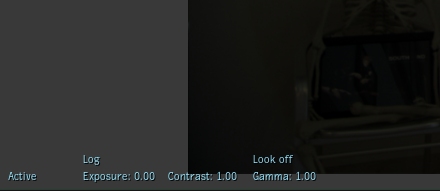
To modify exposure and contrast interactively in an image window
- Click in an image window to make it active.
- Do any of the following:
- Press and hold Shift+E while clicking and dragging the mouse to modify the exposure offset (overall brightness) in units of F-stops. Dragging to the right increases values and dragging to the left decreases them.
- Press and hold Shift+C while clicking and dragging the mouse to modify the contrast between light and dark colours, pivoting around middle grey.
- Press and hold Shift+W while clicking and dragging the mouse to modify the gamma.
- Click Reset to restore the default values.
- Press Ctrl+Shift+~ to temporarily bypass these adjustments.
To modify exposure, contrast, and gamma using the Image Display settings
- Access the Image Display Viewer settings.
- Do either of the following:
- Edit the Exposure slider to modify overall brightness.
- Edit the Contrast slider to modify the contrast between light and dark colours.
- Edit the Gamma slider to modify highlight and shadow contrast.
